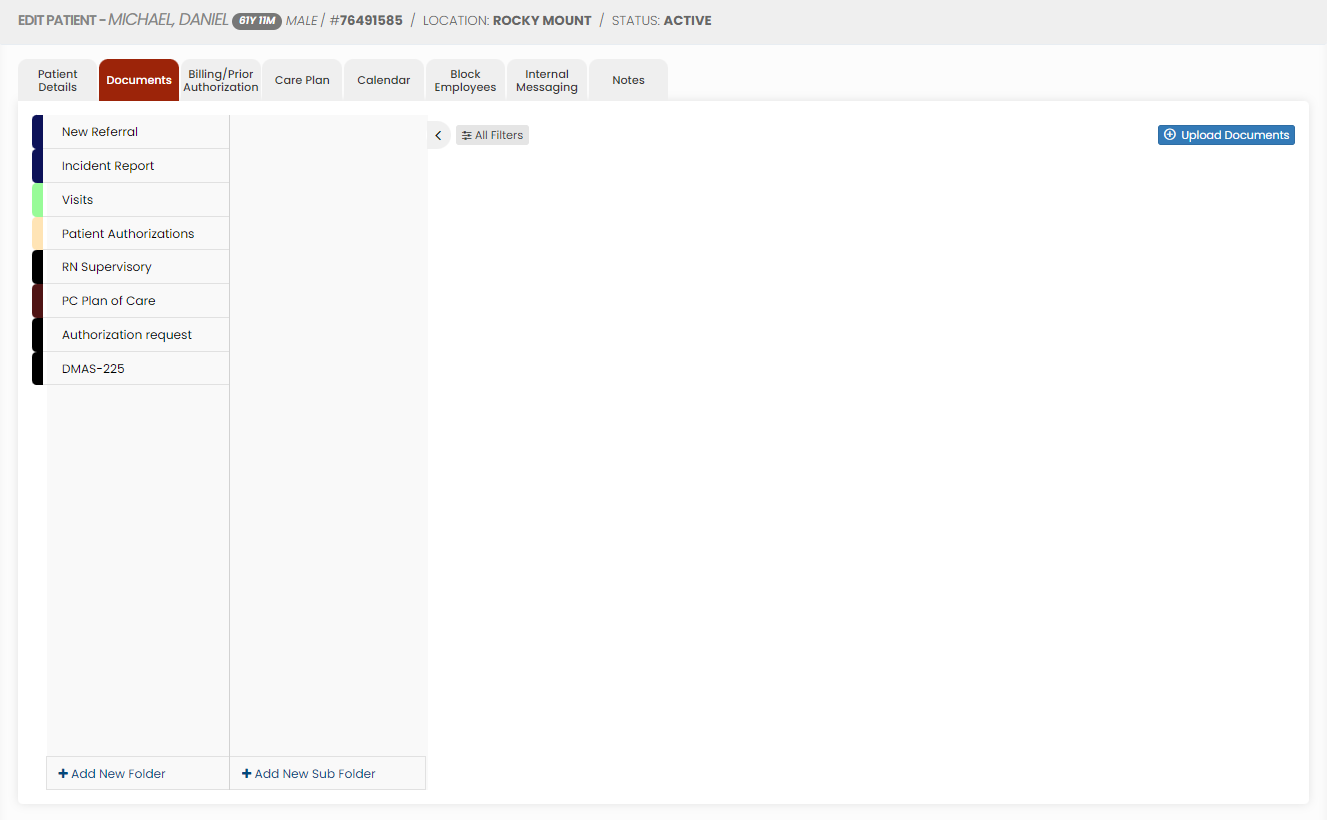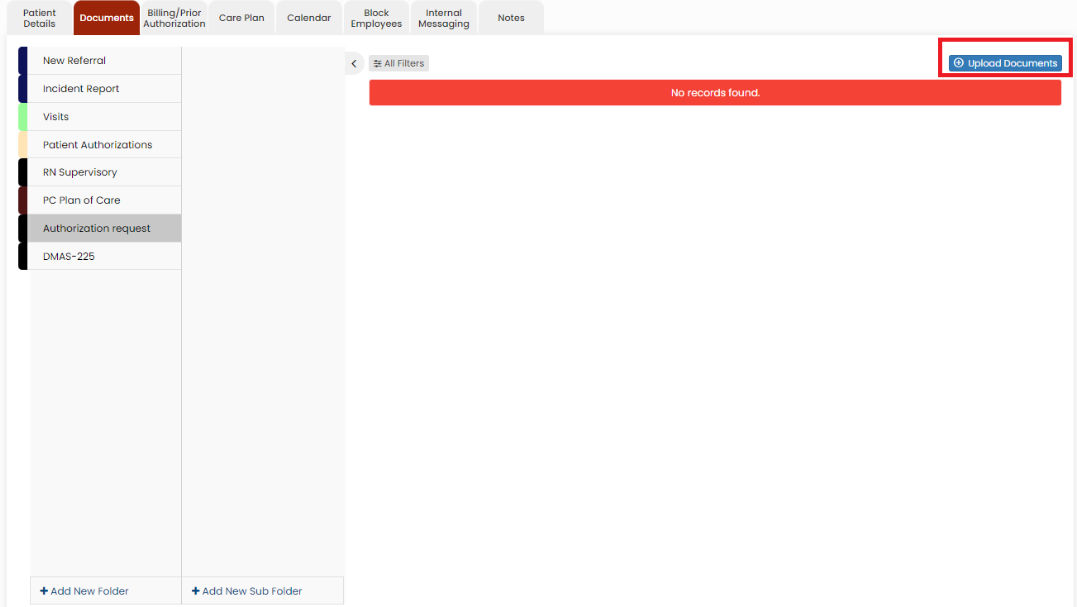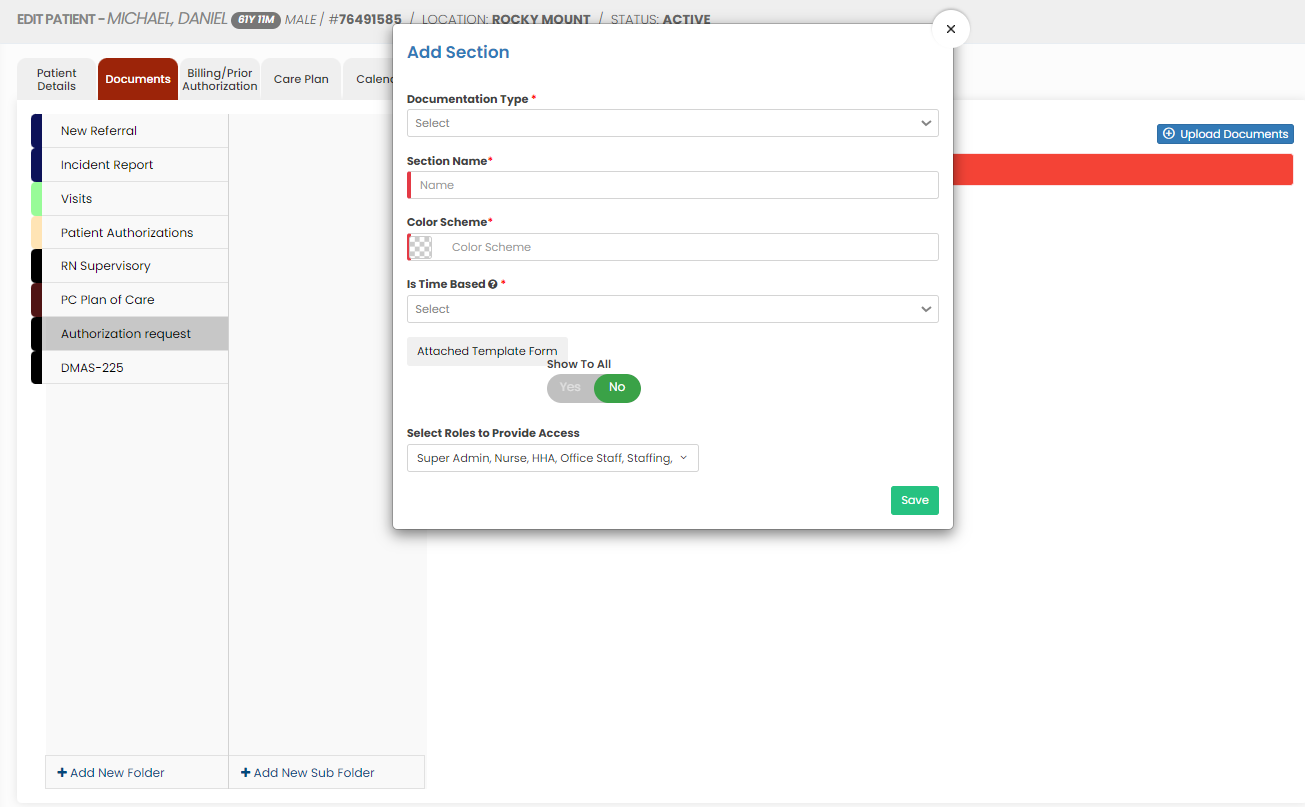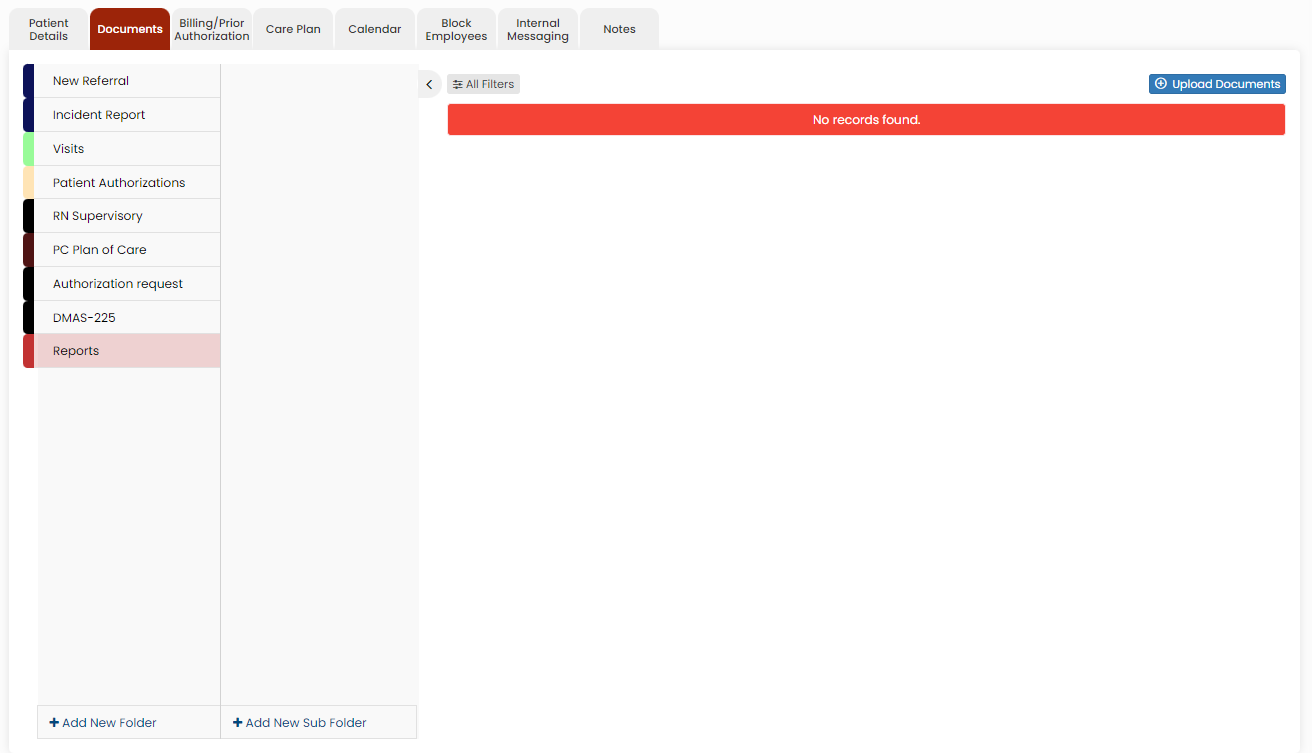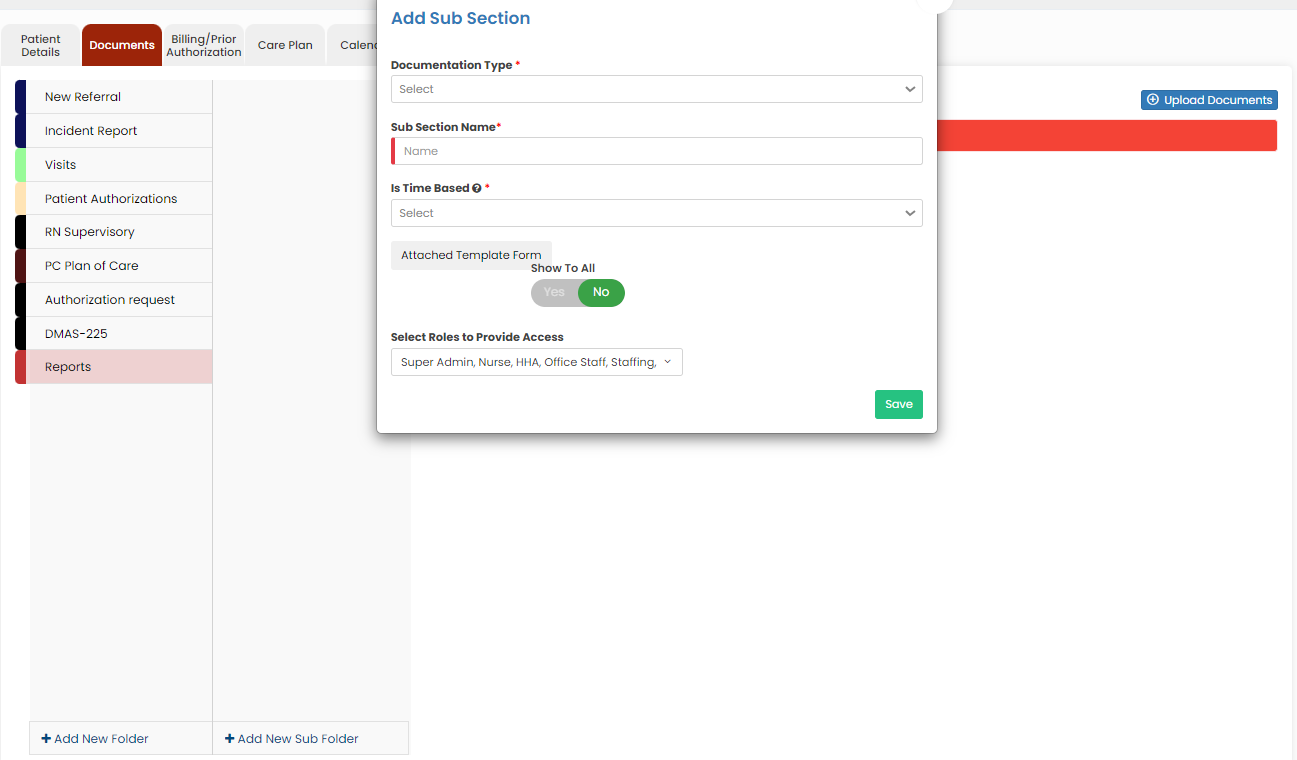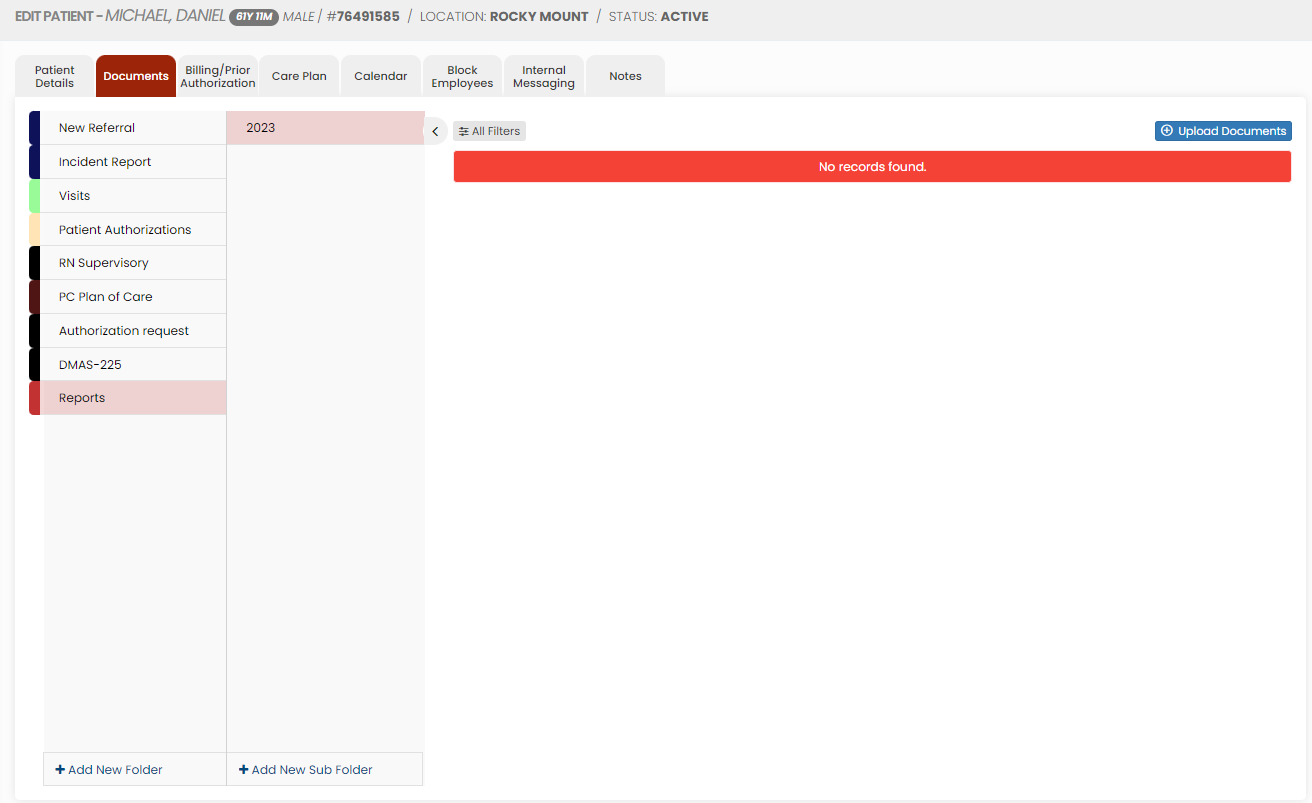Patient Document
Uploading Patient Documents
The required documents of the patient can be uploaded in the system by using the option Patient Document.
Client >> List >> Select Patient >> Patient Document
Select the type of document from the list and Click the Upload Documents option. The user can also Add New Folders and Subfolders to upload the documents.
Adding New Folder in Patient document
Click + Add New Folder option in Patient document. The following screen appears, update the required information. Also in the option Show to All, if the user needs the folder name to be added for all the patient click Yes option. If the user wants the folder to be added only for the particular patient click No option and click Save.
The folder Documents is added successfully to upload the required documents of the patient.
Adding New Sub Folder in Patient Document
Select the folder name and click the option +Add New Sub Folder option. The following screen appears, update the required information. Also in the option Show to All, if the user needs the Sub folder name to be added for all the patient click Yes option. If the user wants the folder to be added only for the particular patient click No option and click Save.
The Sub folder 2023 is now added under folder name Reports to upload the required documents of the Patient.