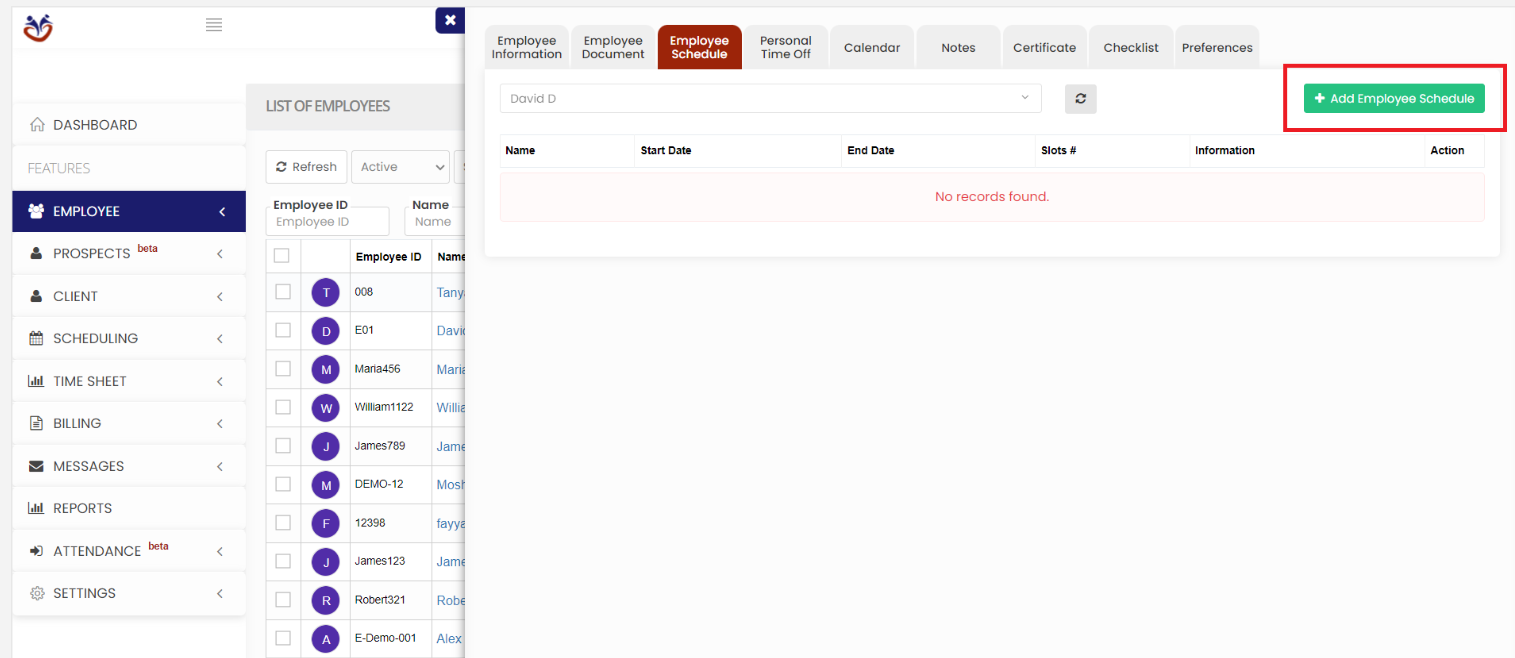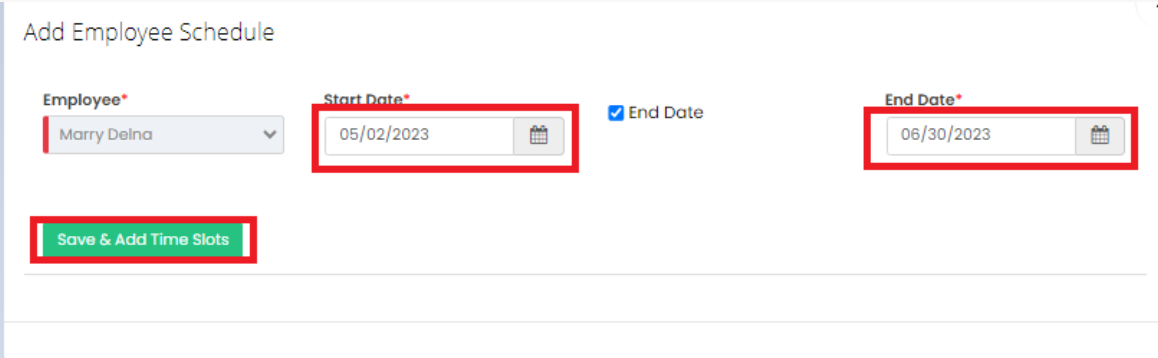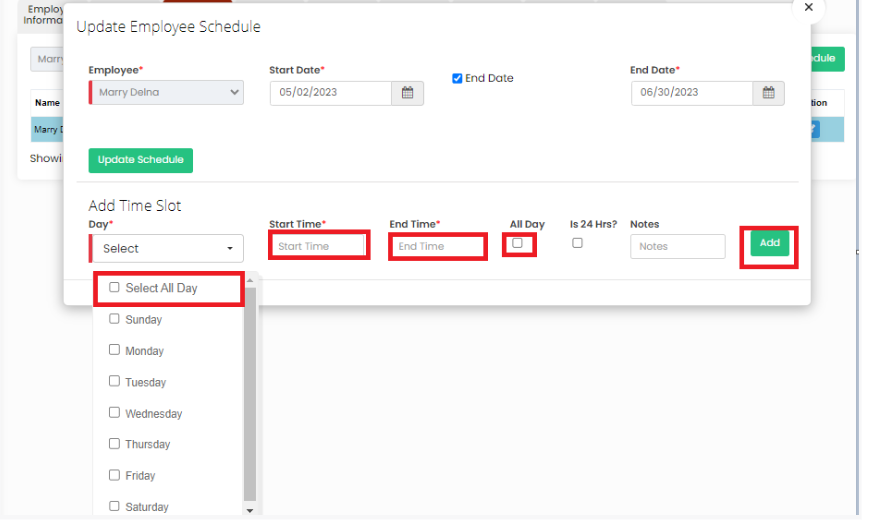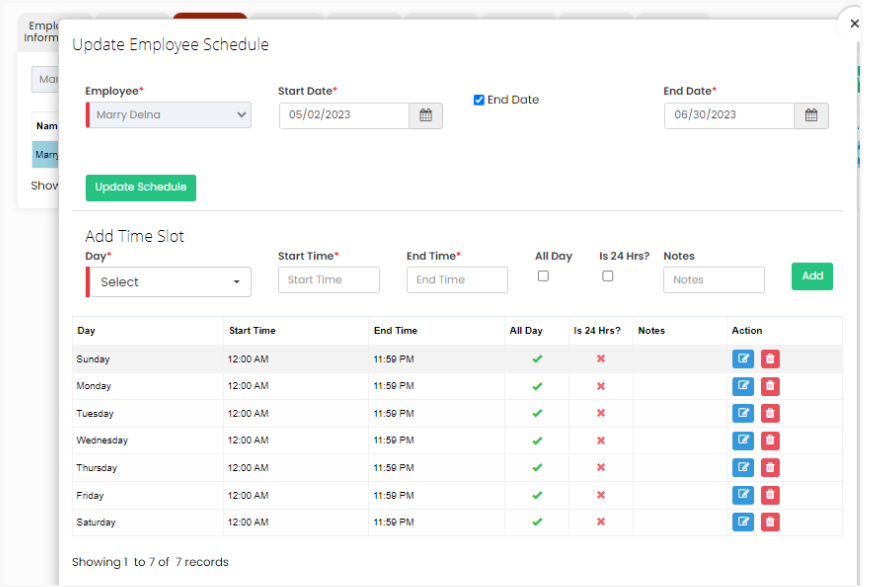Employee Schedule
Adding Employee Schedule
The user can update the Employee Schedule for their visits by selecting the +Add Employee Schedule button.
- Employee Tab >> List >> Select Employee from List>> Employee Schedule
2. Click +Add Employee Schedule button, the following screen appears. Update the Start Date and End Date (optional) of the Schedule and Click Save & Add Time Slot button.
3. To Add the Time Slot of the Employee the user has to Select the Days, Start Time, End Time and check the option All Day or Is 24hrs of the Employee Schedule and Click Add.
4. The Time Slot of the Employee Schedule is created successfully with the required details.