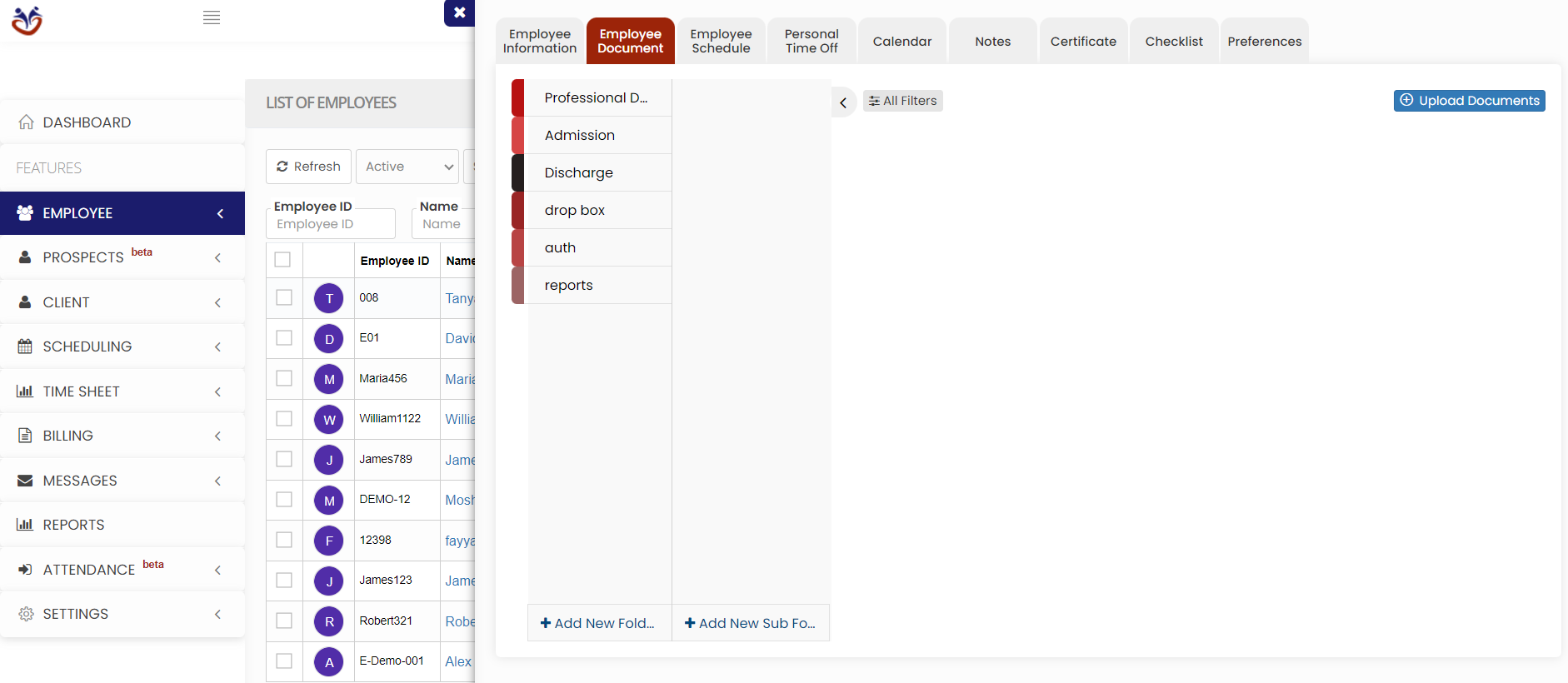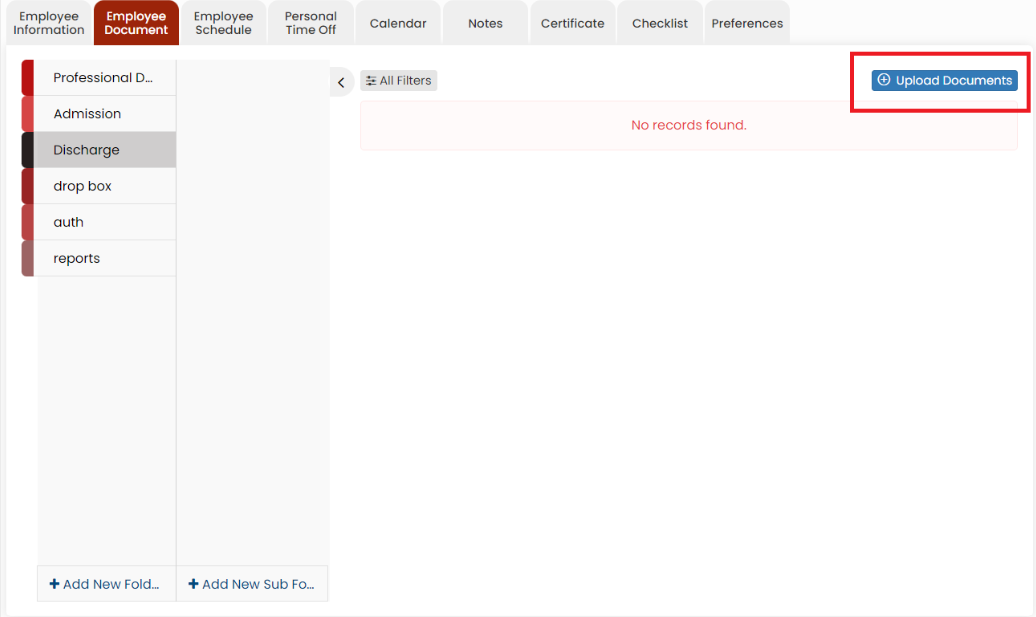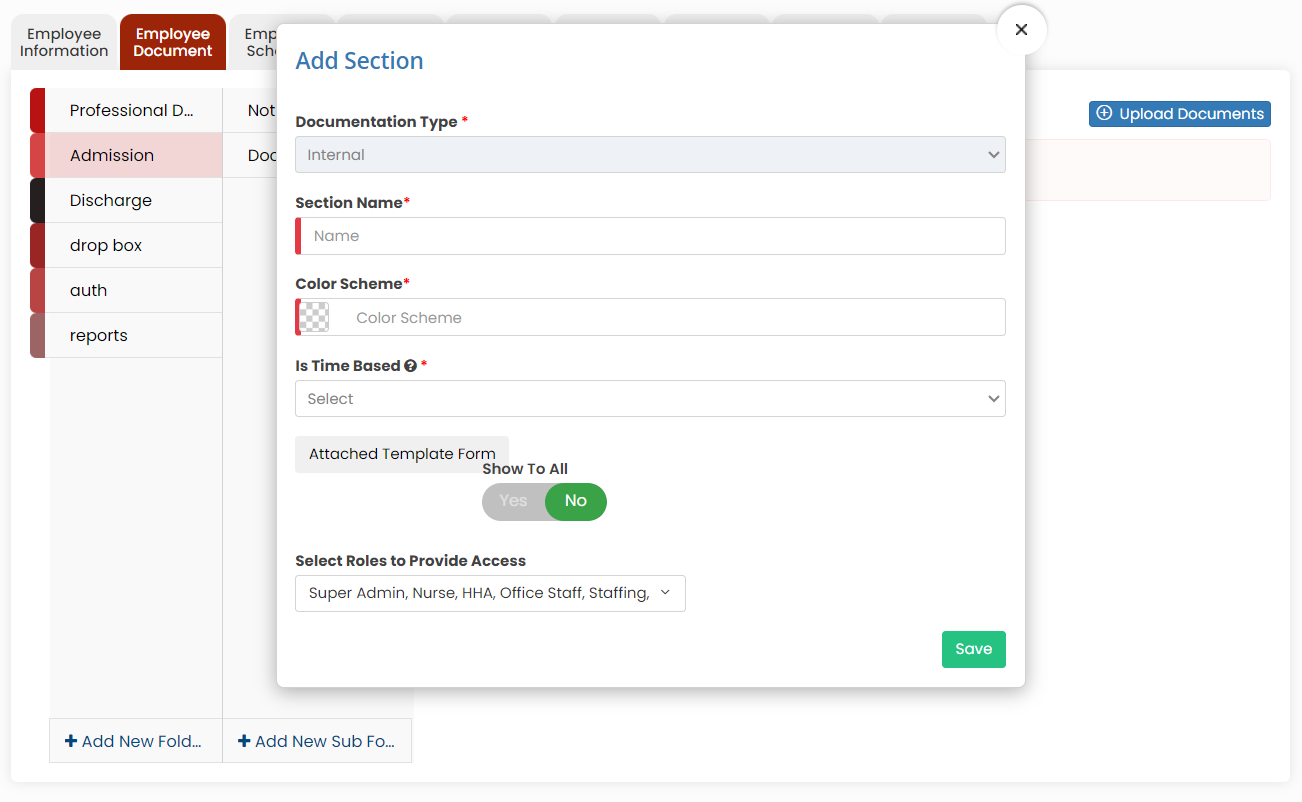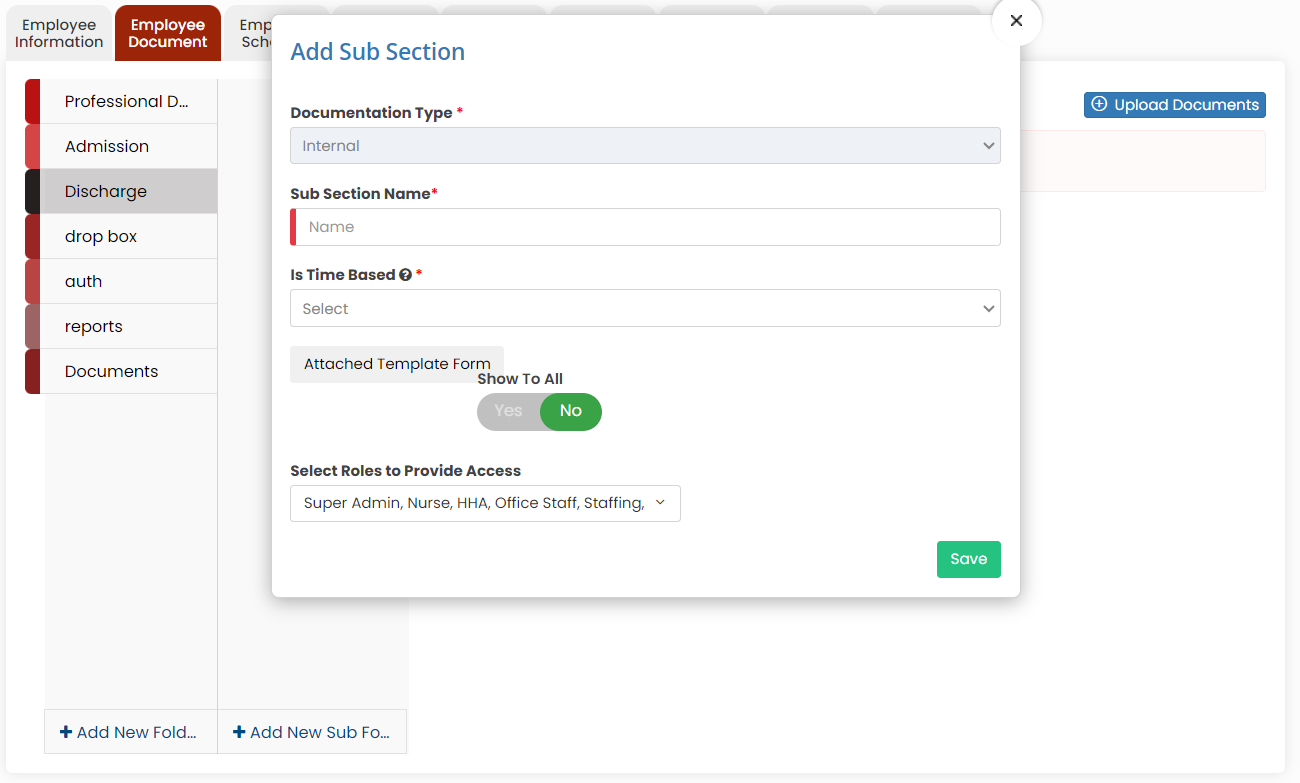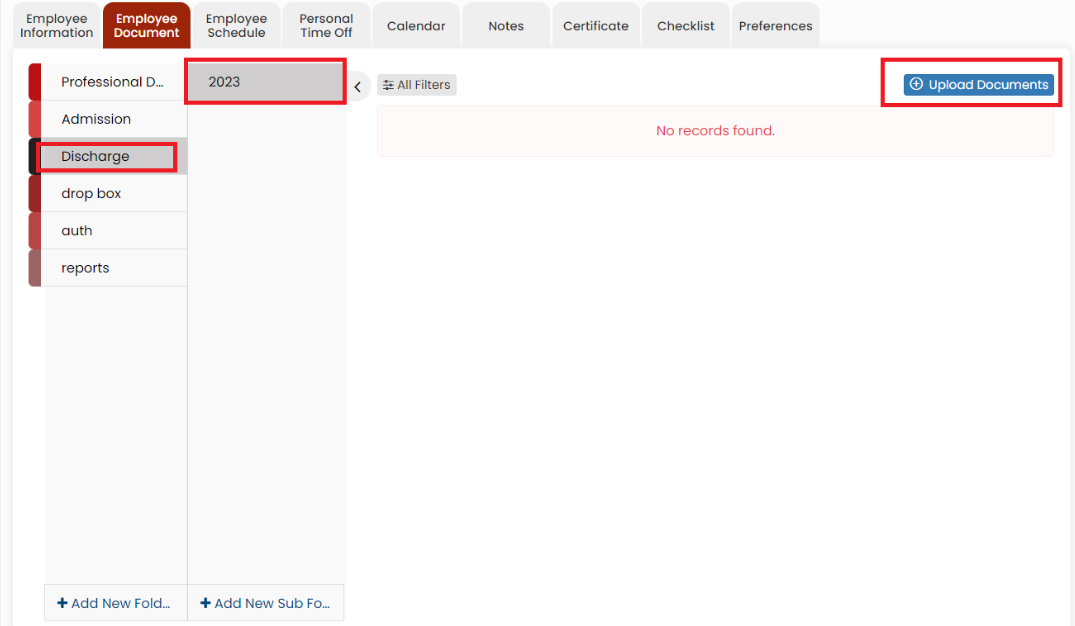Employee Document
Uploading Employee Document
ToThe navigaterequired throughdocuments of the processEmployee ofcan addingbe uploaded in the system by using the option Employee documents, follow these steps:Document.
1. Employee Tab >> List >> Select Employee >> Employee Document
2. Select the type of document from the list and Click the Upload Documents option. The user can also Add New Folders and Subfolders to upload the documents.
Adding New Folder in Employee document
Click + Add New Folder option in Employee document. The following screen appears, update the required information. Also in the option Show to All, if the user needs the folder name to be added for all the employee click Yes option. If the user wants the folder to be added only for the particular employee click No option and click Save.
The folder Documents is added successfully to upload the required documents of the employee.
Adding New Sub Folder in Employee Document
Select the folder name and click the option +Add New Sub Folder option. The following screen appears, update the required information. Also in the option Show to All, if the user needs the Sub folder name to be added for all the employee click Yes option. If the user wants the folder to be added only for the particular employee click No option and click Save.
The Sub folder 2023 is now added under folder name Discharge to upload the required documents of the Employee.