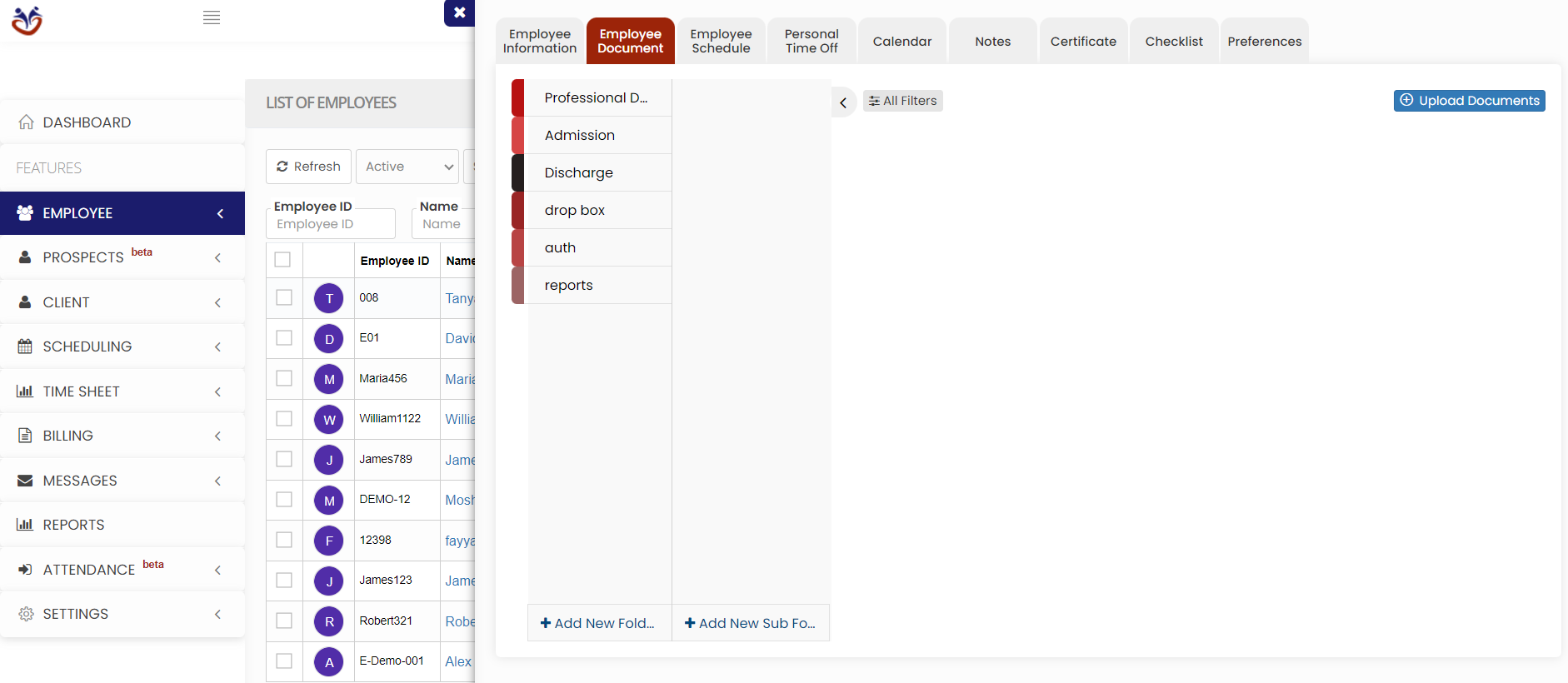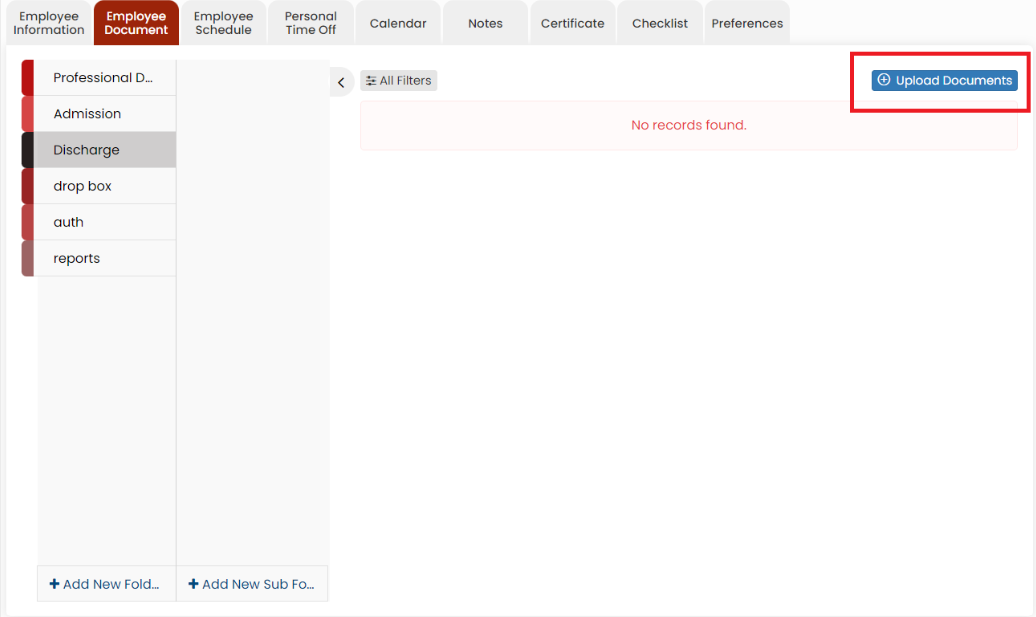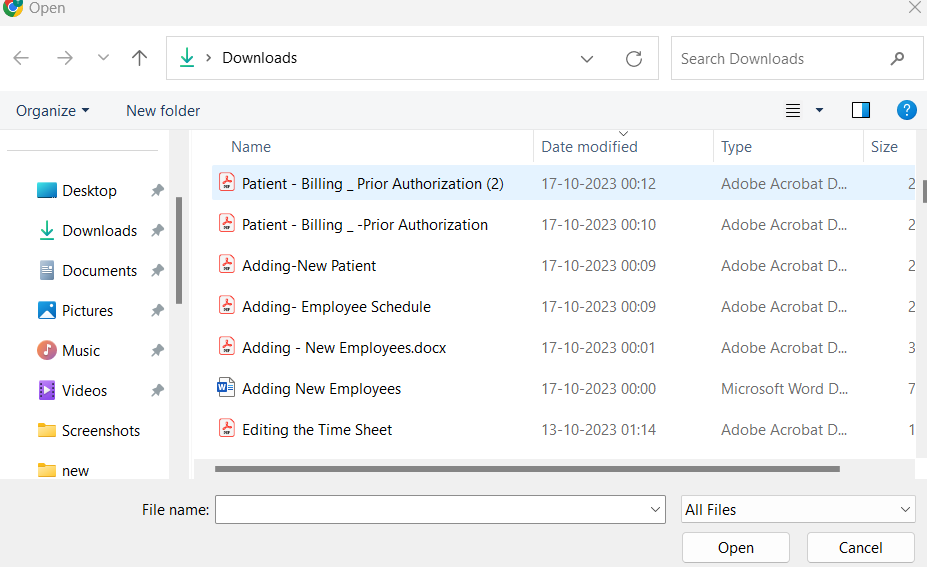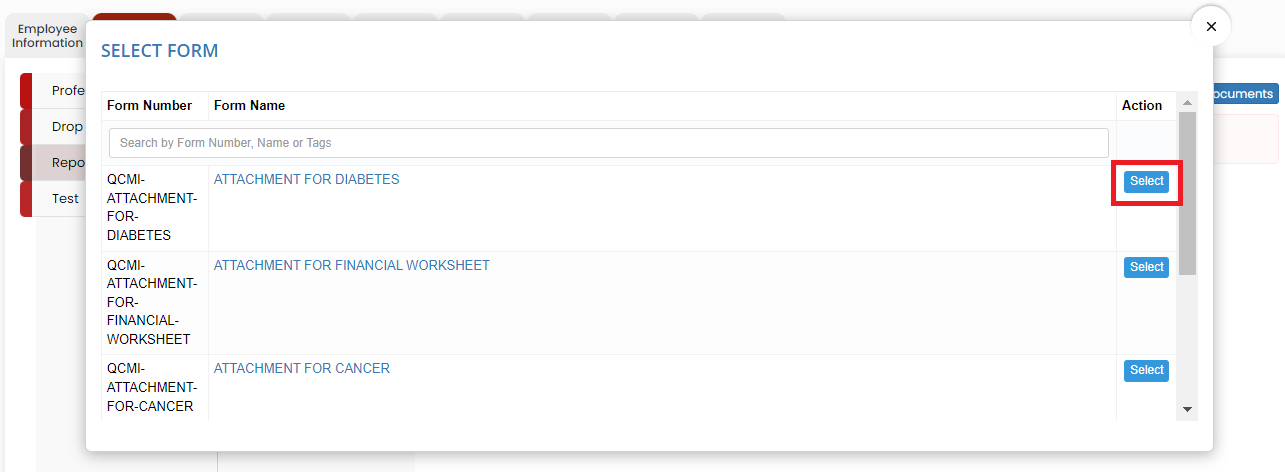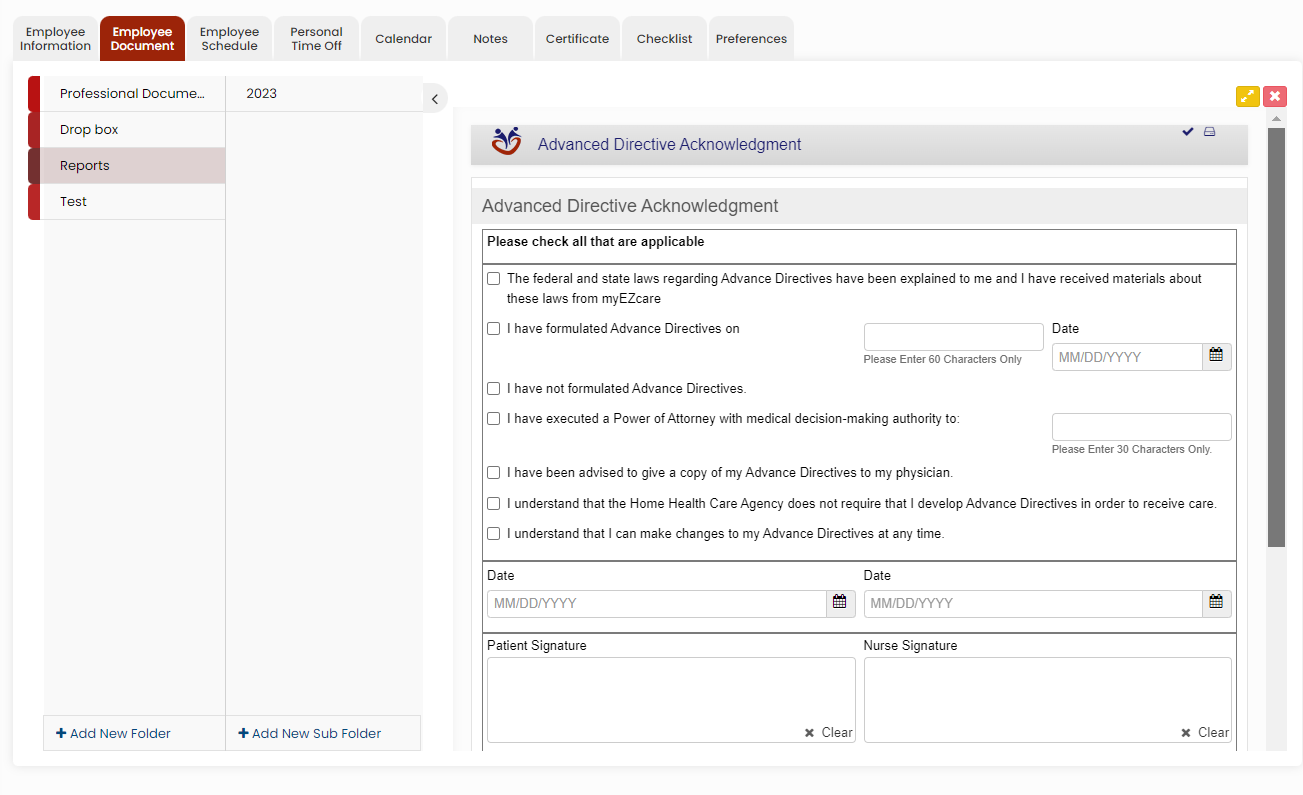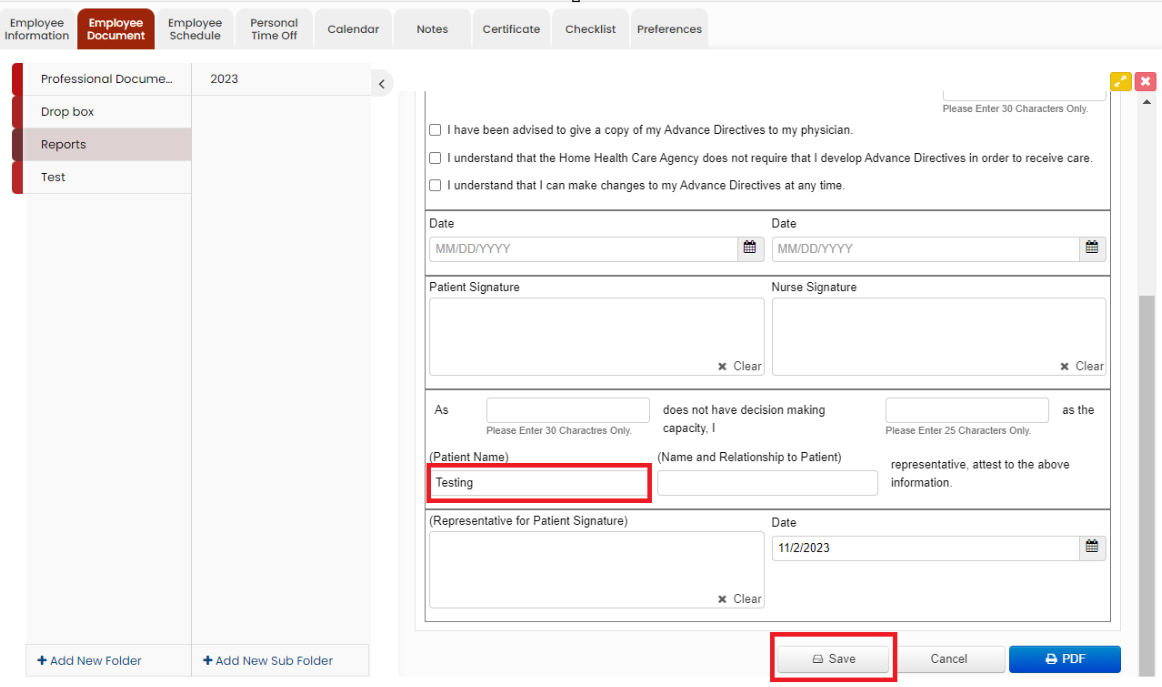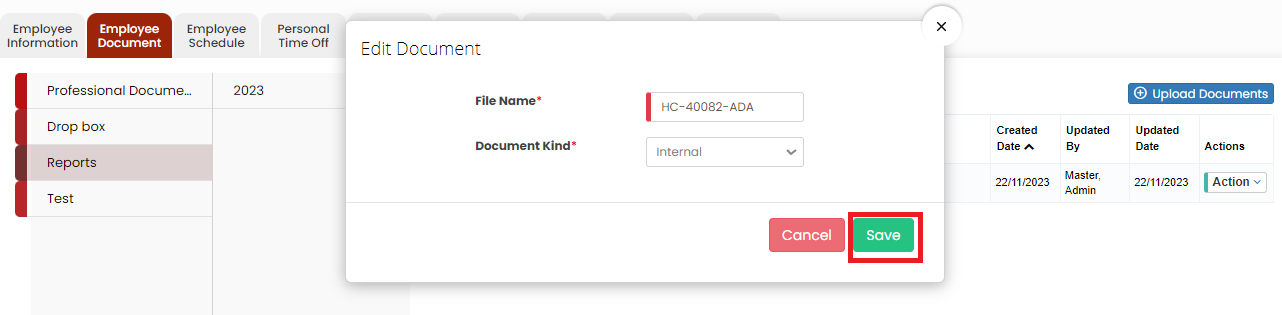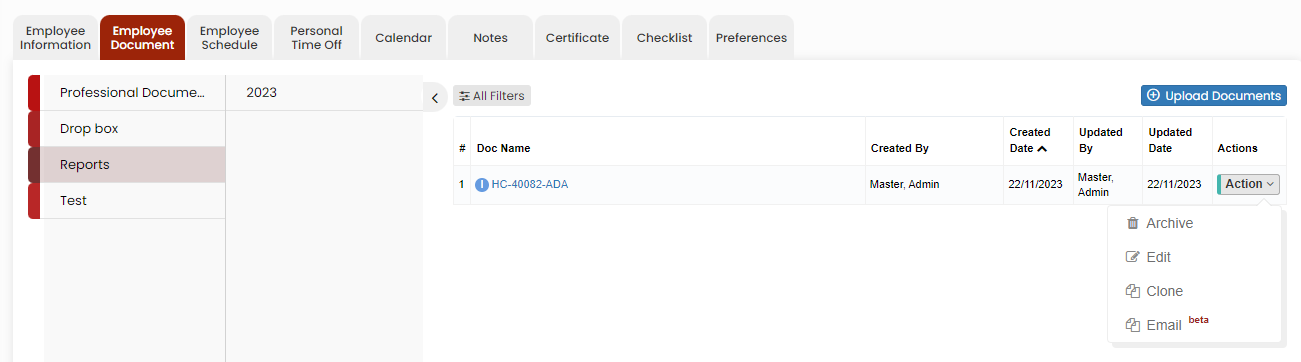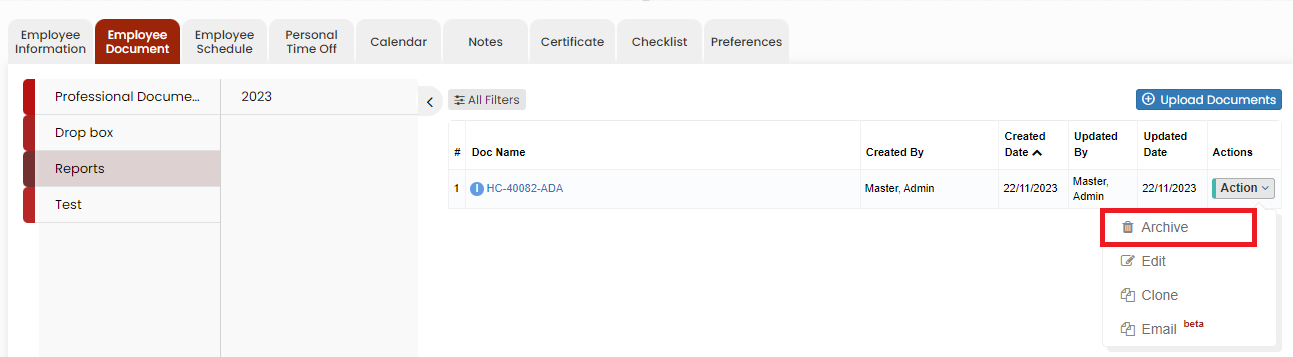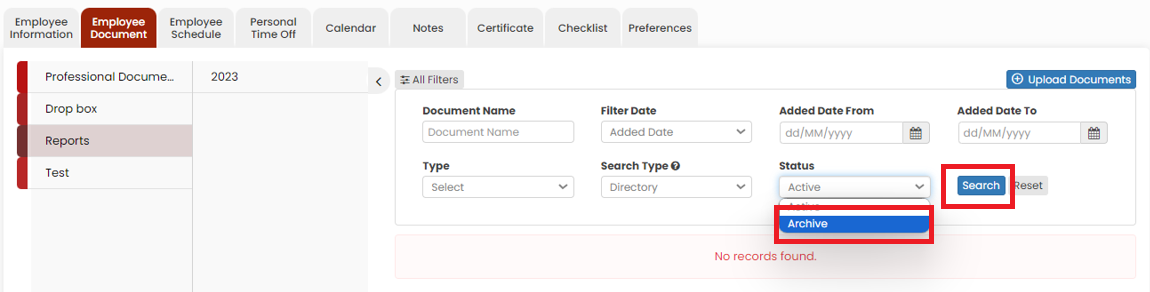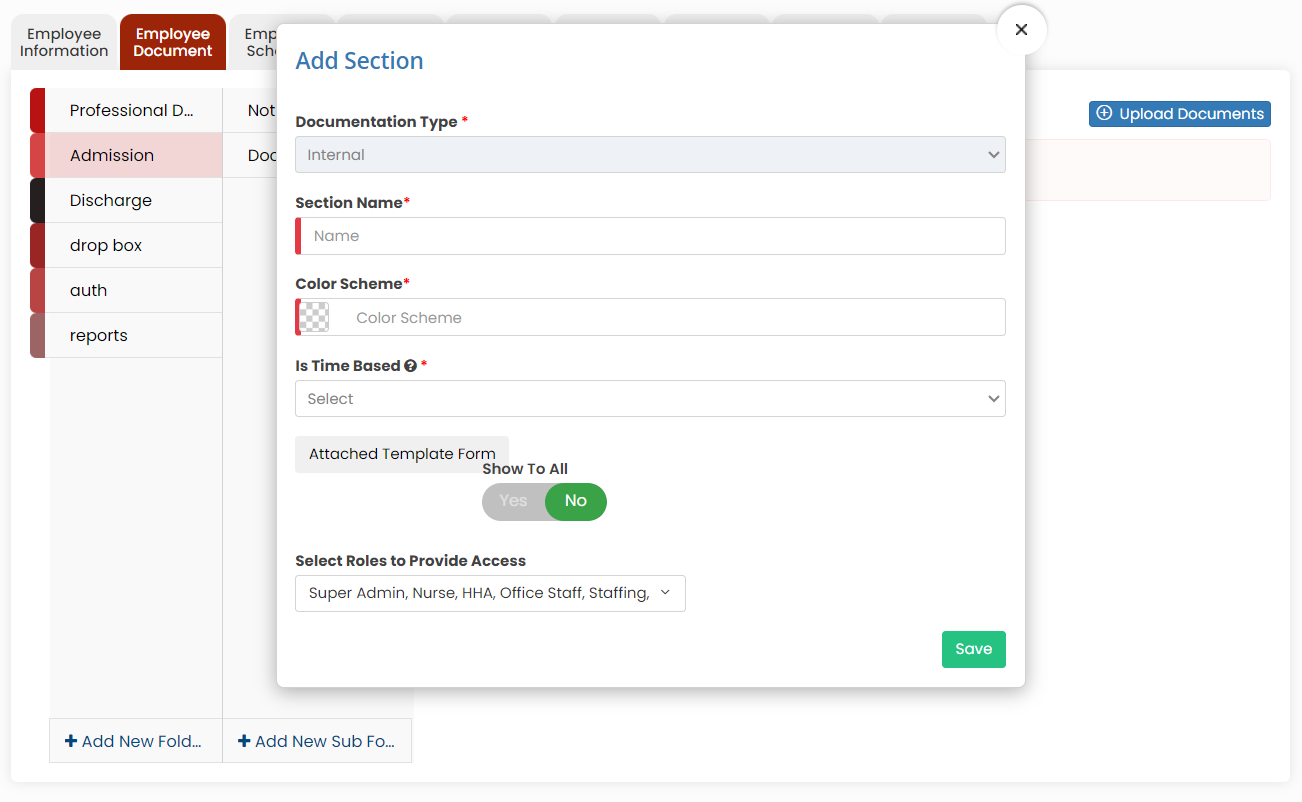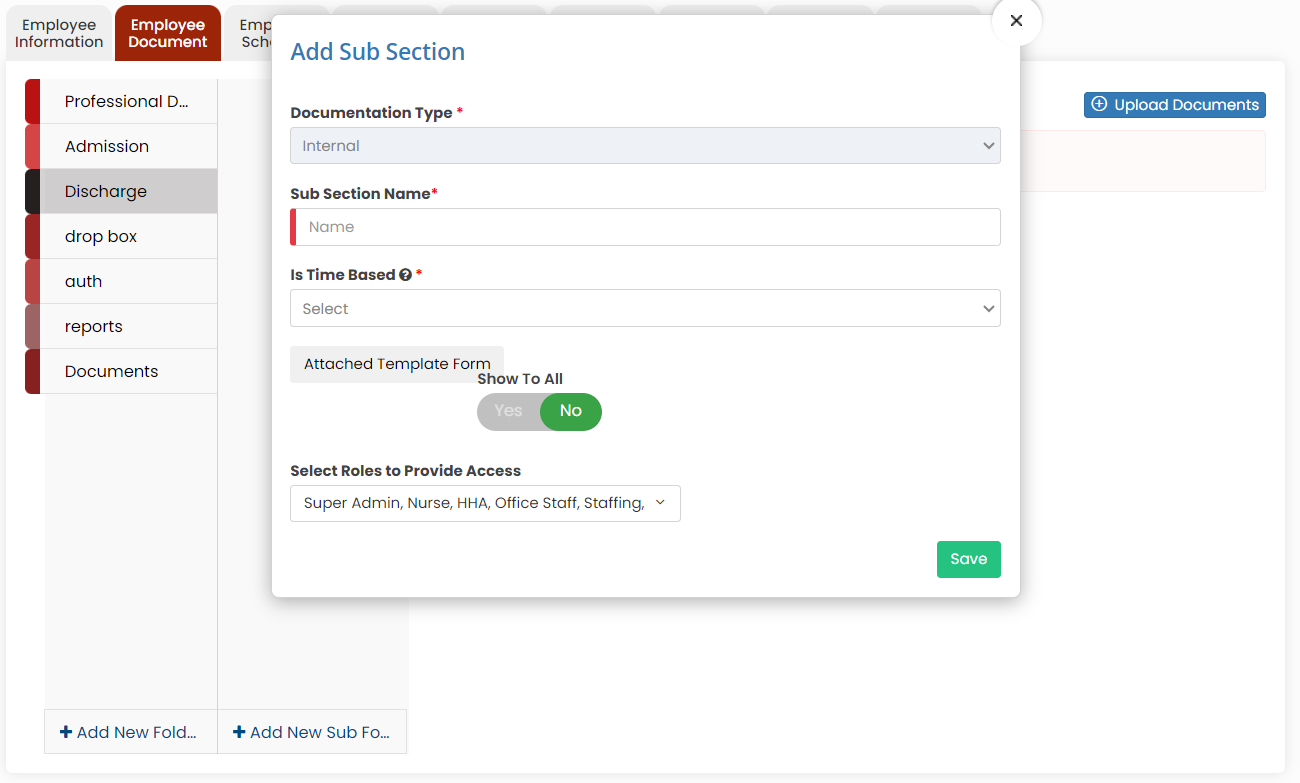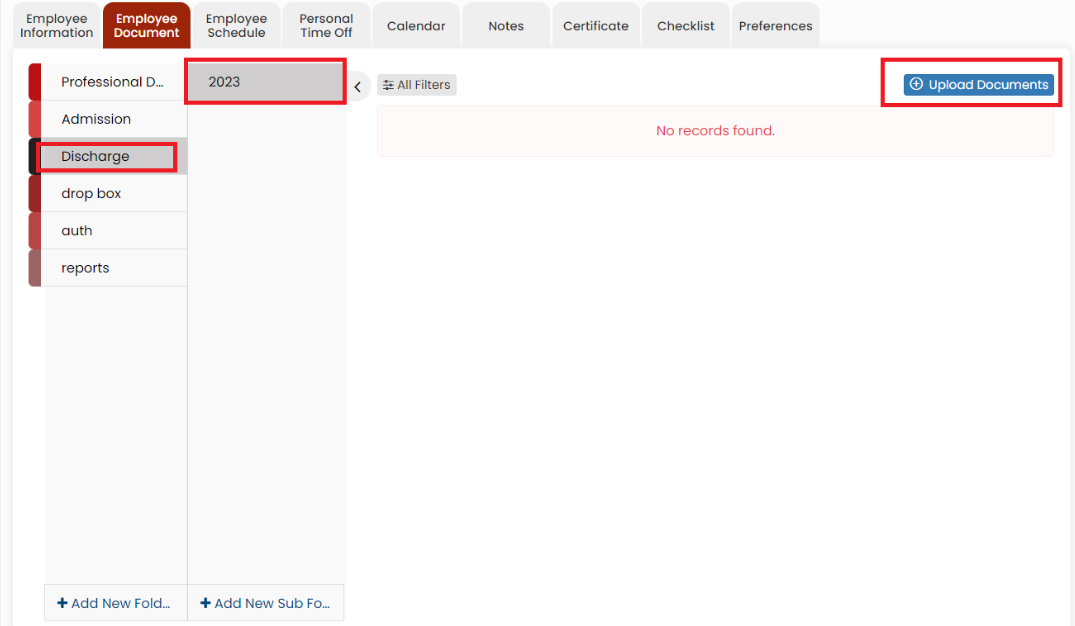Employee Document
The Employee documents may include certifications, employment contracts, and care plans, ensuring compliance with regulations and offering a comprehensive overview of the caregiver's qualifications and responsibilities.
Uploading Employee Document
The required documents of the Employee can be uploaded in the system by using the option Employee Document.
Employee Tab >> List >> Select Employee >> Employee Document
Select the type of document from the list and Click the Upload Documents option. The user can also Add New Folders and Subfolders to upload the documents.
When we click upload documents, the following screen appears. The user can choose the options whether to Upload Scanned Documents or to Fill New form.
Upload Scanned Document option allows the user to upload the scanned documents as per requirement.
Fill New Form option allows the user to select the form from the list.
After selecting the form, the following pop-up appears whether to Map Form. Click Yes option if the user wants to preserve this preference for future use, if not Click No. The user can now edit the form and click save option.
The following screen appears, click Save option.
Under Action, we have the following options like Archive, Edit, Clone and Email.
Archive
To Delete the uploaded document, click Archive option under Actions.
The following pop-up appears, click Yes to continue. The document will be deleted from the folder.
To Restore the deleted click All filters option.
Select the Status Archive and click Search option.
Adding New Folder in Employee document
Click + Add New Folder option in Employee document. The following screen appears, update the required information. Also in the option Show to All, if the user needs the folder name to be added for all the employee click Yes option. If the user wants the folder to be added only for the particular employee click No option and click Save.
The folder Documents is added successfully to upload the required documents of the employee.
Adding New Sub Folder in Employee Document
Select the folder name and click the option +Add New Sub Folder option. The following screen appears, update the required information. Also in the option Show to All, if the user needs the Sub folder name to be added for all the employee click Yes option. If the user wants the folder to be added only for the particular employee click No option and click Save.
The Sub folder 2023 is now added under folder name Discharge to upload the required documents of the Employee.