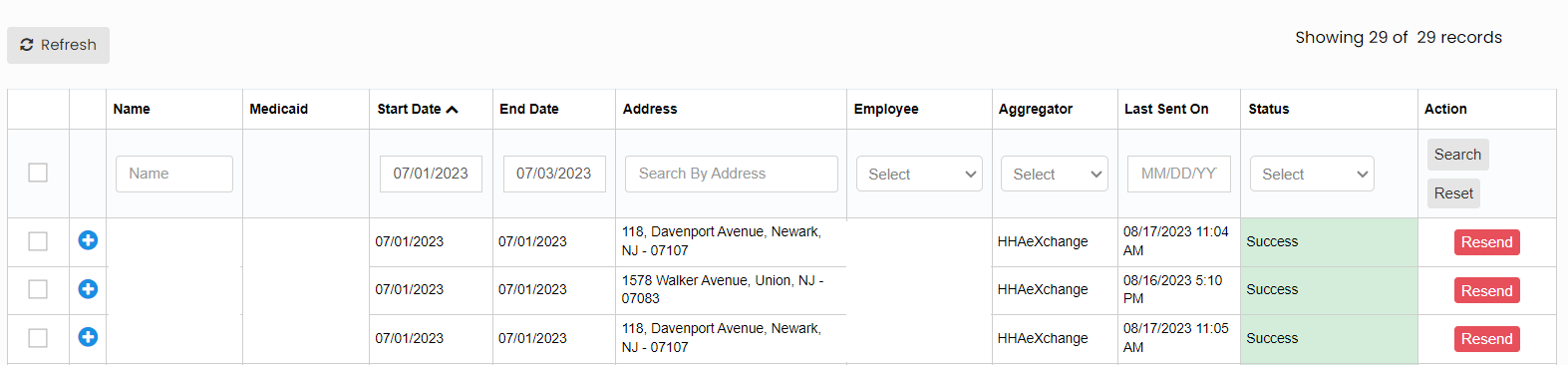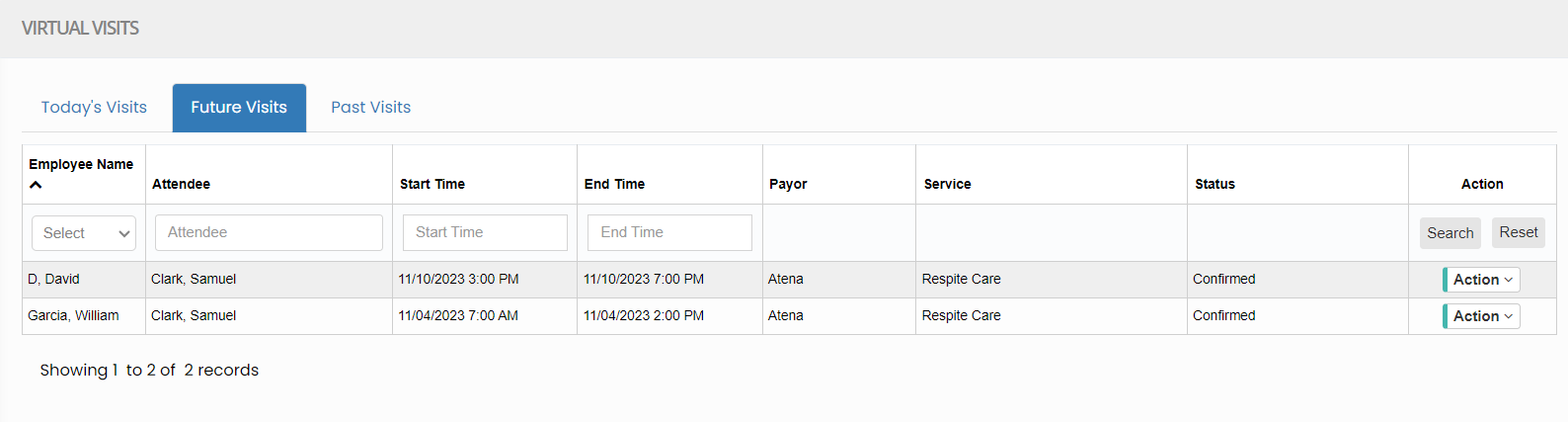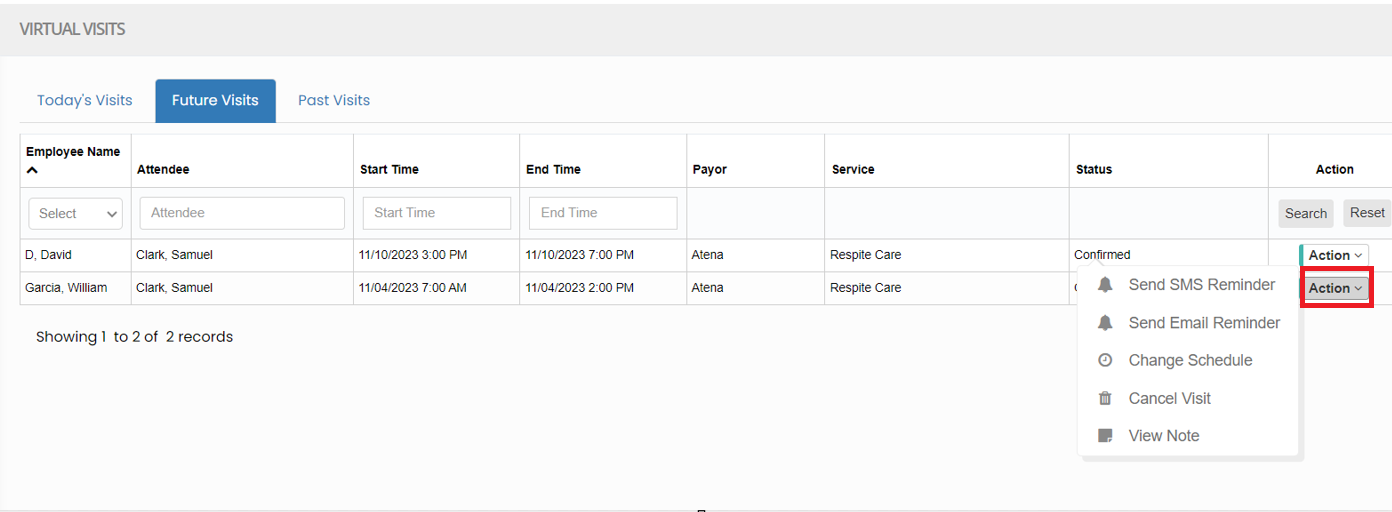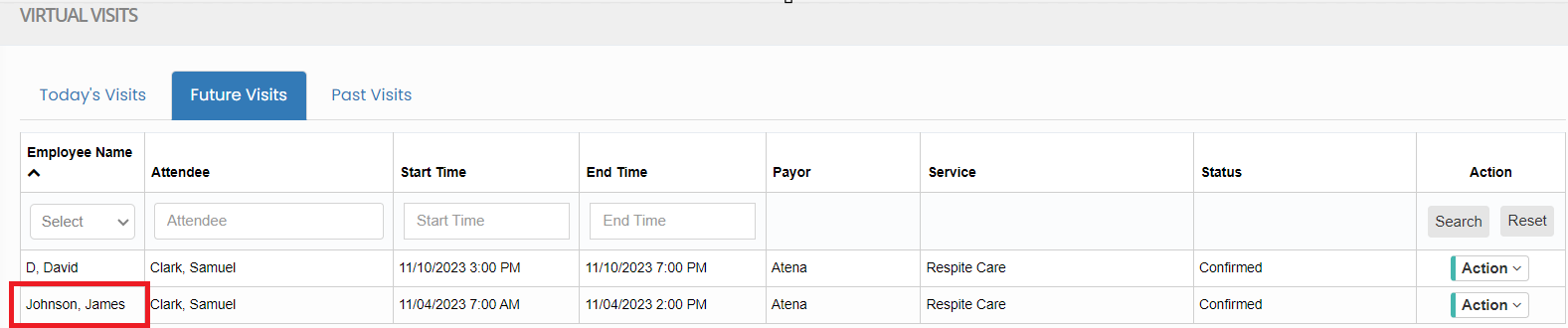Aggregator Log, Pending Schedules and Virtual Visit
- An Aggregator log is a centralized data that collects and consolidates information from various sources, including healthcare records. It facilitates real-time monitoring, data analysis, and secure storage, helping healthcare providers make informed decisions and manage patient care effectively.
- Pending schedules refer to planned patient visits and tasks waiting for completion. Proper management of these schedules is crucial for ensuring timely and effective care for patients in their homes.
- A virtual visit is a remote healthcare consultation using digital technology, like video conferencing. It allows professionals to assess, consult, and educate patients in their homes. Virtual visits enhance accessibility and reduce the need for in-person appointments, benefiting those with mobility constraints or remote locations.
Aggregator Log
Scheduling >> Aggregator Logs
To view the Visit Status, enter the Patient name, Start Date, End Date and the Aggregator Name in the system and click search option.
The following screen appears, and we can view the status of the Visits.
If the Status of the Visit is failed, then check for the reason and make necessary correction in the system and Resend the claims.
Pending Schedules
Scheduling >> Pending Schedules
To view the pending schedules, enter the patient name, employee name and click Search option.
View Virtual Visits
Scheduling >> Virtual Visits
The user can view the Future Visits, Past Visits and Today's Virtual Visit of the patient in the system.
Click Action on the right side of screen. The list of Action will appear to Send SMS Reminder, Send Email Reminder, Change Schedule, Cancel Visit and View Note.
Click Change Schedule option to change the Employee for the Virtual Visit. Select the Employee from list and update the Start time and End time of the schedule and Click Save option.
To Delete the Virtual visit of the patient select the option Cancel Visit under Action.