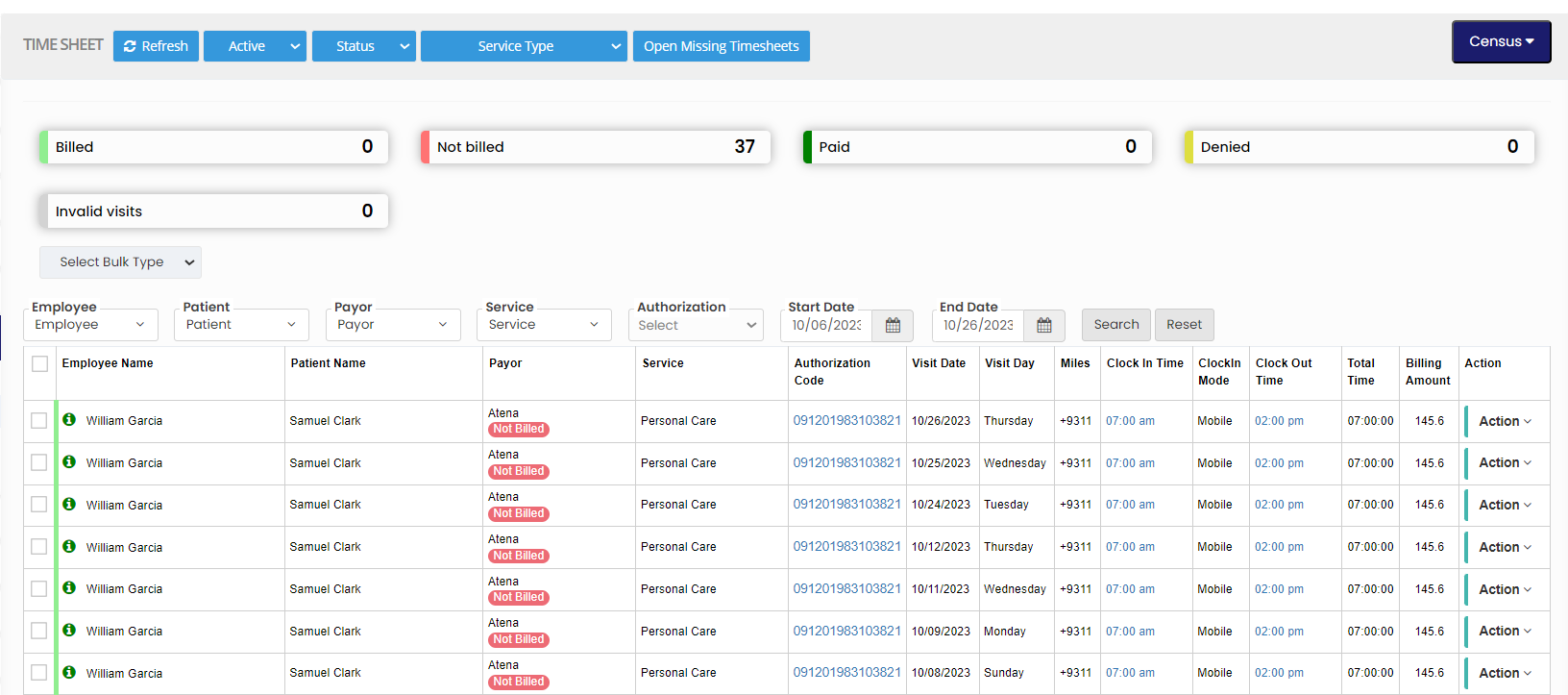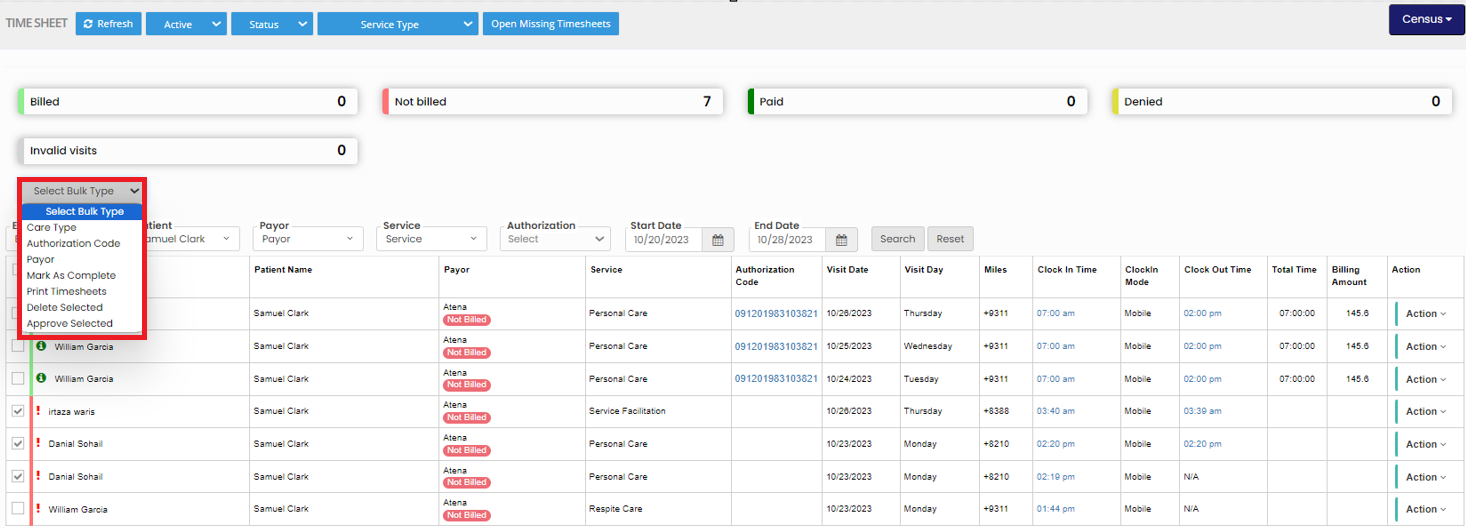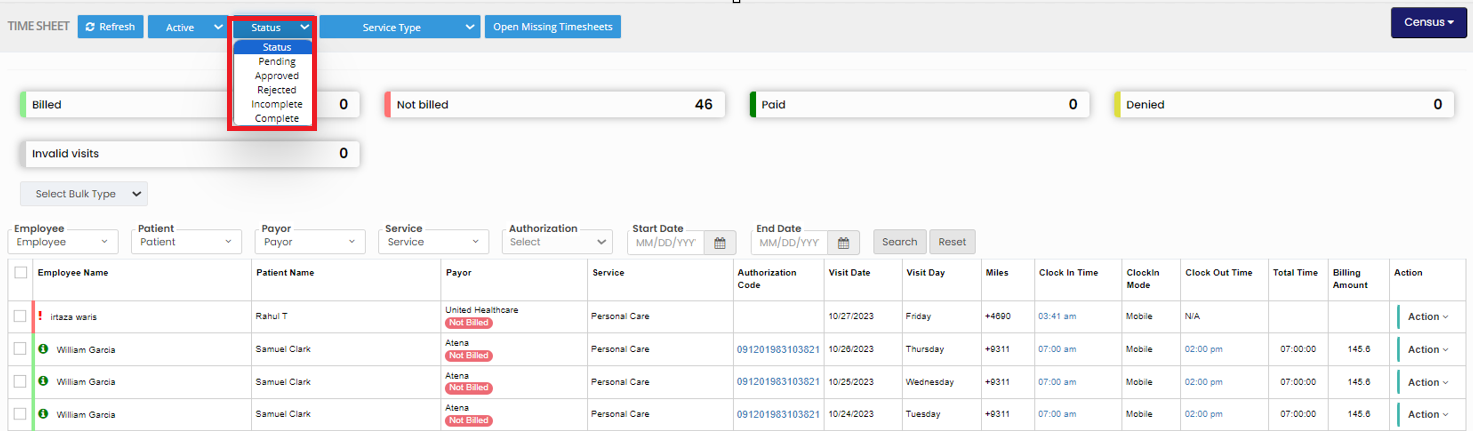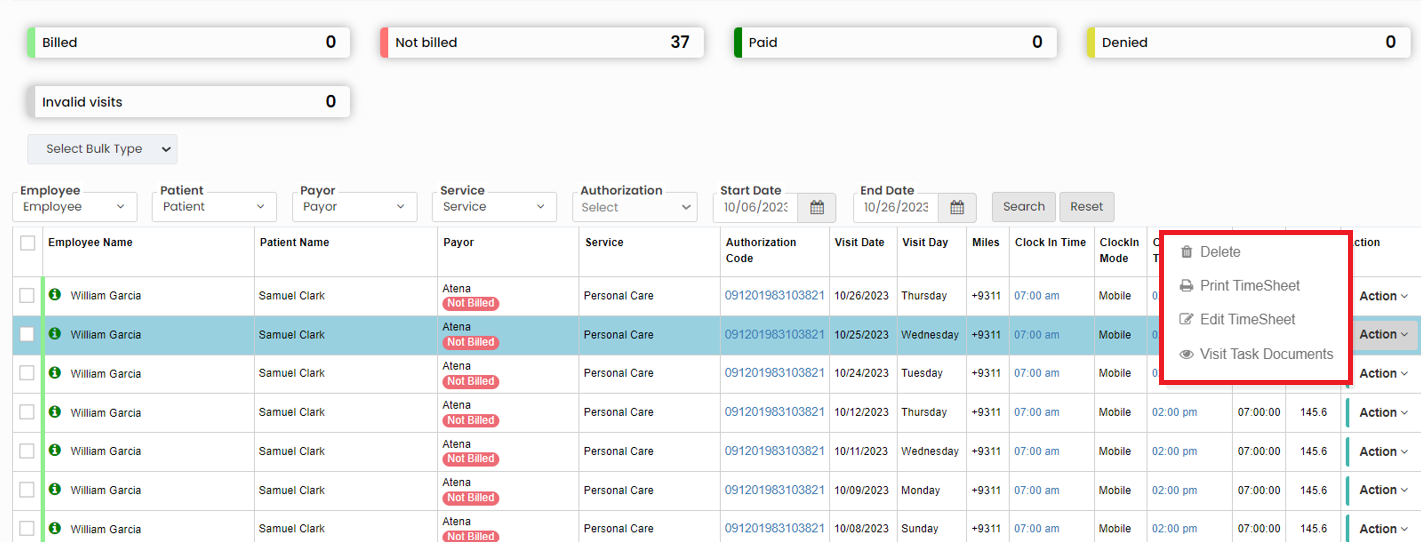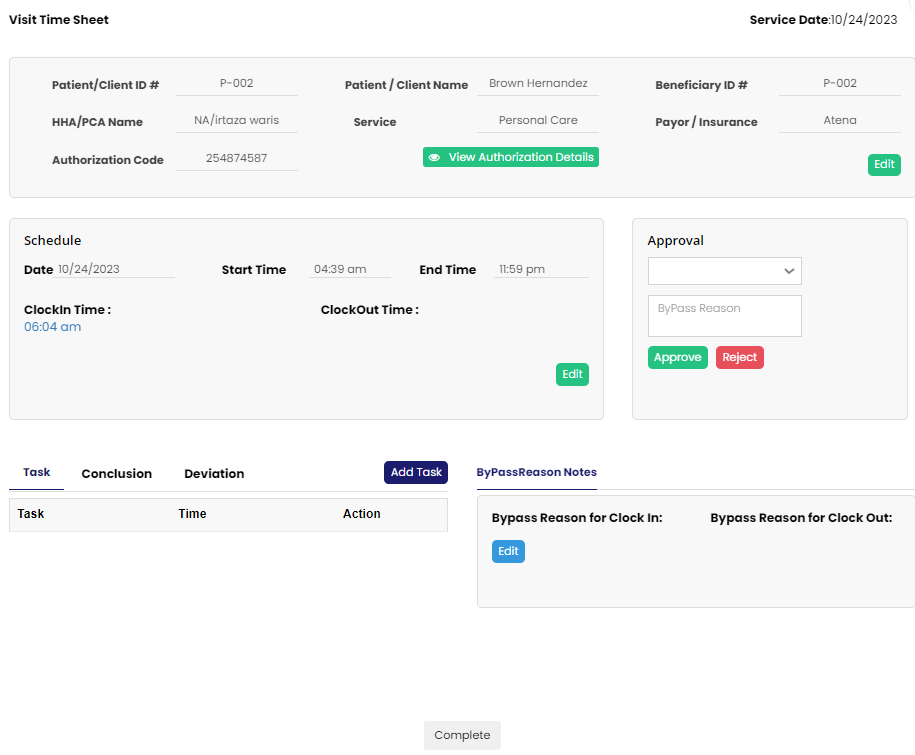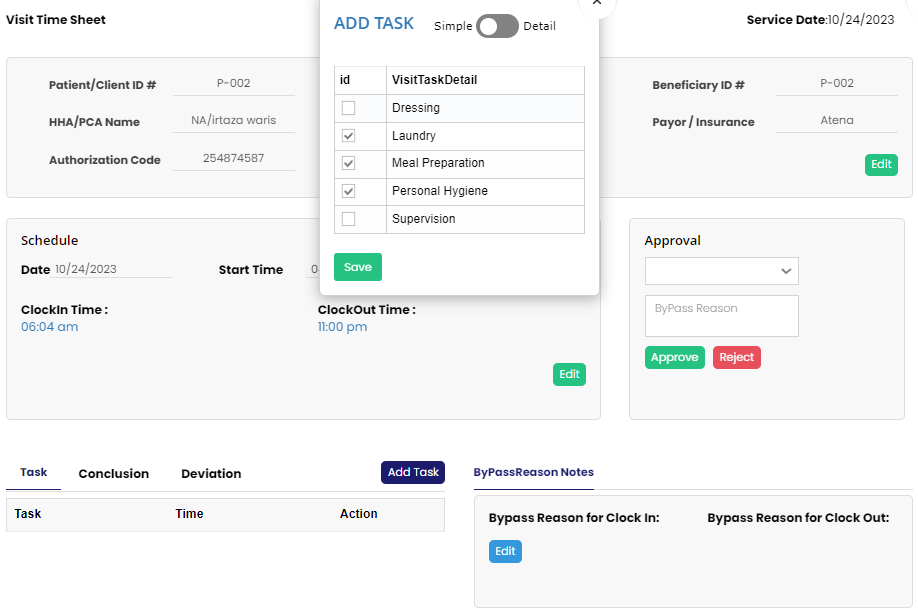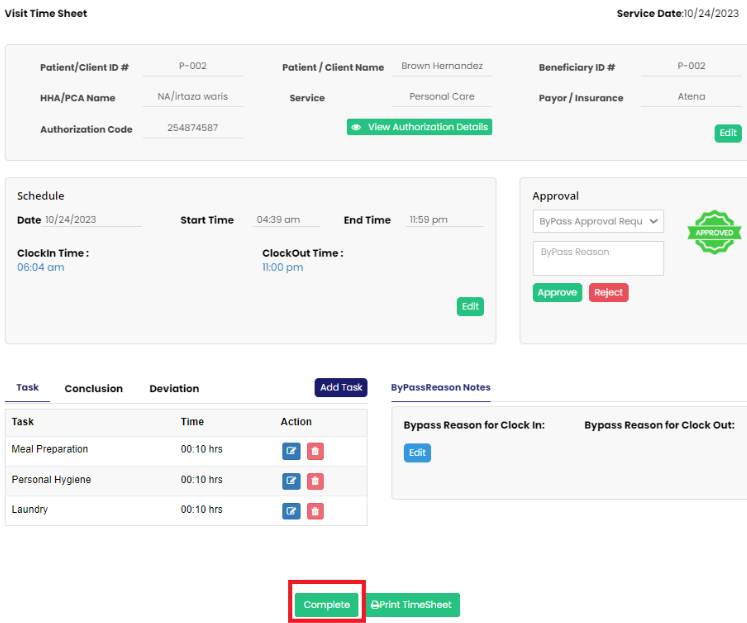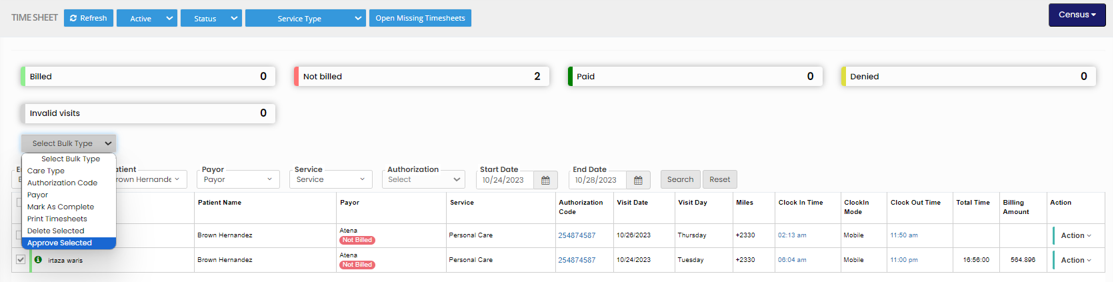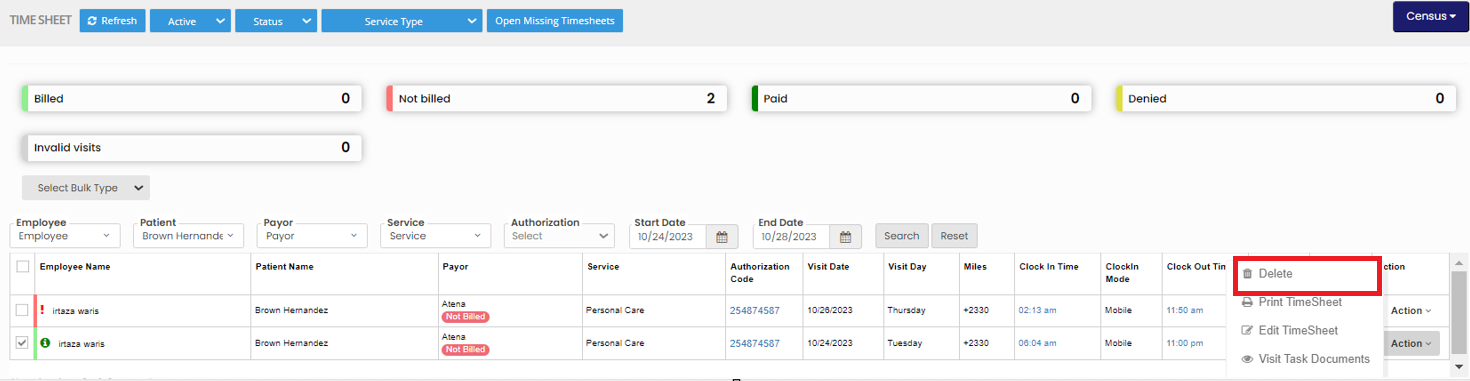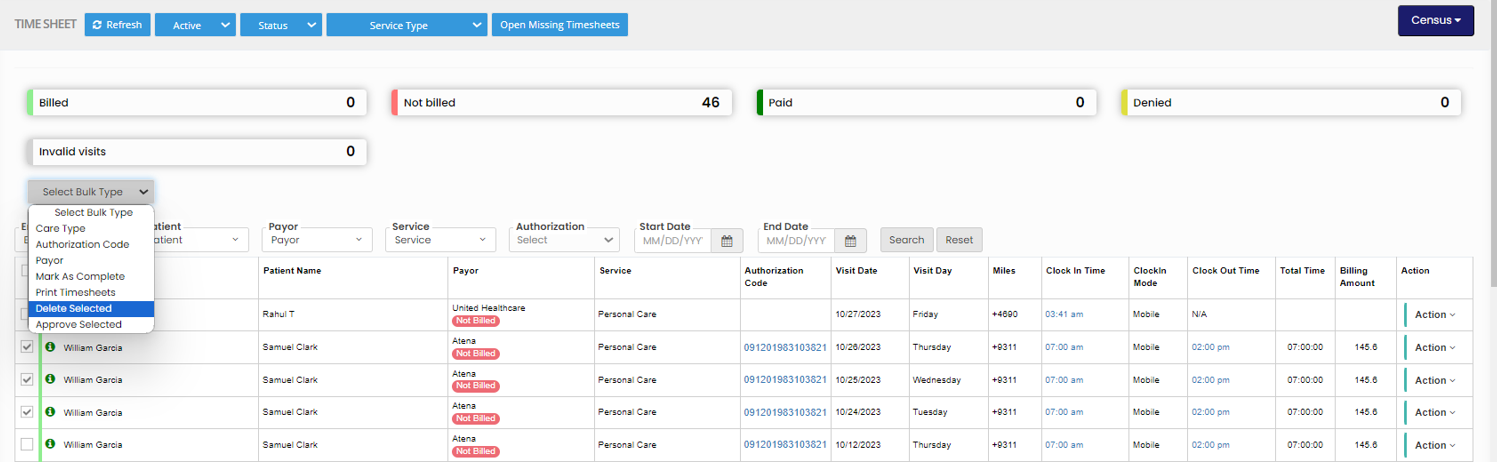Visit Report
A Visit Report is a digital record summarizing a caregiver's visit to a patient's home. It includes essential data such as date, time, tasks performed, patient information, payor information and billed amount for the Visit.
Scheduling >> Visit Report
The user can view the Visit Report of the patient in this screen. The filter options helps to get the data of the Visit report accurately.
The user can Bulk update the Care Type, Authorization code and Payor of the patient using the option Select Bulk Type.
The Timesheet can also be filtered by the Status of the Visits like Pending, Approved, Rejected, Complete and Incomplete by using the option Status.
Open Missing Timesheet
Edit Timesheet
Scheduling >> Visit Report
The following screen appears, click Edit option and update the required information.
Click Add Task option and check the Visit Task Details from the list and click Save option.
After updating the required details click the option Complete at the bottom of the Timesheet.
After completing the Timesheet, Select the Timesheet using the check box and click Select Bulk Type dropdown. Now click Approve Selected option to Approve the Timesheet for Billing.
The following screen appears, click Approve option to Approve the Visits.
Delete Timesheet
Scheduling >> Visit Report
For deleting Bulk Timesheet, select the Timesheet using the checkbox and click Select Bulk Type. The list of option appears, click Delete Selection option.