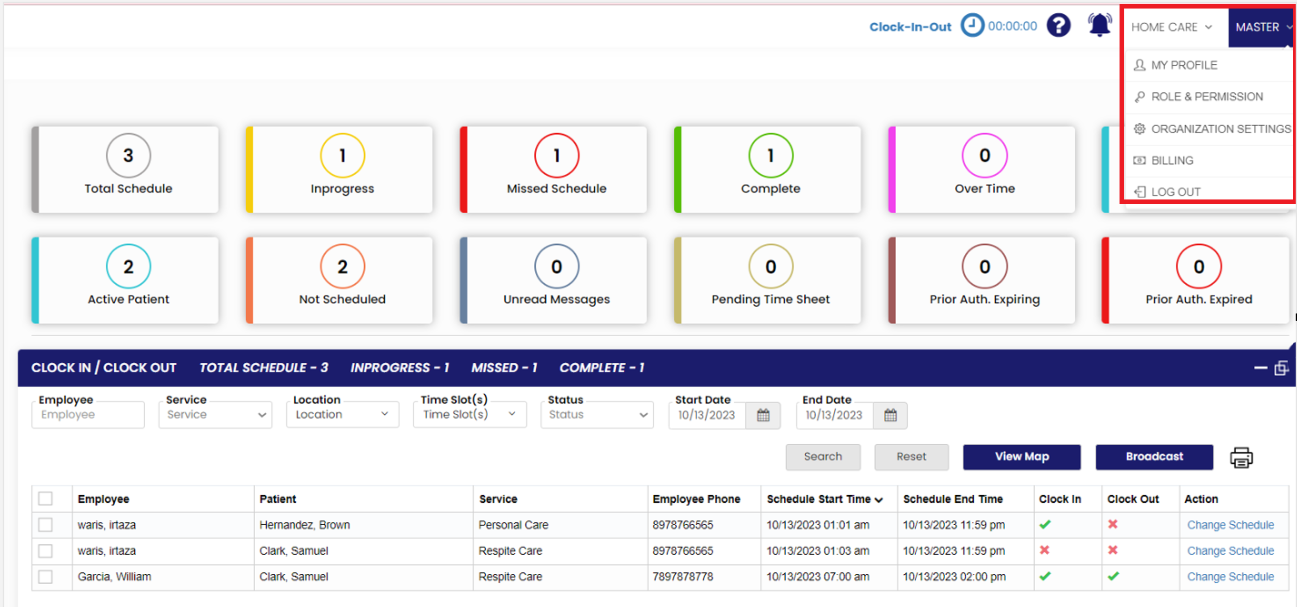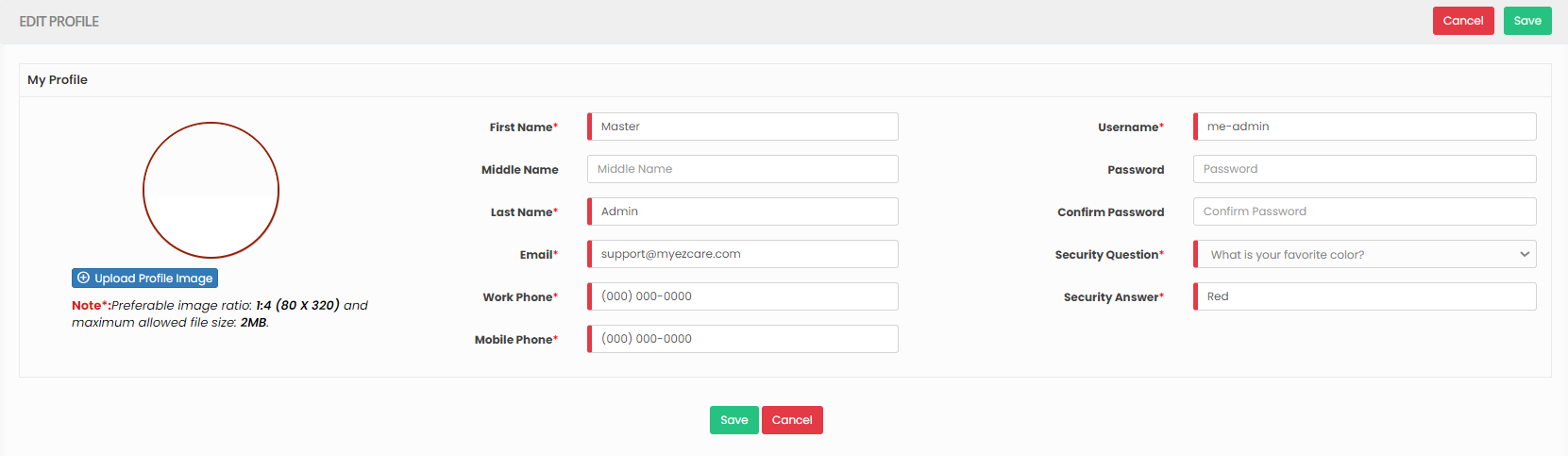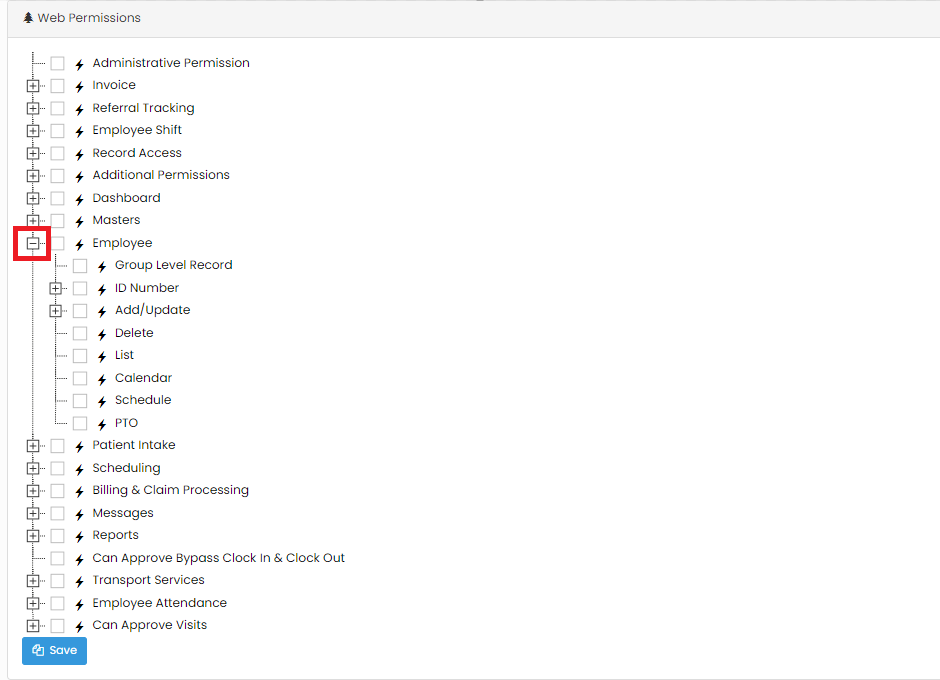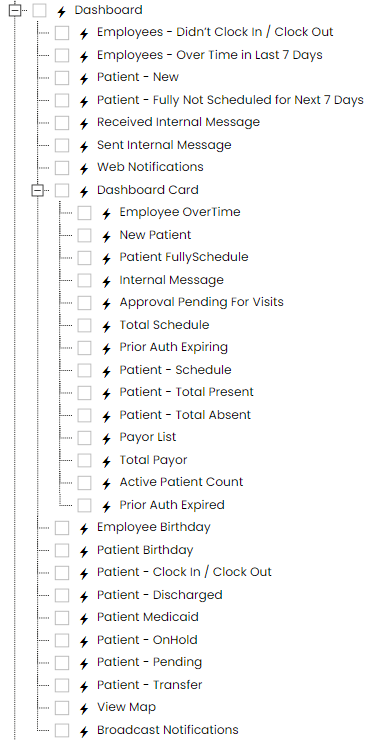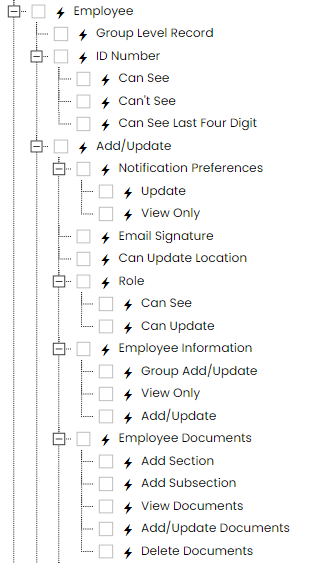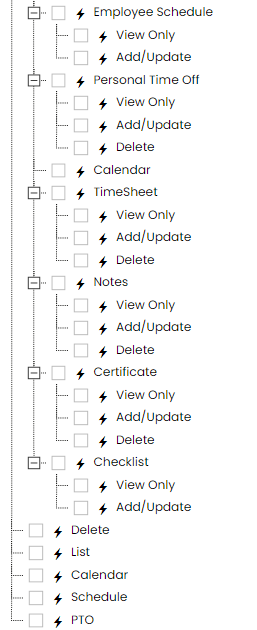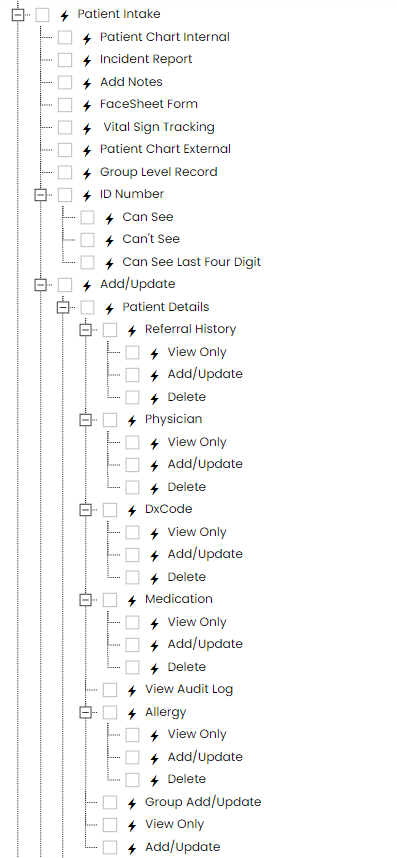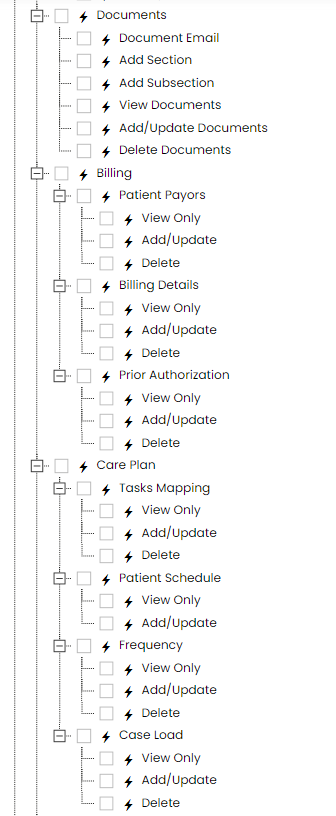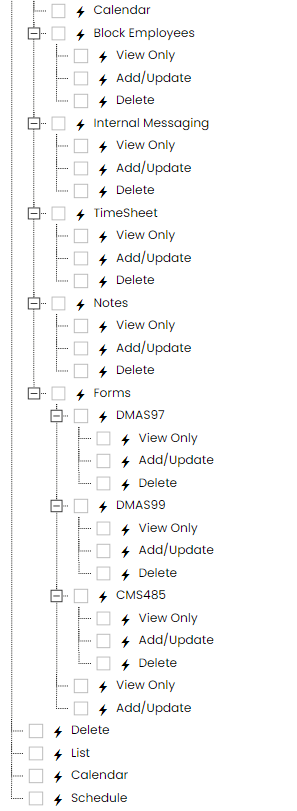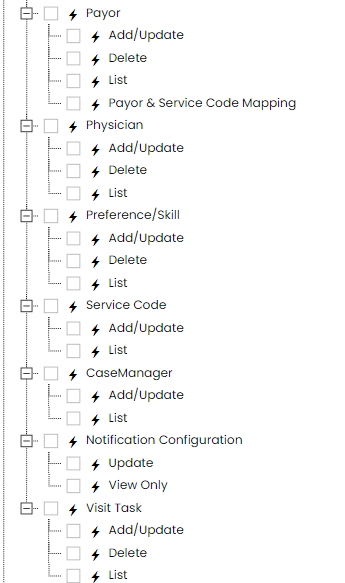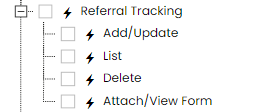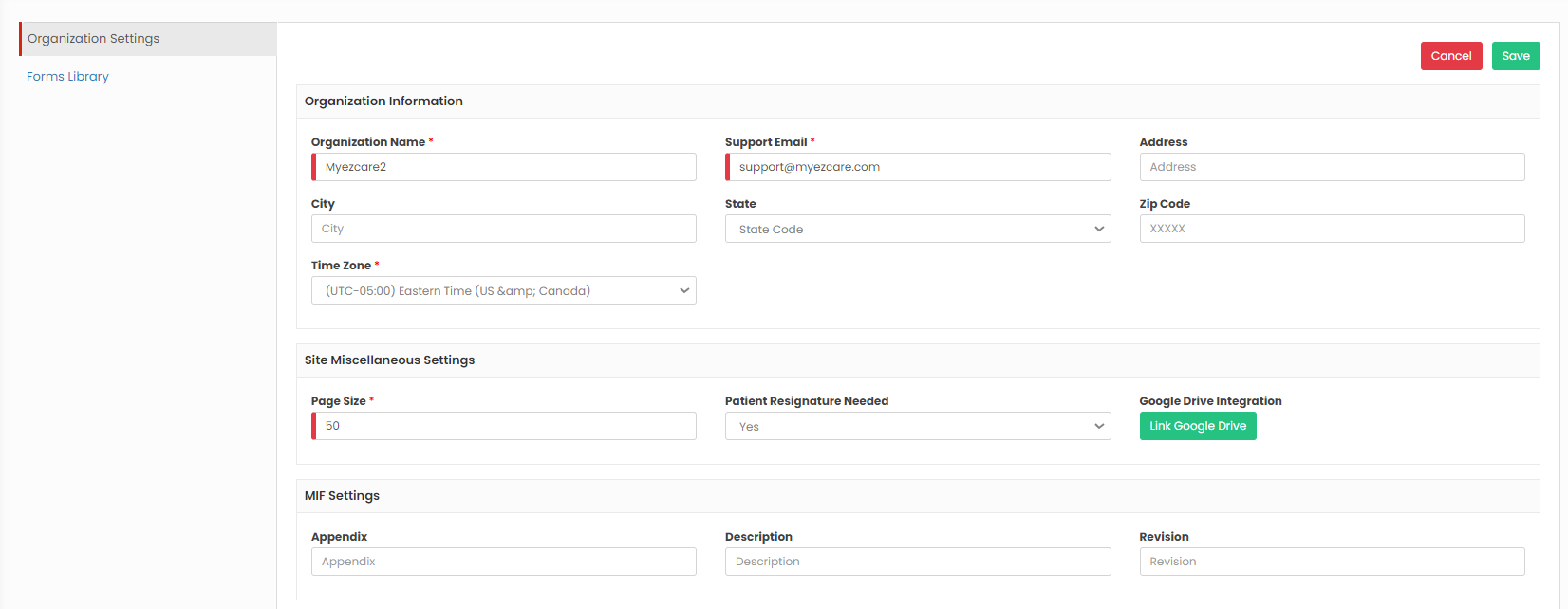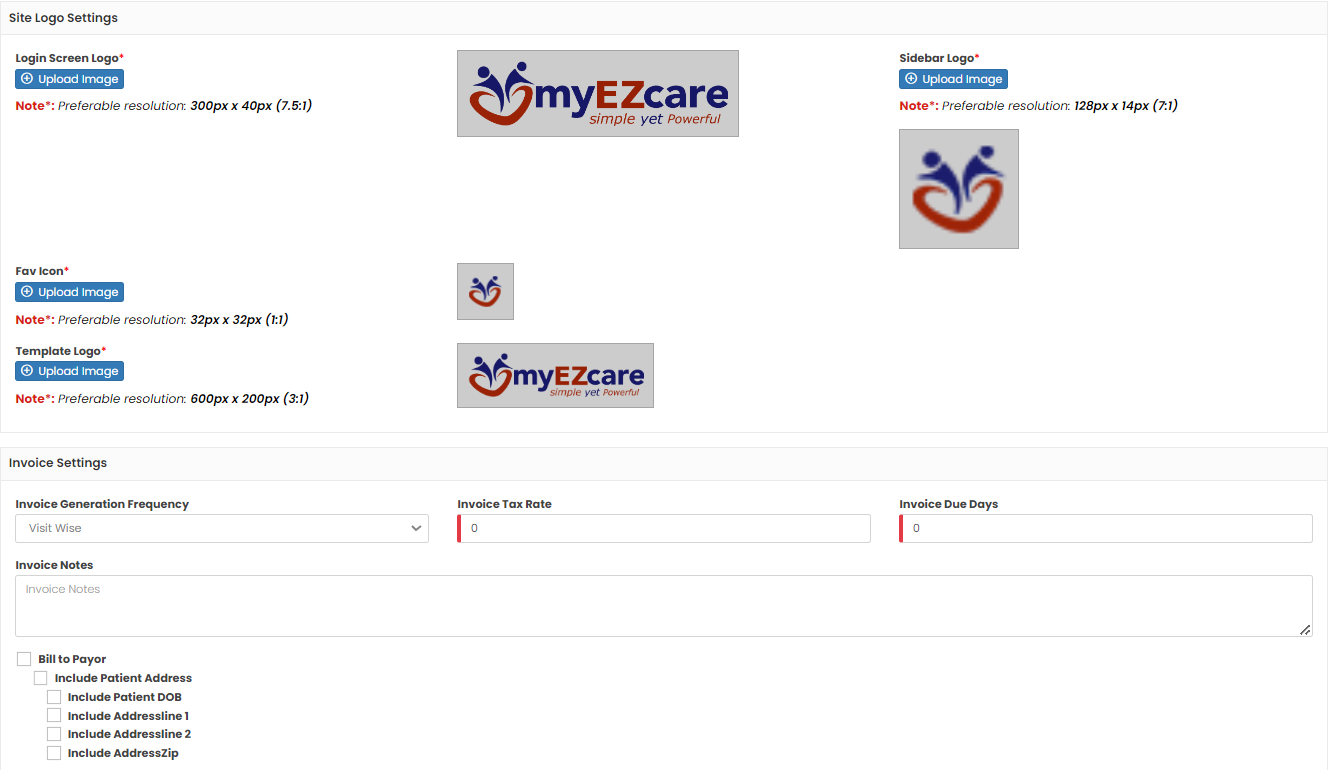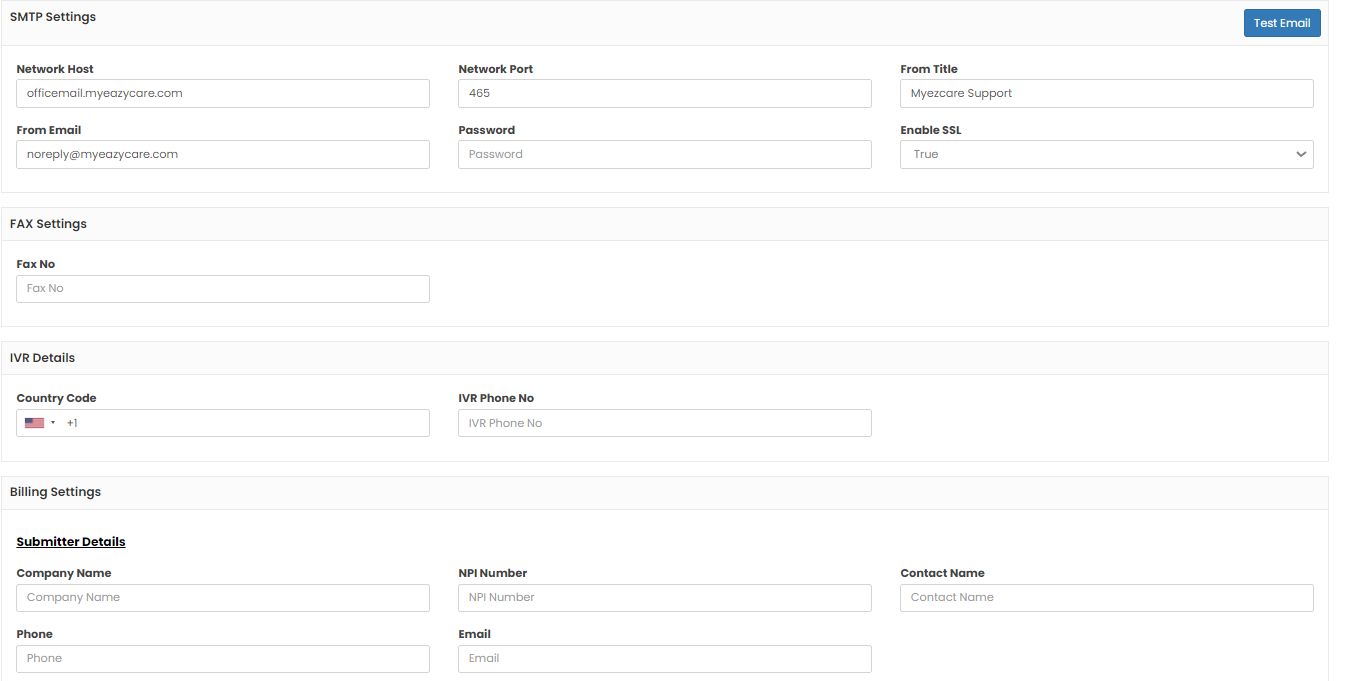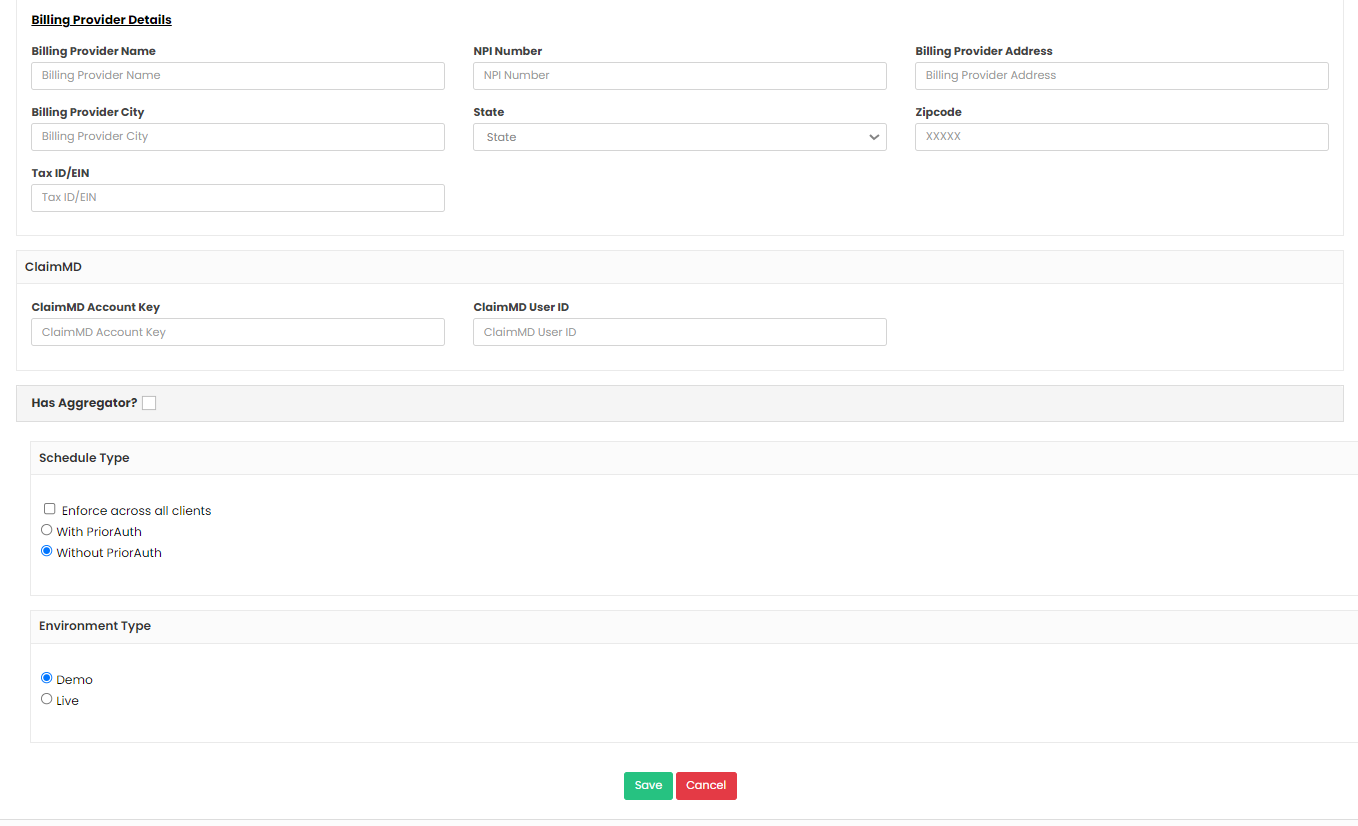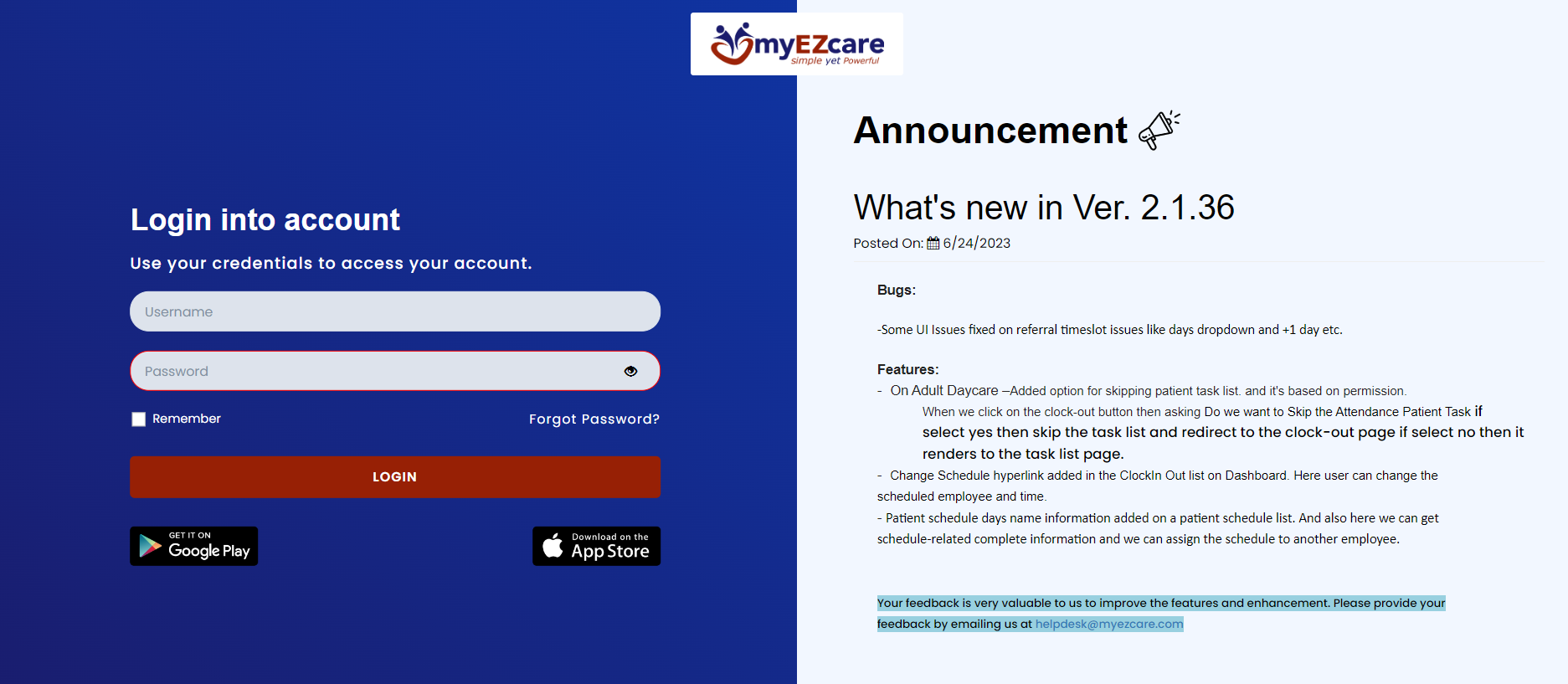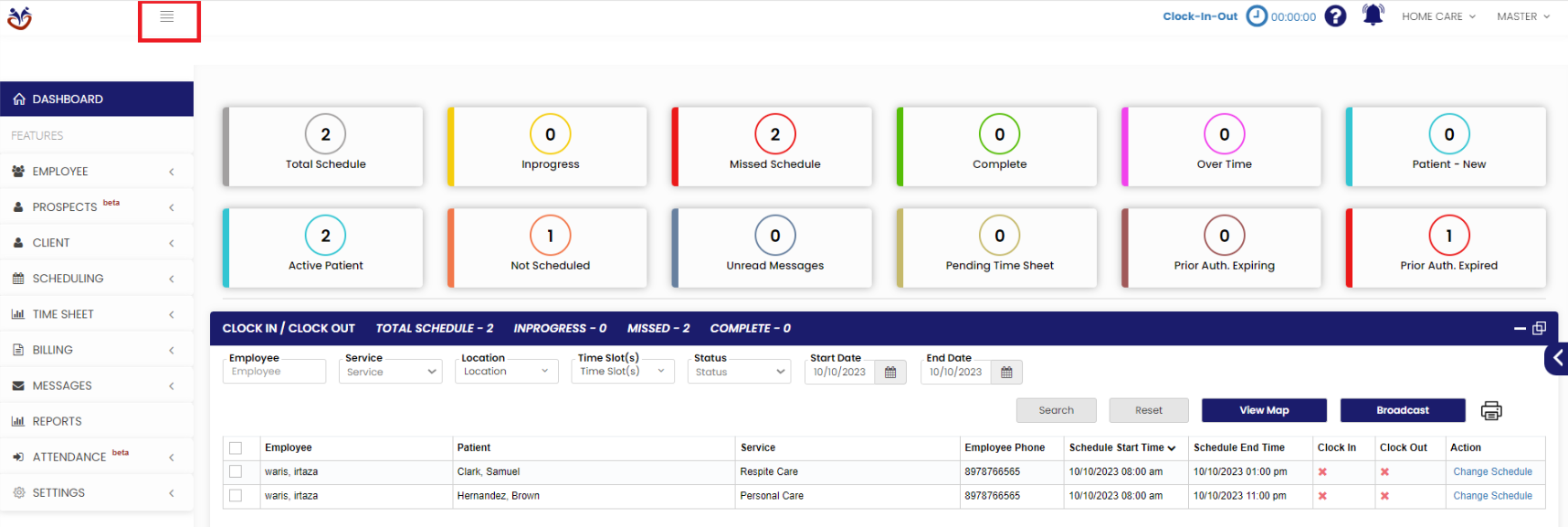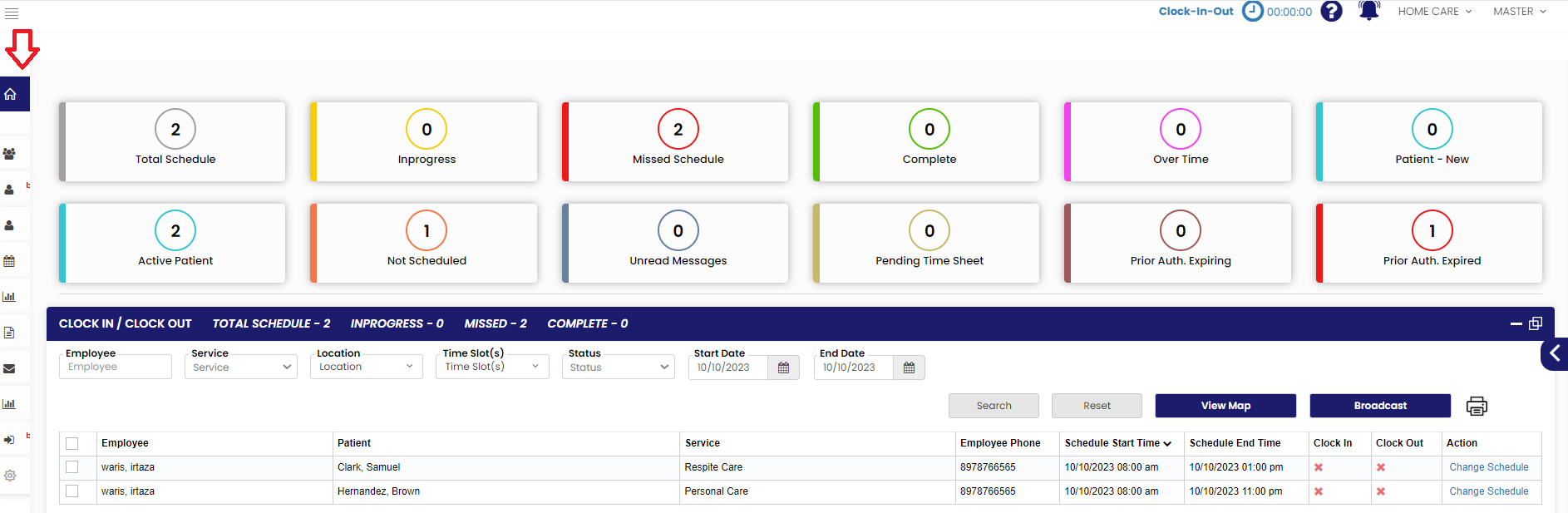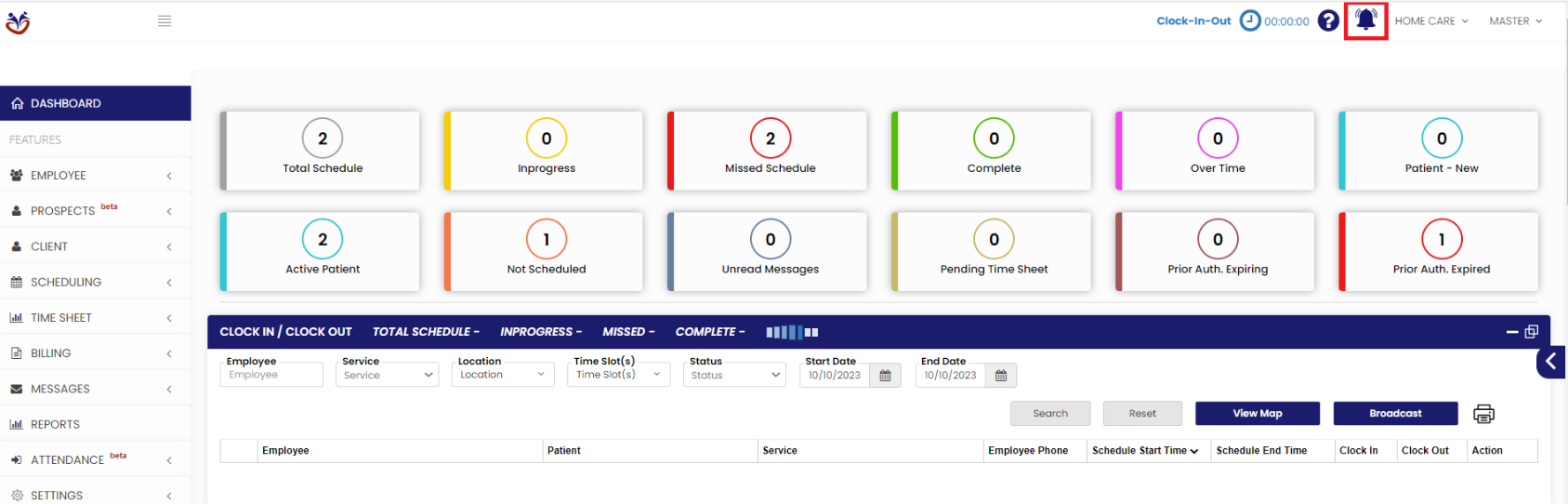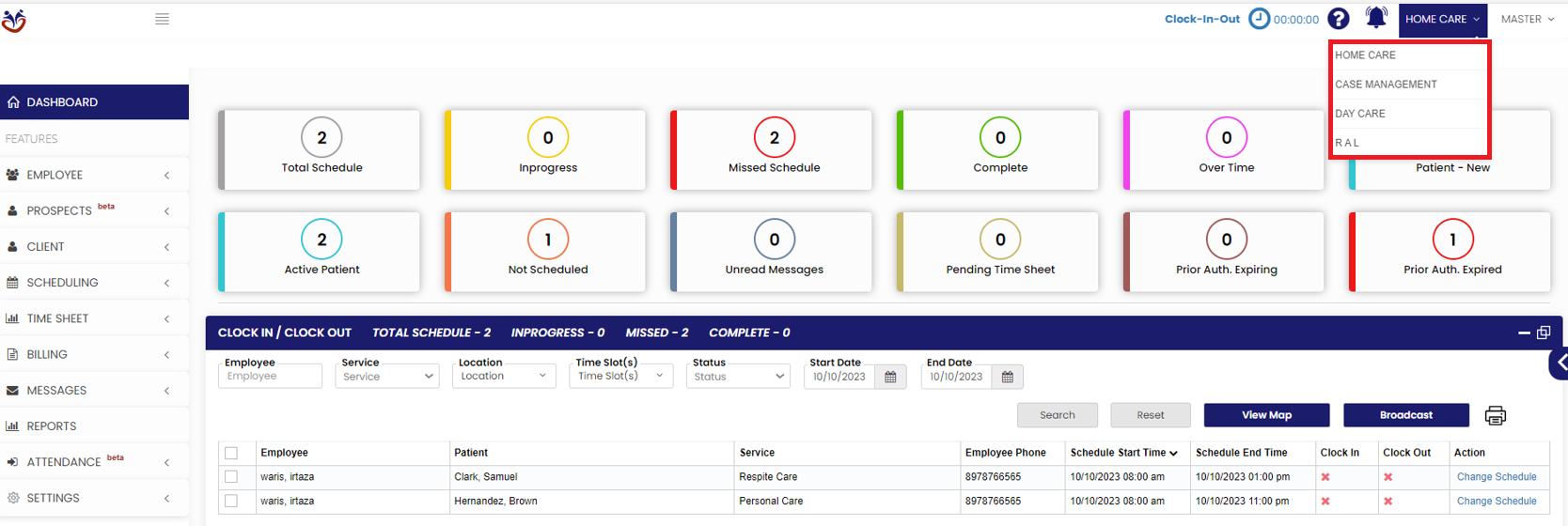Set up
Setting up an application is the process of installing, configuring, and customizing software or systems to ensure they work as intended. It involves tailoring the application to specific needs, setting user permissions, and preparing it for use, ensuring a smooth and effective operation.
Note: All Fields marked with * are mandatory and must be filled out, otherwise the system will generate an error indicating that the required information is missing.
User Login
The User Login on the top right corner of the software contains the following features:
- My Profiles
- Roles and Permissions
- Organization Settings
- Billing
- Log Out
My Profiles
The user can update the Profile information under My Profiles option. Update the required fields, upload the Profile image and click Save option.
Roles & Permissions
The user can give permissions to the respective Role of the Employee. Select and Role and choose the permission to be given for the Role.
- Mobile App Permissions
- Web Permissions
- Report Permissions
Please find the list of permissions for all the features in the application. Click on the + button to view all the permission for each Tab.
Dashboard
The Dashboard Permissions can be given to the employee by using the option Dashboard under Roles and Permissions. Mark the Permissions to be given to the employee and Click Save option.
Employee
The Permissions for the Employee to access the application can be given under the Employee option in Roles and Permissions. The user can select the checkbox to give access to only view, Add/Update the information in the application and also to Delete the records for the Employees.
Patient
The Permissions for the Employee to access the Patient details can be given under the Patient option in Roles and Permissions. The user can select the checkbox to give access to only view, Add/Update the information in the application and also to Delete the records for the patient.
Masters - Settings
The Permissions for the Employee to access the Settings can be given under the Masters option in Roles and Permissions. The user can select the checkbox to give access to only view, Add/Update the information in the application and also to Delete the records in the application.
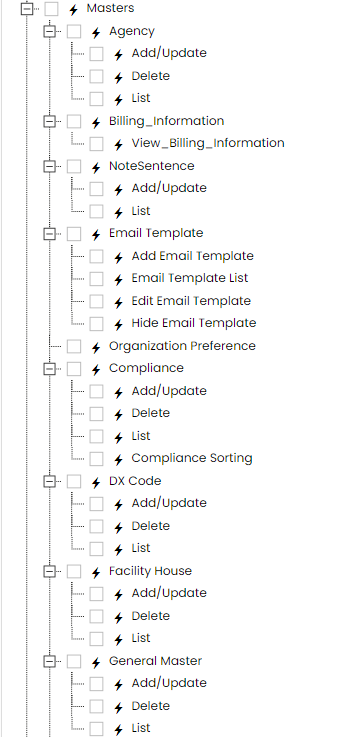 |
Referral Tracking - Prospects
The Permissions for the Employee to access the Prospects can be given under the option Referral Tracking in Roles and Permissions. The user can select the checkbox to give access to only view, Add/Update the information in the application and also to Delete the records in the application.
Organization Settings
The user can update the Organization information under Organization Settings. It has features like Logo Settings, Invoice Settings, Billing Settings etc.
Billing
The Billing option gives us information about the list of Invoices generated in the software.
Log Out
By clicking the "Log Out " button, the user can prevent unauthorized access to the account, reducing the data breeches and maintaining online privacy.
Hide Features
The four line in the Dashboard is used to hide the Feature names in the Dashboard screen.
Now, the Features name is not visible in the Dashboard screen and we can work in the large screen.
Notification
The Notification Bell option represents to Notify messages in the system.
Care Type
The user can choose the type of care by using the dropdown option on the top right corner in the software.