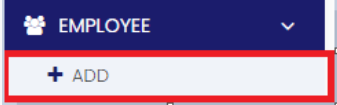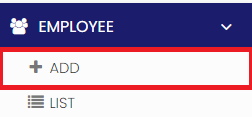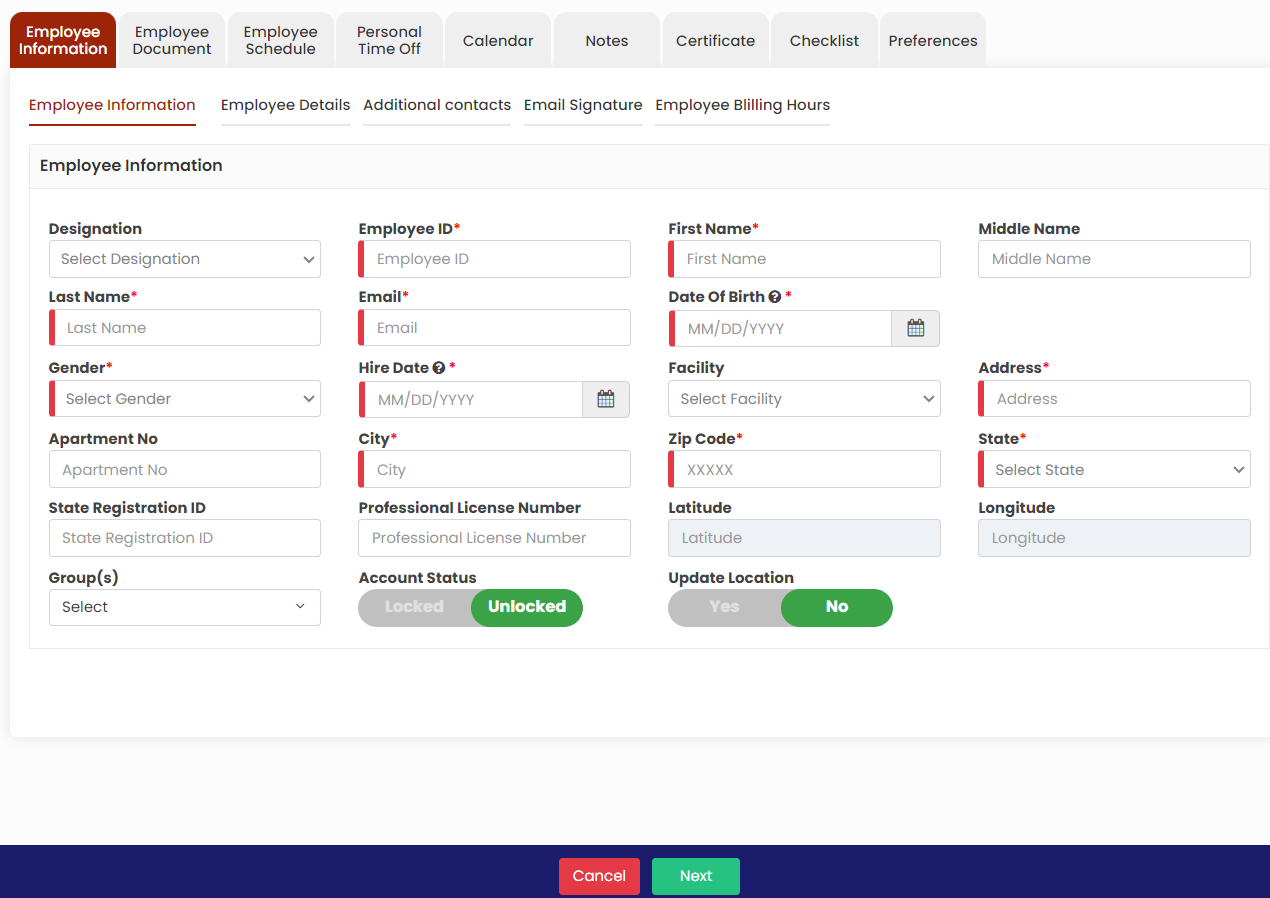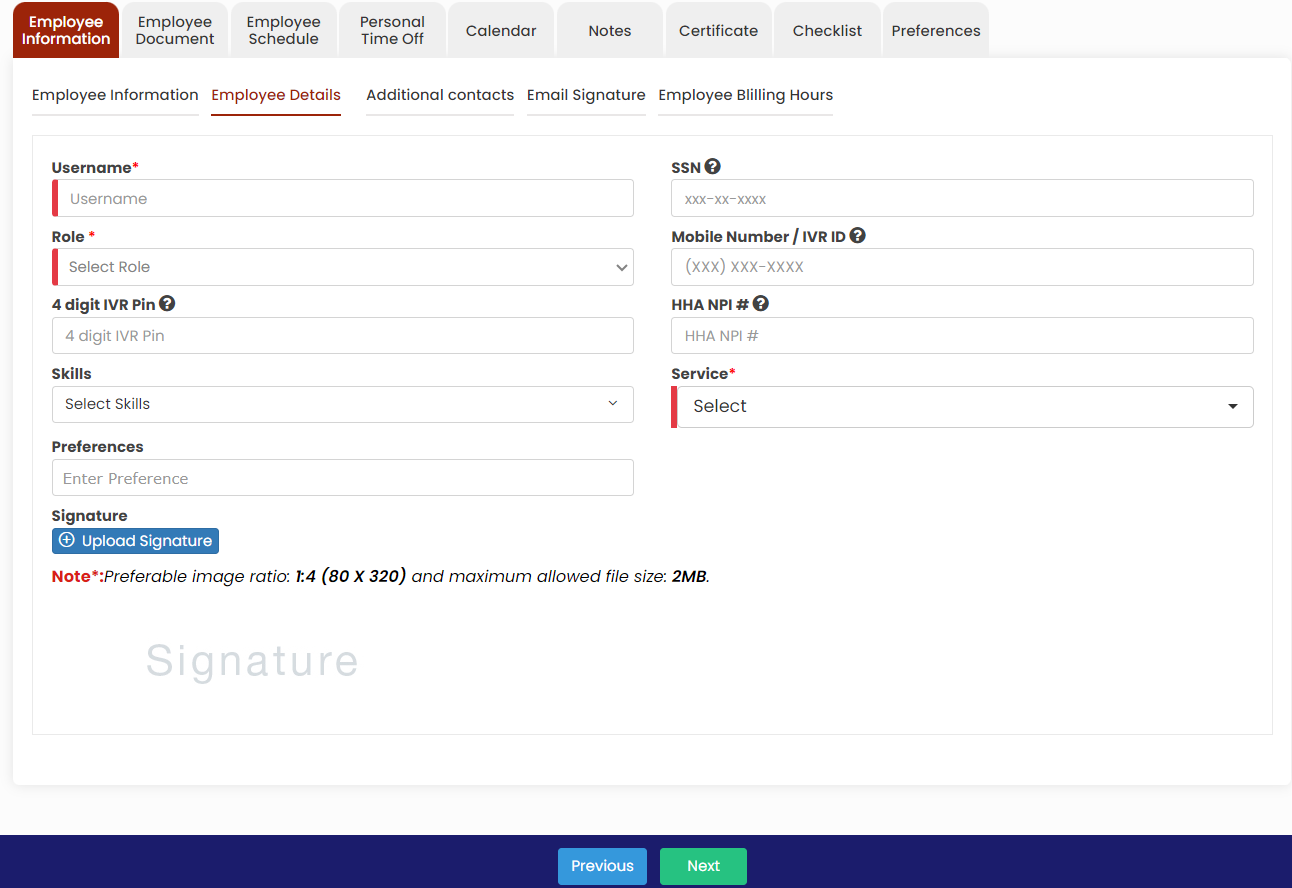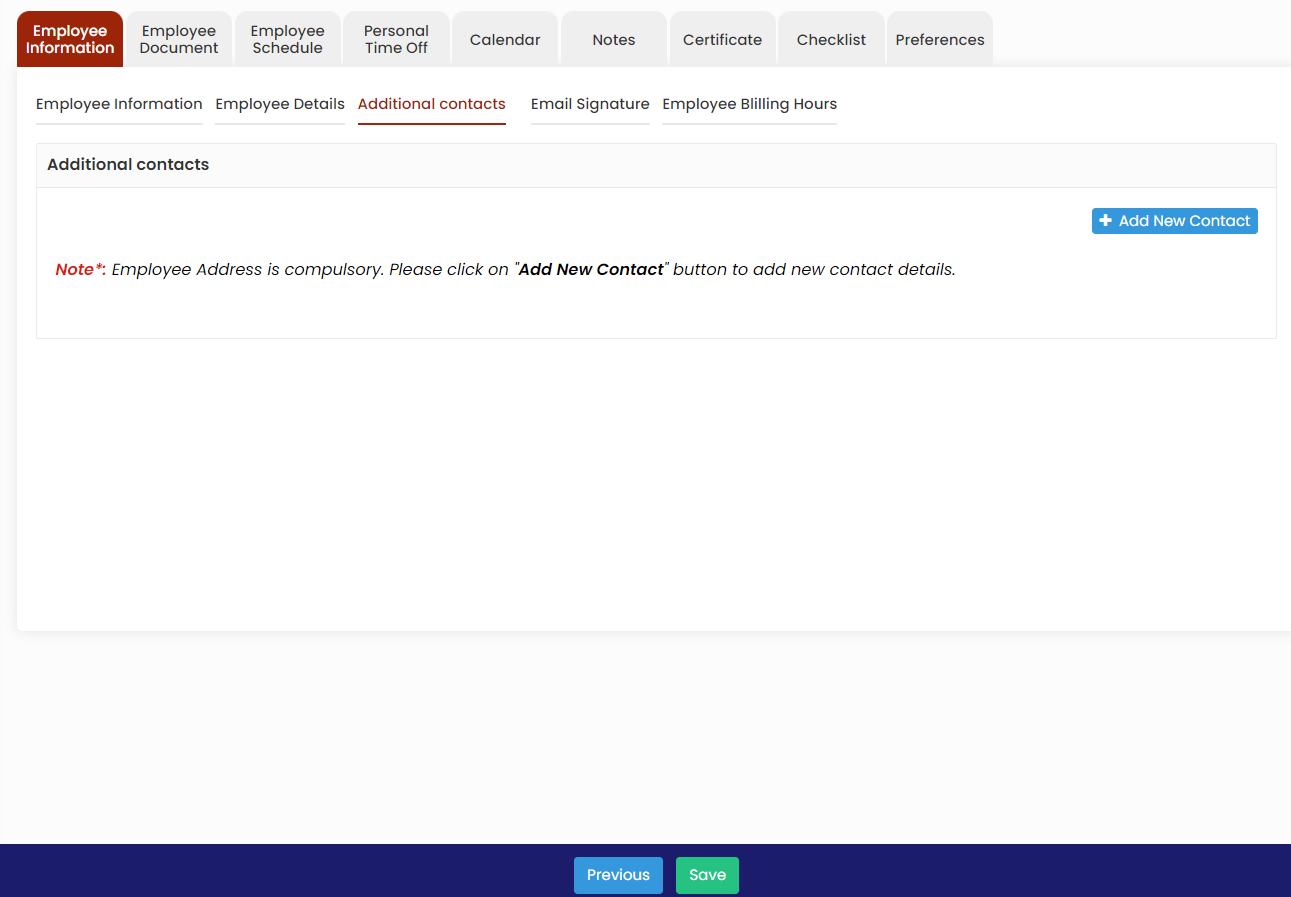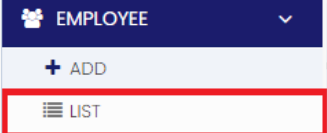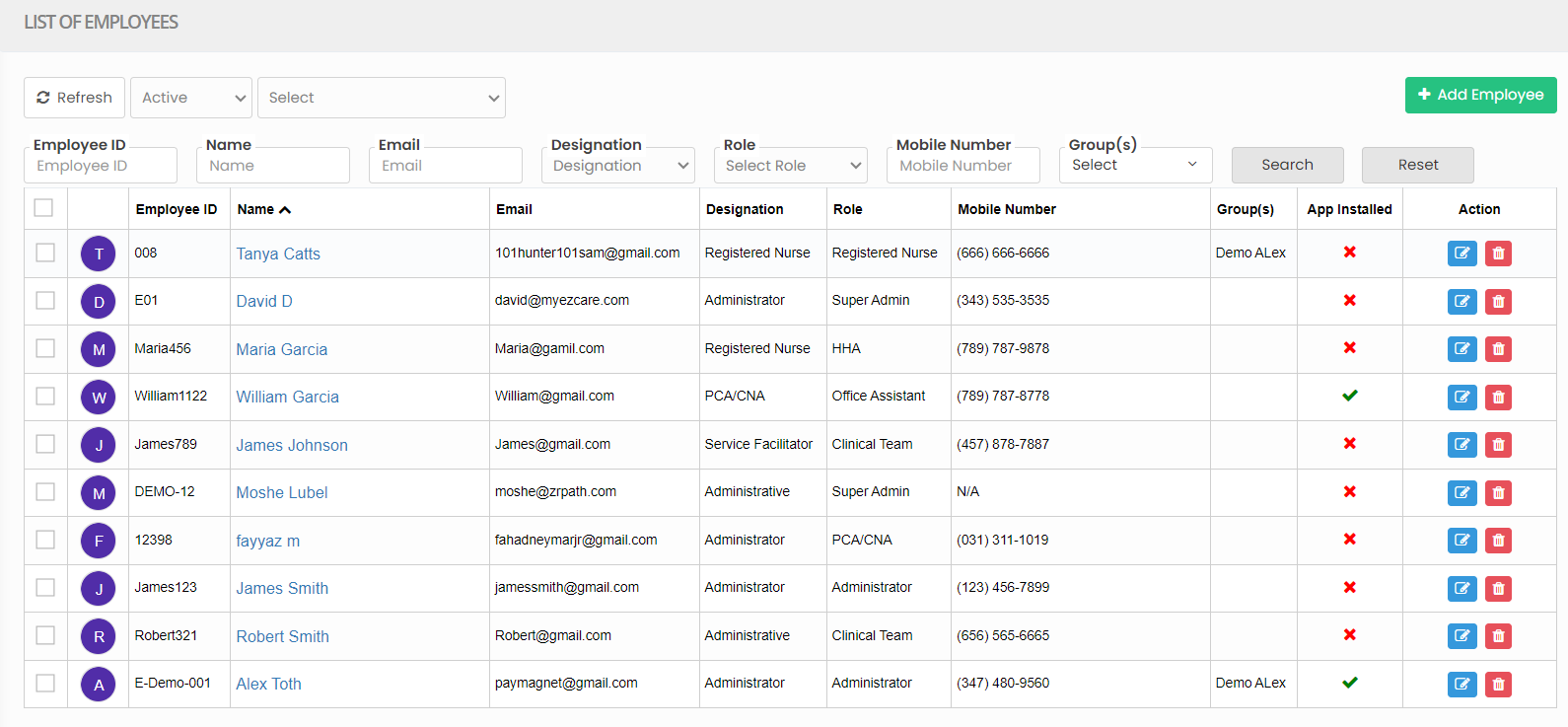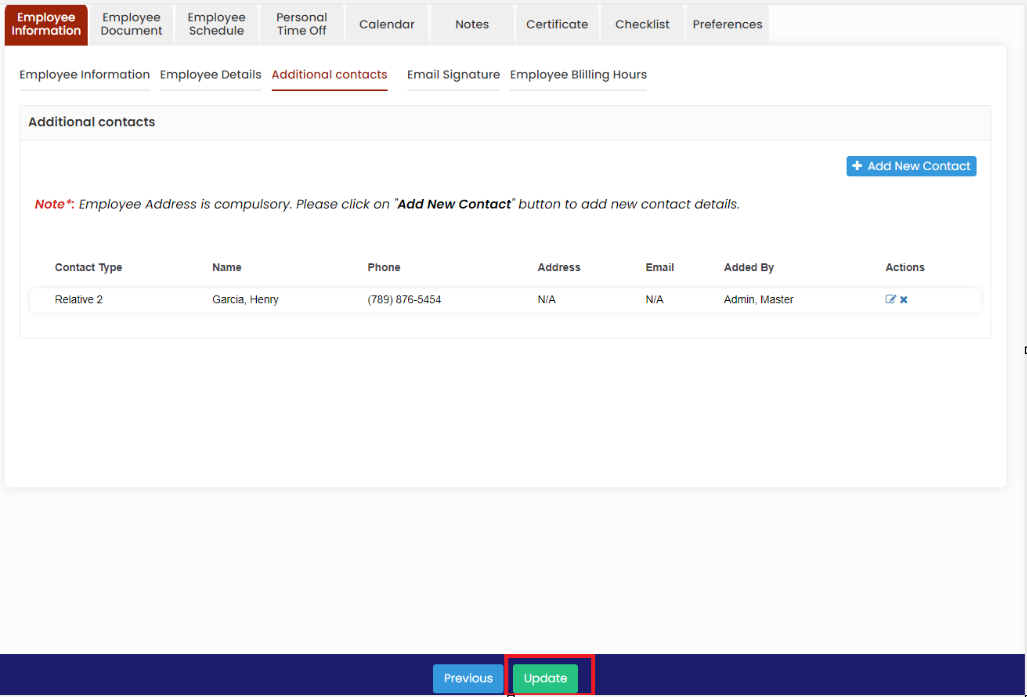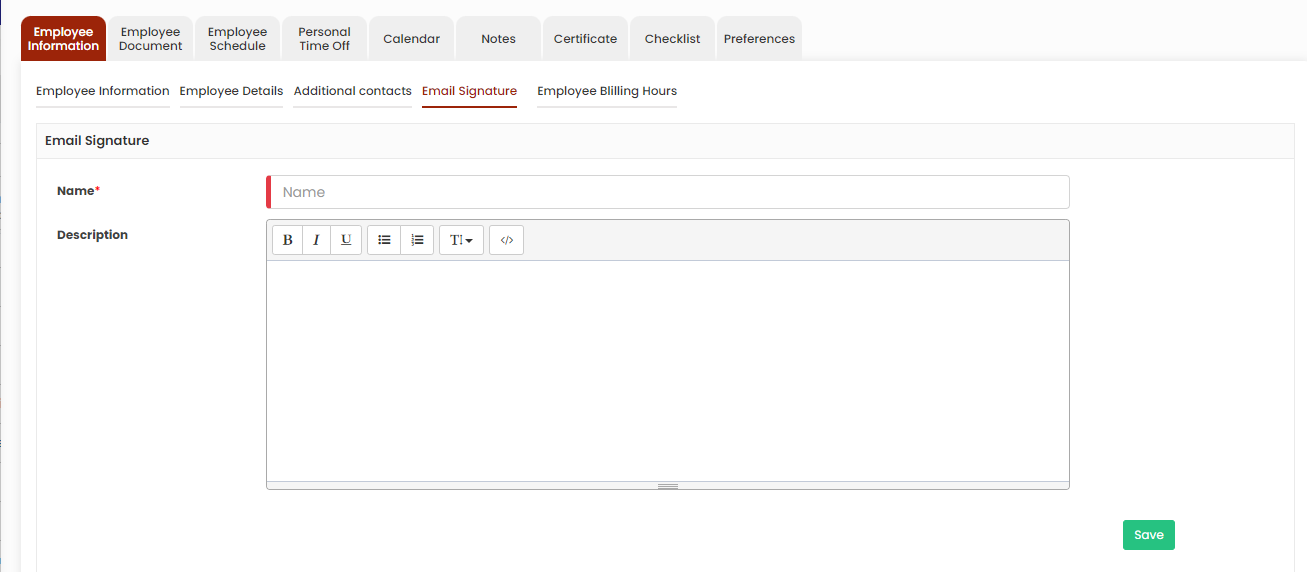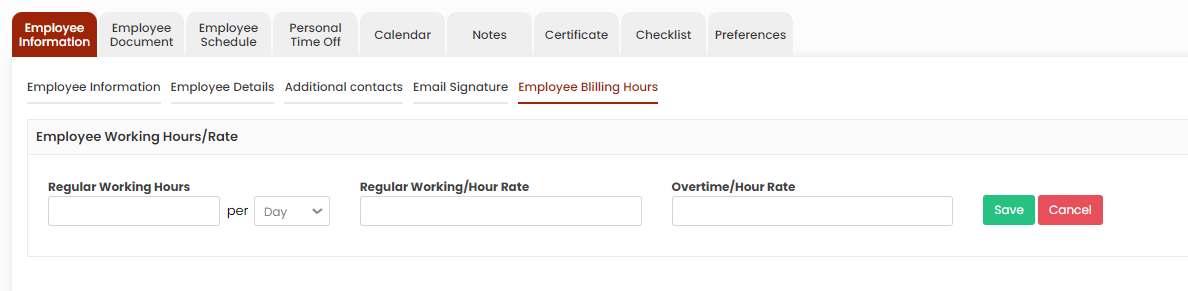Adding New Employee
Adding Employee Information
Note: All Fields marked with * are mandatory and must be filled out, otherwise the system will generate an error indicating that the required information is missing.
- Locate the +Add option under Employee Tab.
2. Click +Add option to update the Employee Information. Enter the Employee information in the required field and Click Next option.
3. The Employee details screen appears. In Employee details, update the username with the format (first name initials and last name). Also enter the 4 digit IVR Pin which is used to login using Mobile Application for each employee. After completing the required field, Click Next option.
4. The Additional Contacts screen appears in which the user can update the additional contact details of the employee by using the +Add New Contact option and Click Save button.
Editing Employees Information
- Locate List option under Employee Tab.
2. Select the Employee from the list to edit the information. Click the blue color Edit option under Action on the right side of the screen for editing the Employee information.
3. The following screen appears to edit the required information of the Employee. After editing the information, Click Update option in Additional contact screen.
Email signature
The user can update the email signature by using the email signature option. Update the required information and Click Save option.
Employee Tab>>List>>Employee name>>Email signature
Employee Billing Hours
In Employee Billing Hours option, the user can update the Regular working hours rate and Overtime rate of the employee.
Employee Tab>>List>>Employee name>>Employee Billing Hours