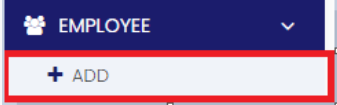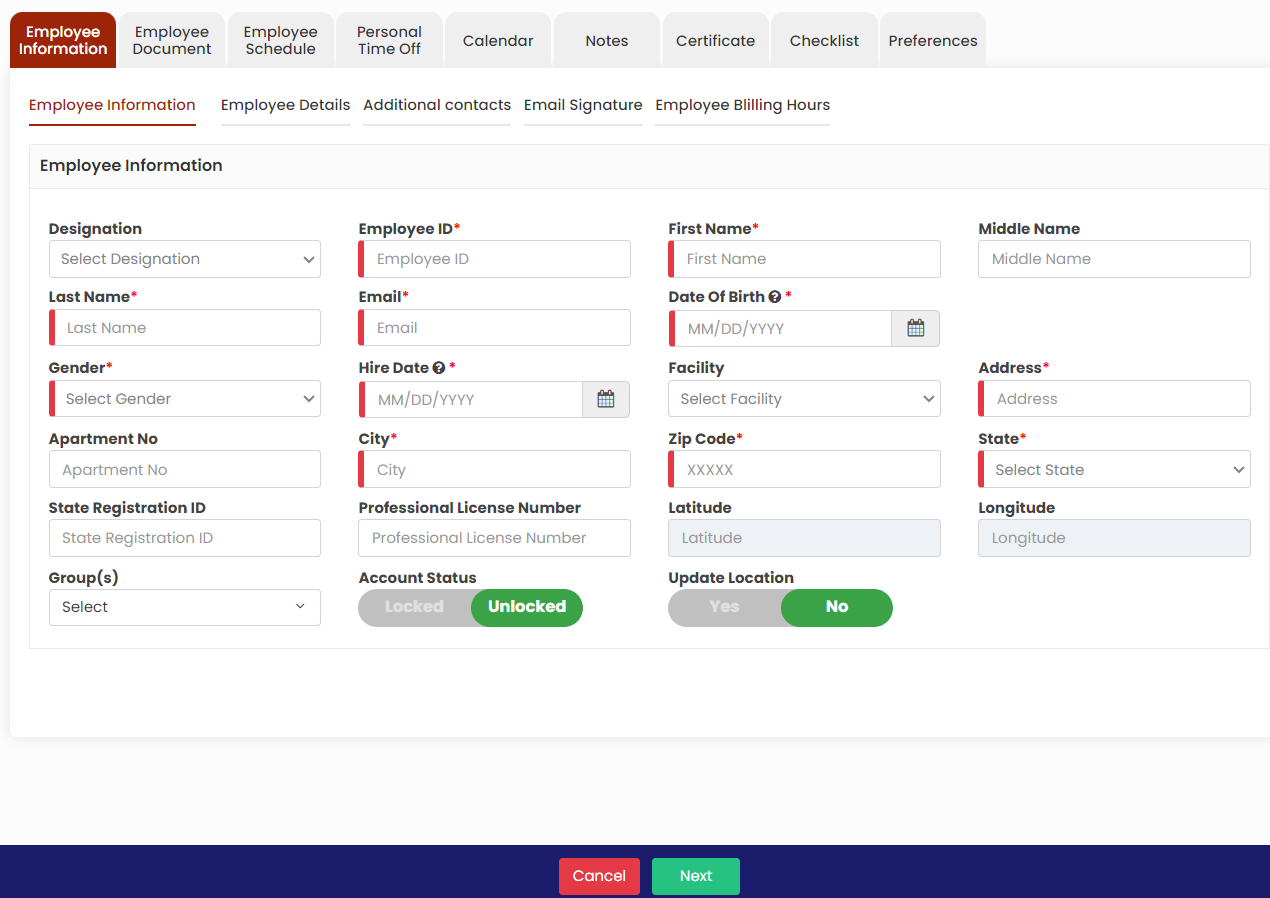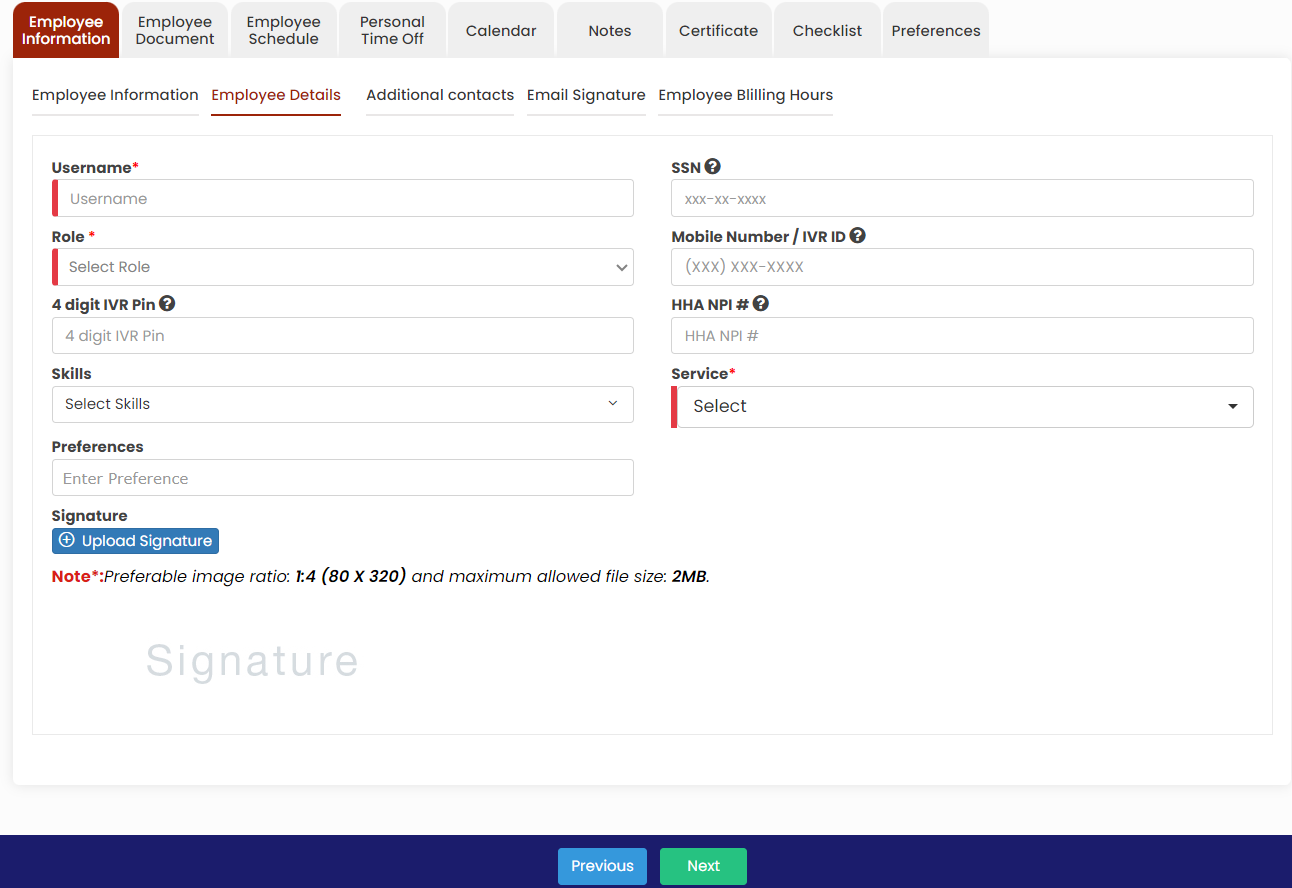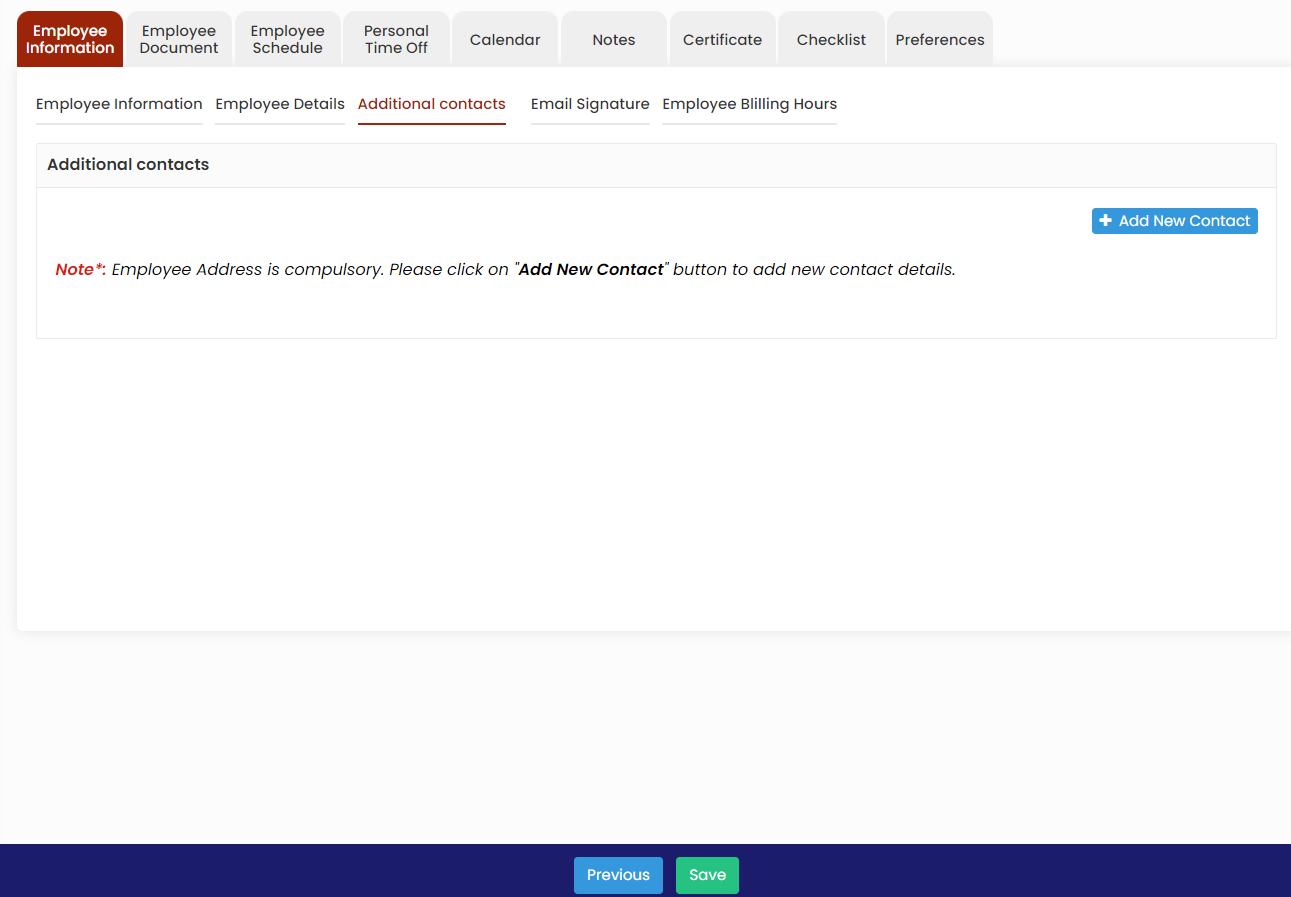Adding New Employee
Note: All Fields marked with * are mandatory and must be filled out, otherwise the system will generate an error indicating that the required information is missing.
- Locate the +Add option under Employee Tab.
2. Click +Add option to update the Employee Information. Enter the Employee information in the required field and Click Next option.
3. The Employee details screen appears. In Employee details, update the username with the format (first name initials and last name). Also enter the 4 digit IVR Pin which is used to login using Mobile Application for each employee. After completing the required field, Click Next option.
4. The Additional Contacts screen appears in which the user can update the additional contact details of the employee by using the +Add New Contact option and Click Save button.
Hope this article is helpful. Thank you.