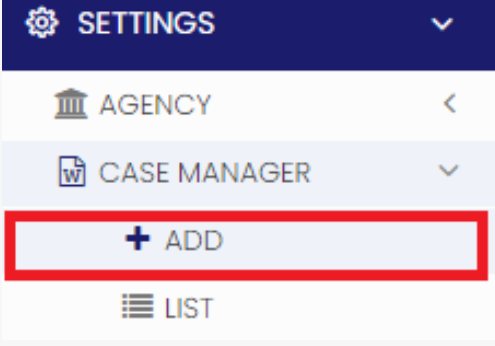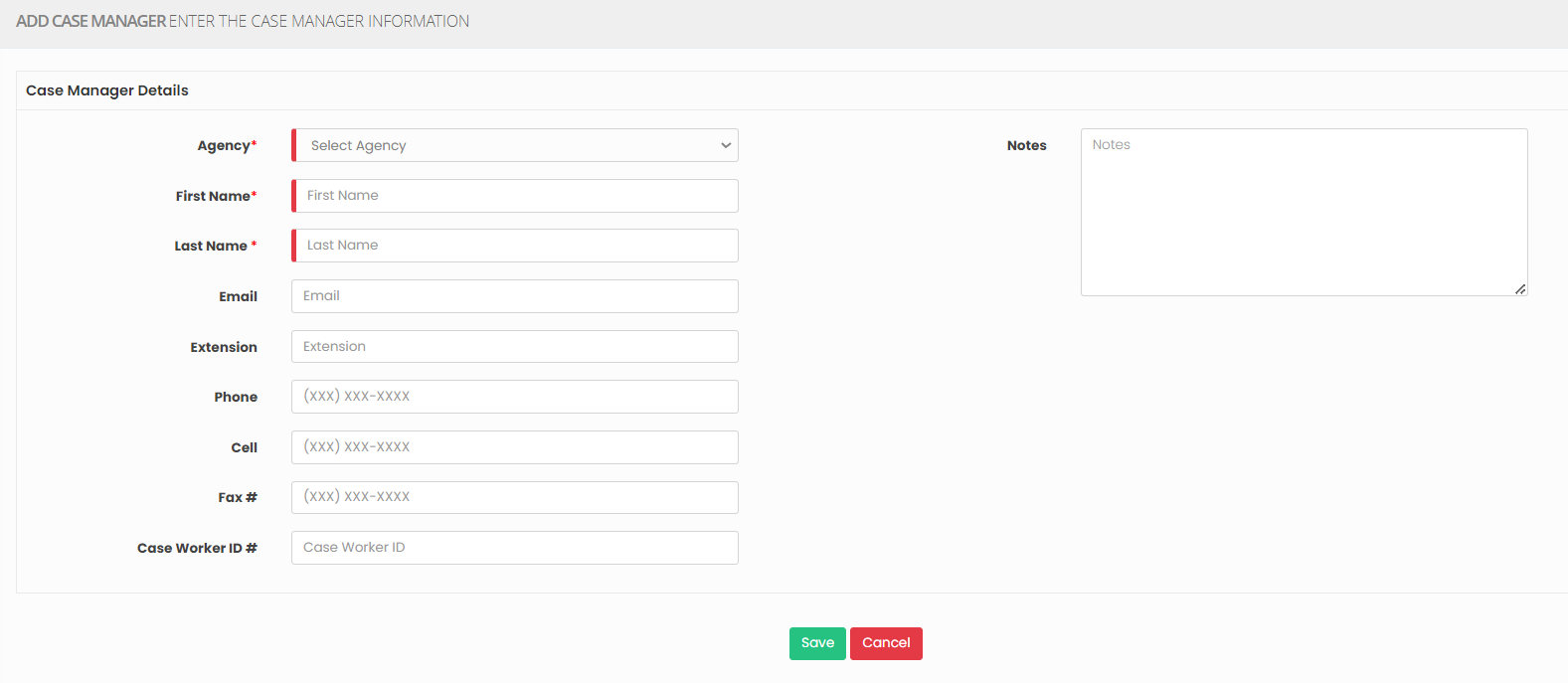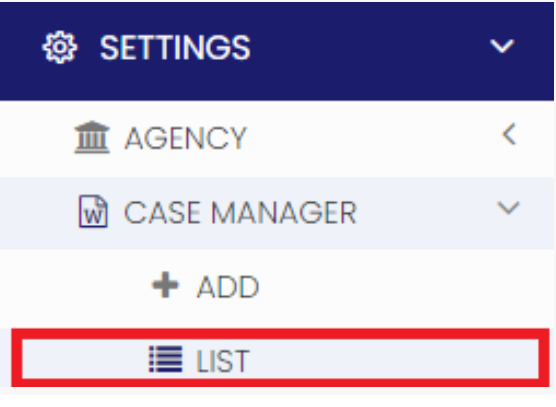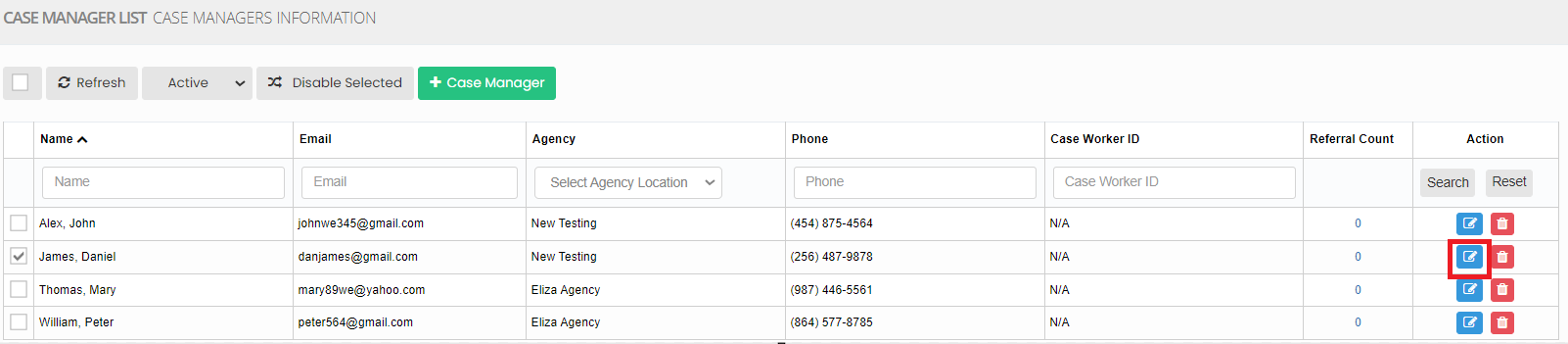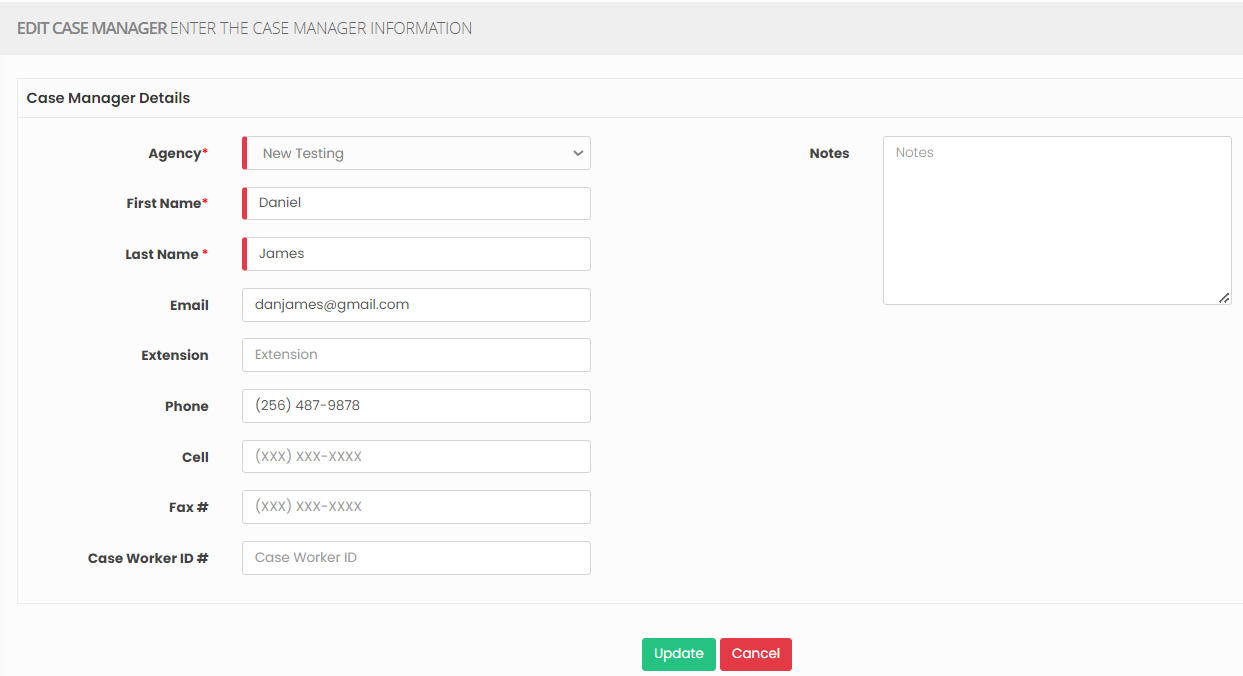Case Manager
A case manager plays a crucial role in coordinating and managing the care of patients in their own homes. They assess the patient's needs, create care plans, coordinate with healthcare providers, ensure necessary services are provided, and monitor the patient's progress, all while focusing on maintaining the patient's comfort and well-being in a home setting.
Adding Case Manager
Note: All Fields marked with * are mandatory and must be filled out, otherwise the system will generate an error indicating that the required information is missing.
Settings >> Case Manager >> +Add option
The Case Manager serves as the central point of contact for all involved parties, including the patient, family members, caregivers, physicians, therapists and other healthcare professionals. The Case Manager maintains accurate and up-to-date documentation of the patient's care.
By documenting the Case Manager details in the software, the entire care team can easily identify and communicate with the designated case manager, streamlining the coordination process.
Case Manager play a role in determining the level of care required for patients and involved in the billing and reimbursement process.
Update the required fields in Case Manager details option and Click Save option.Save.
Editing Case Manager
For Editing the Case Manager information, follow these steps:
Settings >> Case Manager >> List
Select the Case Manager from List and Click Edit option on the right side of the screen.
Now, edit the required information and click update option.
Delete Case Manager
Settings >> Case Manager >> List
Select the Case Manager from the list using the check box and click Delete or Disable Selection option on the screen.
Now, the Case Manager details gets deleted and we can view the Case Manager under Deleted list.
The user can also Restore the deleted Case Manager details by using the option Active on the right side of the screen.