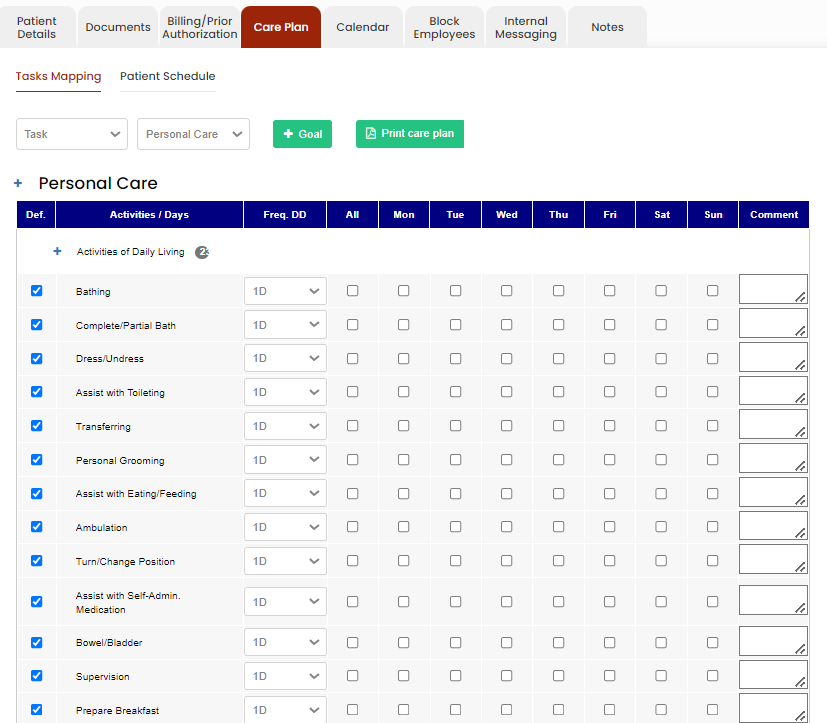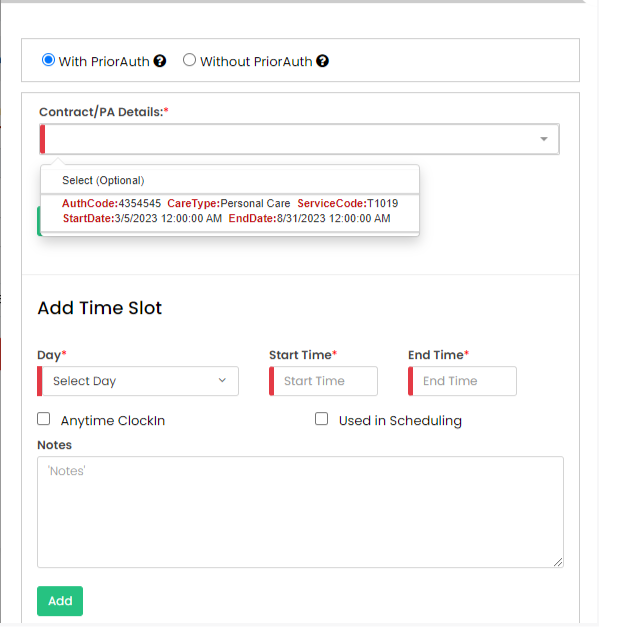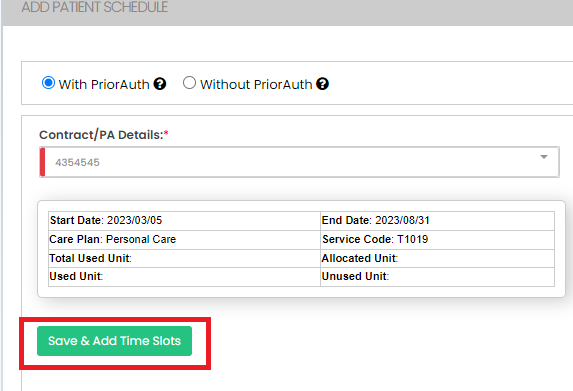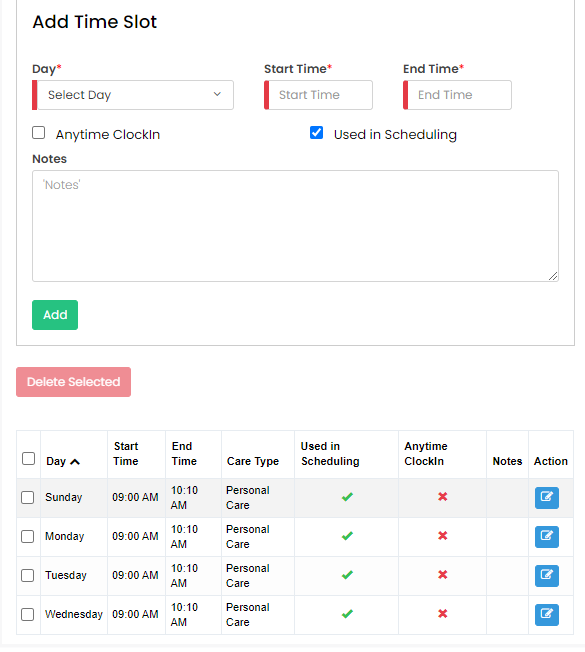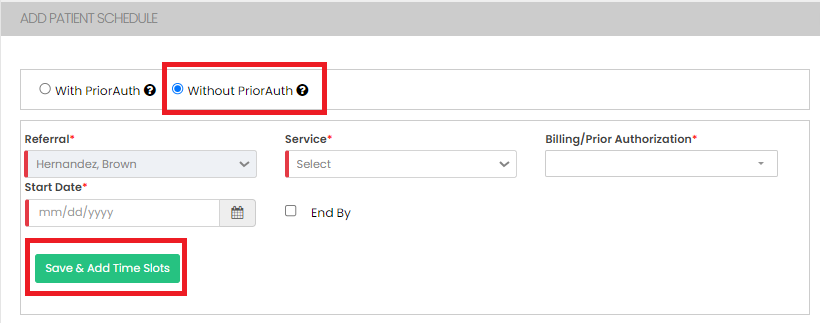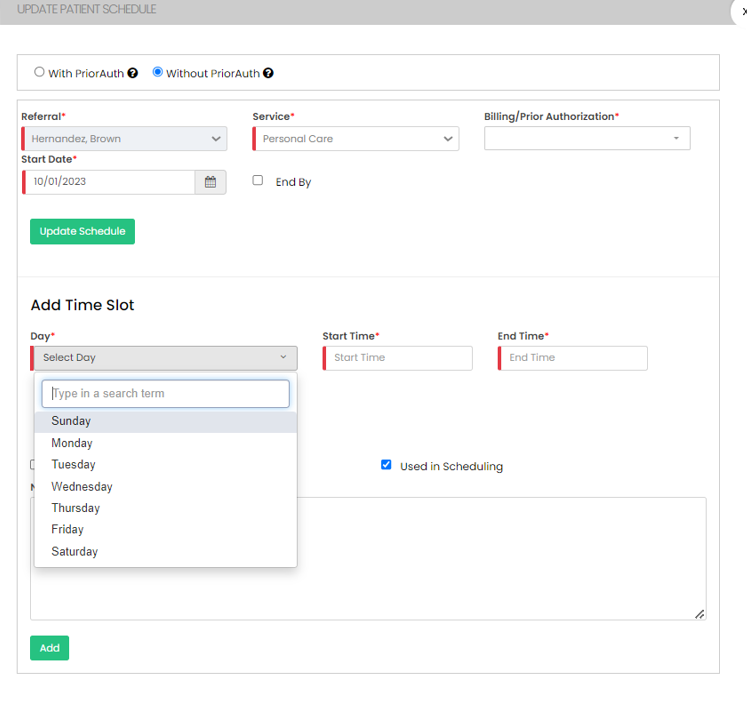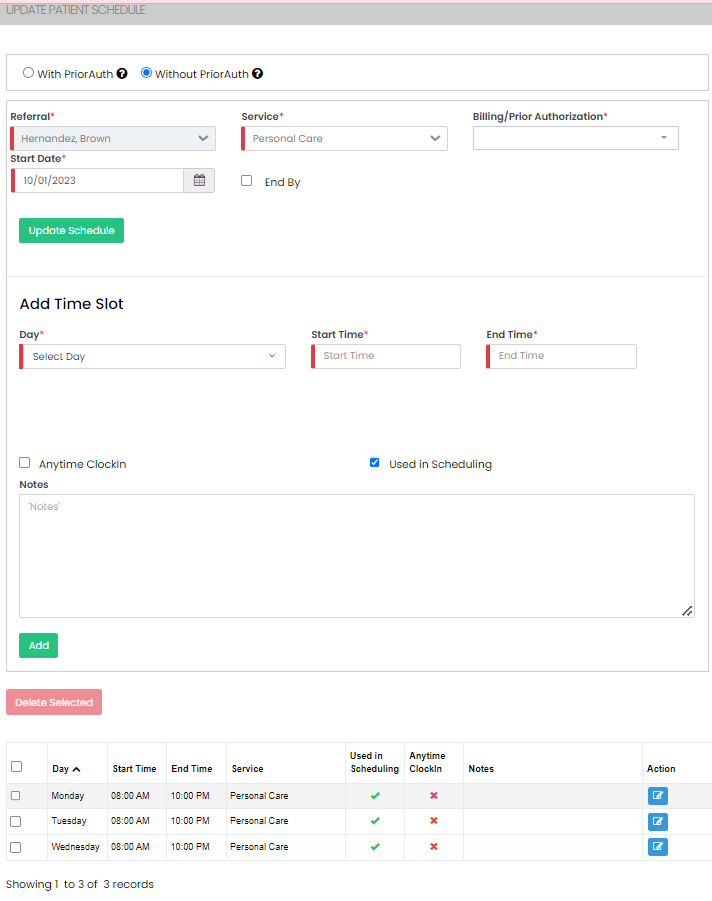Care Plan
Task Mapping
The visit task activities for care plan can be viewed in Task Mapping option.
Client >> List >> Select Patient from List >> Care Plan >> Task Mapping.
Patient Schedule
The patient schedule can be added in the system by using the option +Add Patient Schedule under care plan.
Client >> List >> Select Patient from List >> Care Plan >> Task Mapping.
Short Cut: Client >> Schedule
The patient schedule can be created in the system with Prior Authorization and also without Prior Authorization.
Now lets update the Patient schedule With Prior Authorization. Click on the dropdown option under Contract / PA Details. Select the Authorization details and Click Save & Add Time Slot option.
Select days under the Add Time Slot option, update the Start Time and End Time of the Schedule, Check the option Used in Scheduling and Click Add. Now the Time slot will be generated with Days, Time and Care Plan.
Select days under the Add Time Slot option, update the Start Time and End Time of the Schedule, Check the option Used in Scheduling and Click Add. Now the Time slot will be generated with Days, Time and Care Plan.
Now, the Time Slot for the patient is successfully added with the required Days and Time.