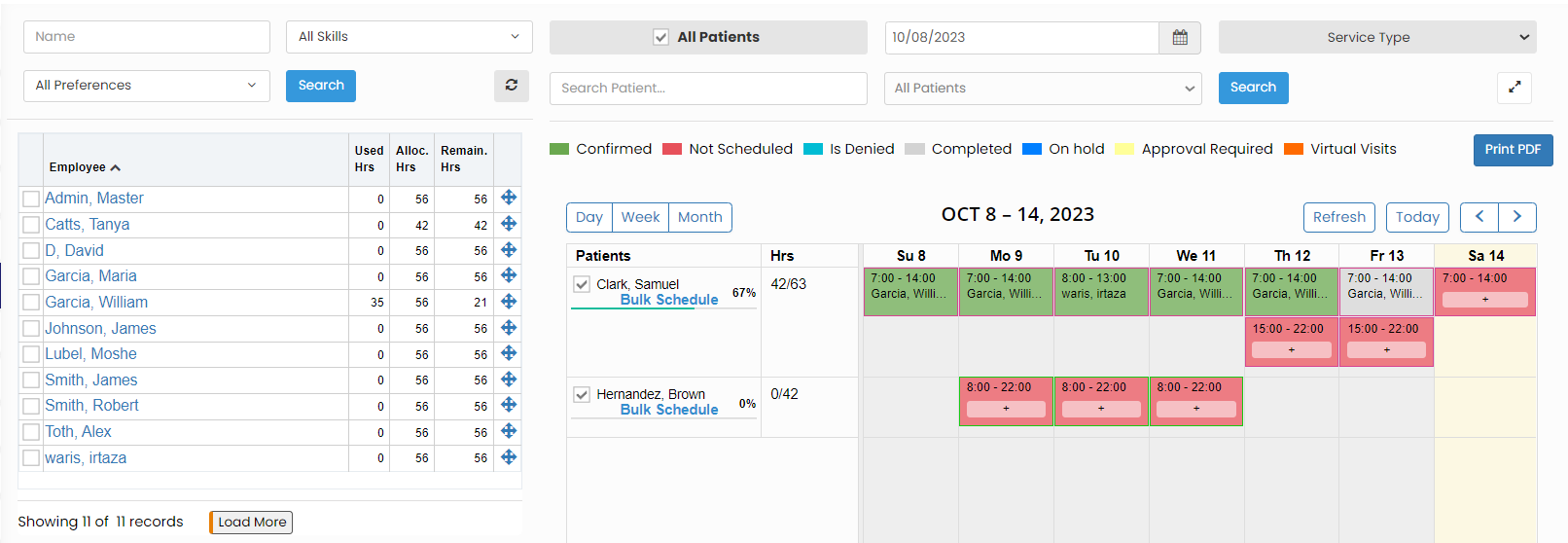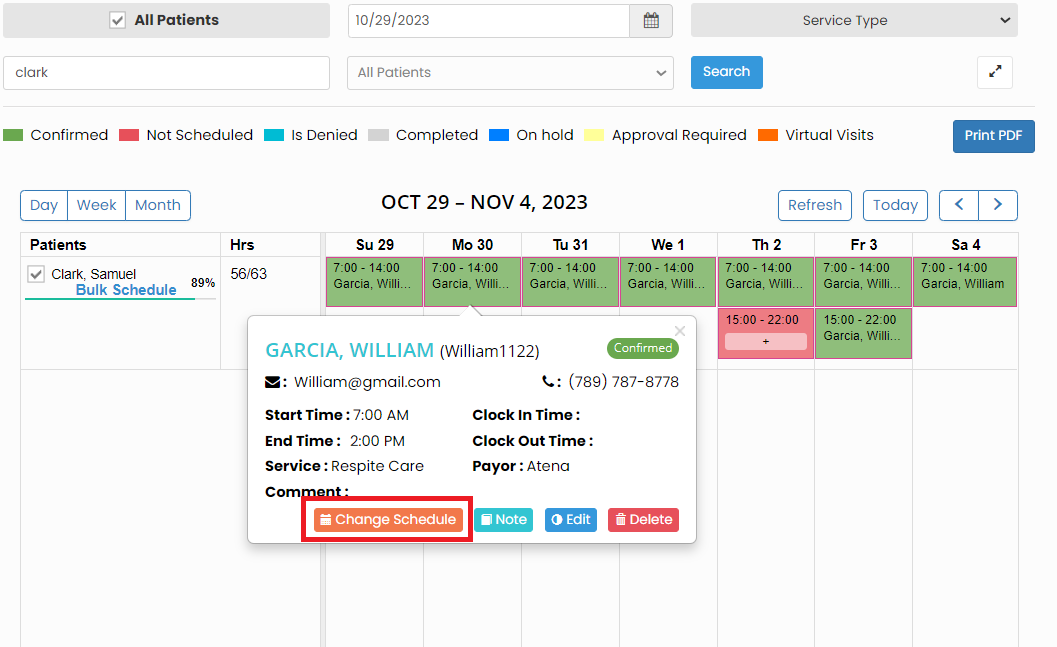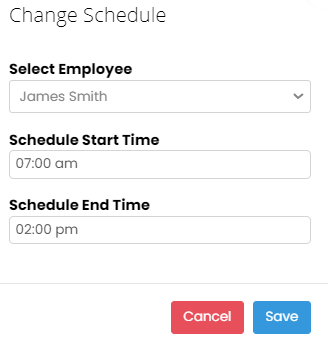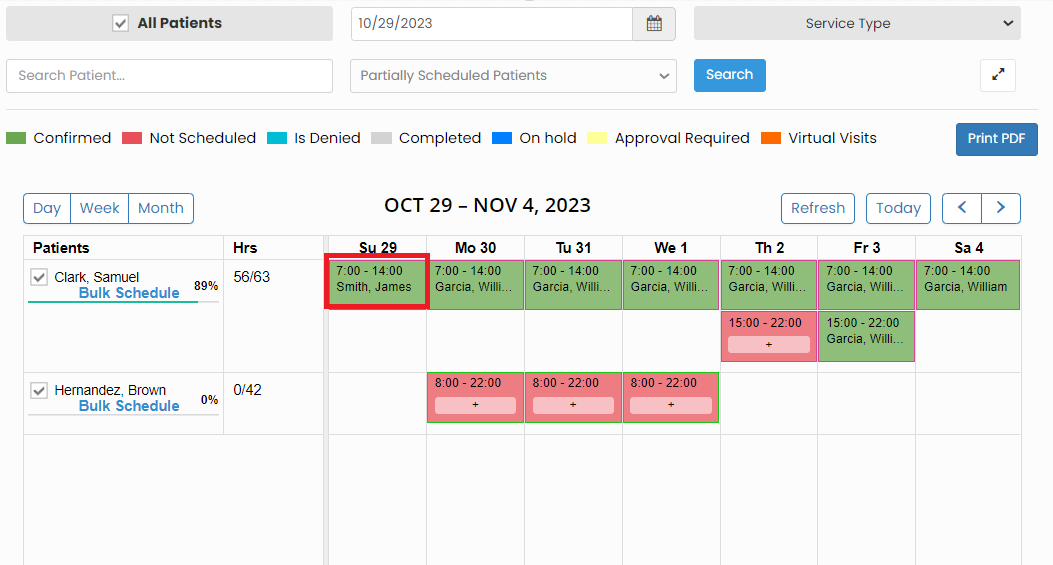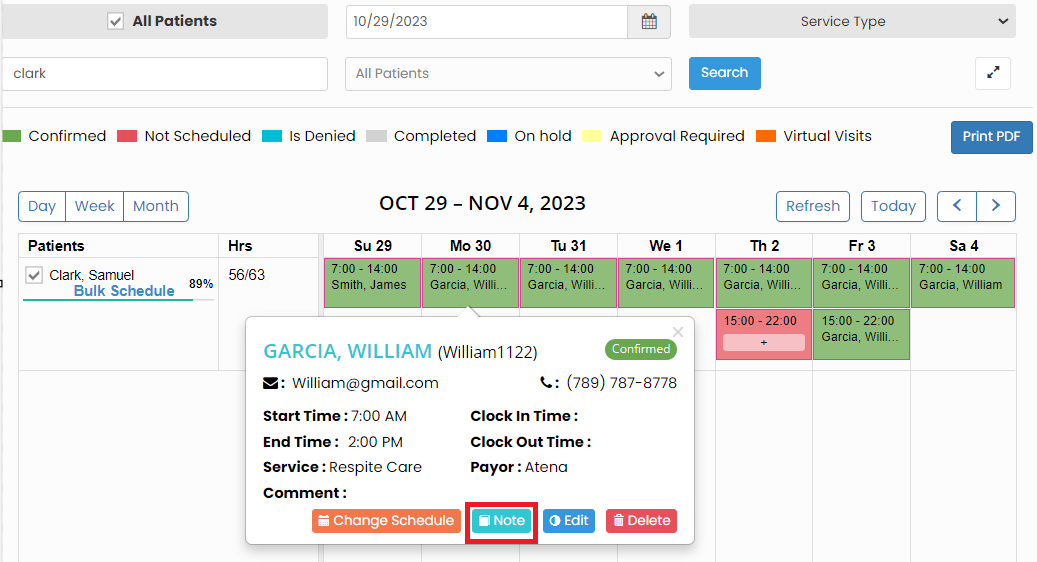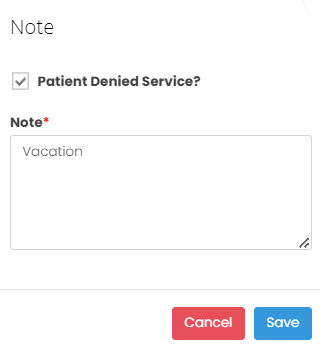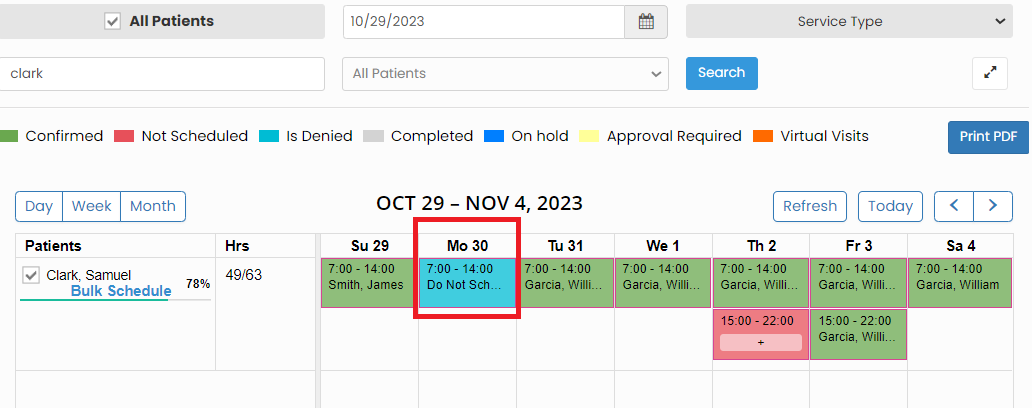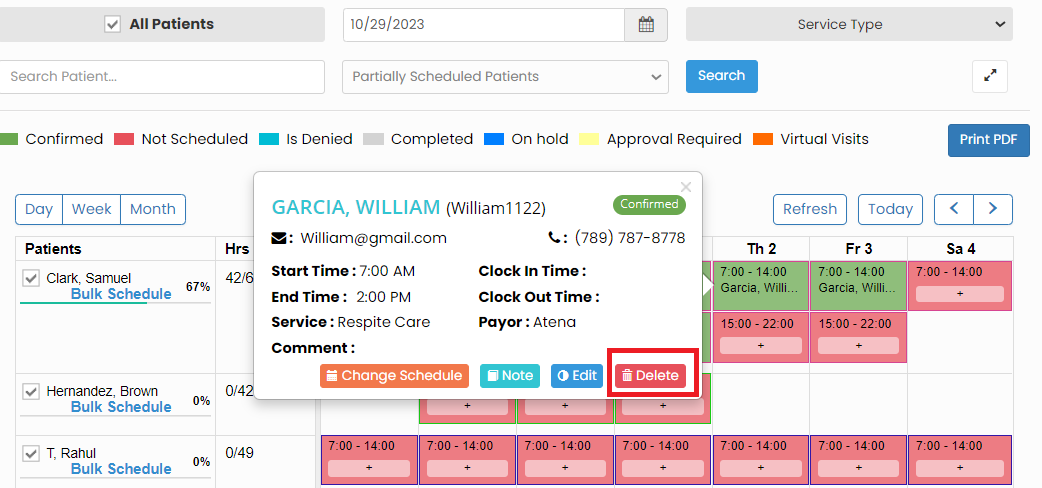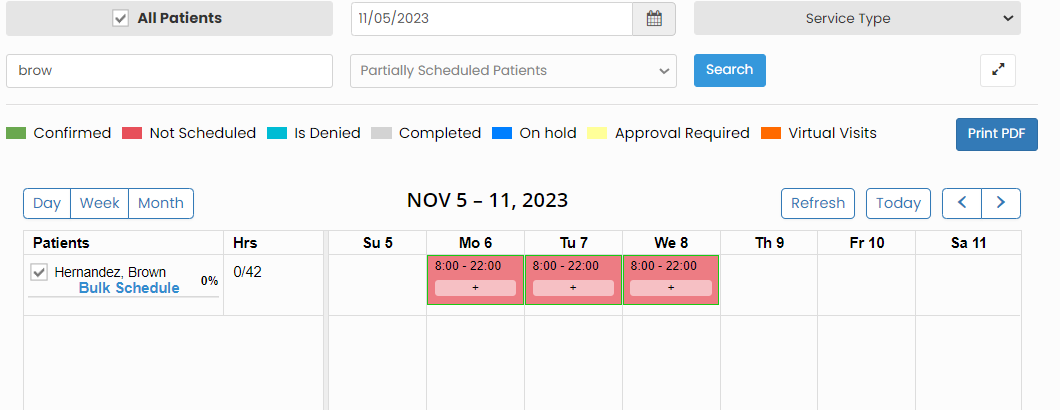Calendar
A scheduling calendar is used to manage and coordinate appointments, visits, and care plans for patients in their homes. A scheduling calendar typically displays dates in a monthly or weekly grid format, with each day divided into time slots. This makes it easy to view and plan activities over a specific time frame.
Scheduling Tab >> Calendar
The user can view the schedules of all the patients in this calendar.
The color in the calendar represents whether the schedules has been completed, confirmed, not scheduled, etc., as per the color indicator above the calendar on the screen.
Change Schedule
For changing the schedules for any particular day, the user can click on the schedule time, the following screen appears, Click Change Schedule option.
Now, change the Employee name and the scheduled time if required and click Save option.
The selected Employee is now scheduled with the patient for the particular day and notification will be sent to the Employee.
Patient Denied Service
Scheduling Tab >> Calendar
The patient denied service can be updated in the Scheduling calendar by simply clicking on the schedules of the day. The following screen appears, click Note option.
Now, click on the check box and update the Note for the denied service and click save option.
The patient denied service details has been updated in the Scheduling calendar and we can view the details as Do not Schedule on the particular day.
Delete Schedule
Scheduling Tab >> Calendar
The Schedules for a particular day can be deleted in the system. Click on the schedule, the following screen appears, click Delete option.
The schedule with the employee gets deleted from the Timeslot and we can reassign the schedules to different employee in the system.