# Dashboard
A dashboard is a visual representation of key information, data, or metrics displayed in a consolidated and easily digestible format. It is typically designed to provide users with a quick and clear overview of relevant information to help them make informed decisions or monitor specific aspects of a system.
# Dashboard Overview
The dashboard screen serves as a comprehensive overview of the organization's activities, providing users with real-time reporting information for efficient tracking and management of day-to-day operations. Here is a breakdown of the key elements displayed on the dashboard.
**The Dashboard screen provides a quick glance view of the schedules for the day.**
#### **Features in Dashboard**
| **Employees - Clock-in / Clock out:**
This section provides information about employee attendance, including their clock-in and clock-out times. It helps monitor and manage employee working hours, ensuring proper attendance and time management.
| [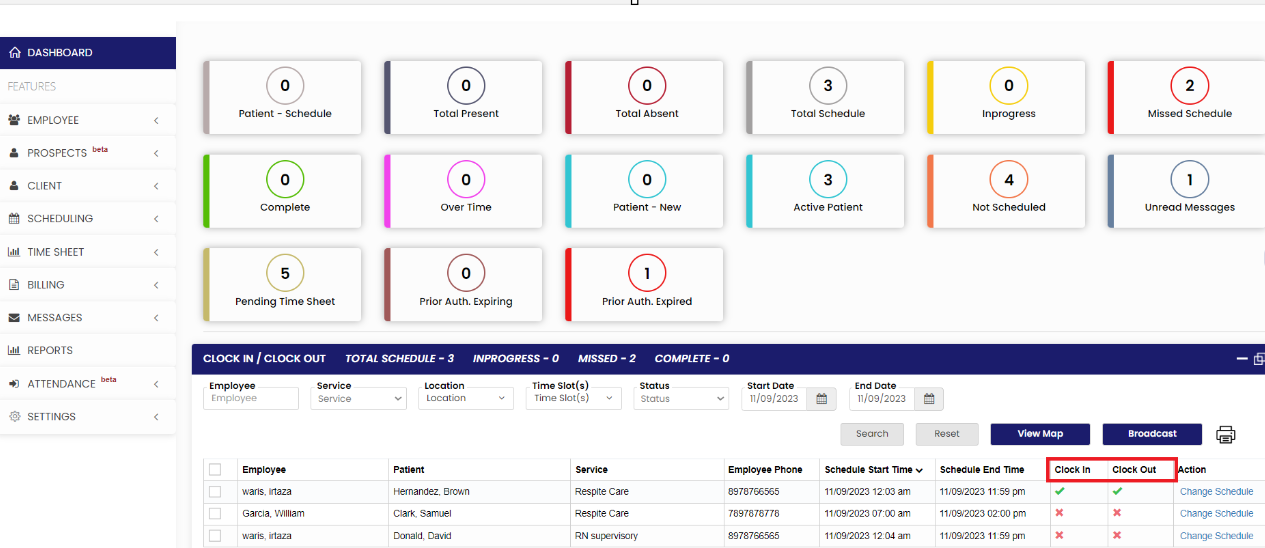](https://support.myezcare.com/uploads/images/gallery/2023-11/qLximage.png)
|
##### **Missed Schedules**
The user can tract the missed schedules for the day by clicking the option Missed in the Dashboard. The schedules in which the clock-in and clock-out is not done comes under missed schedules.
[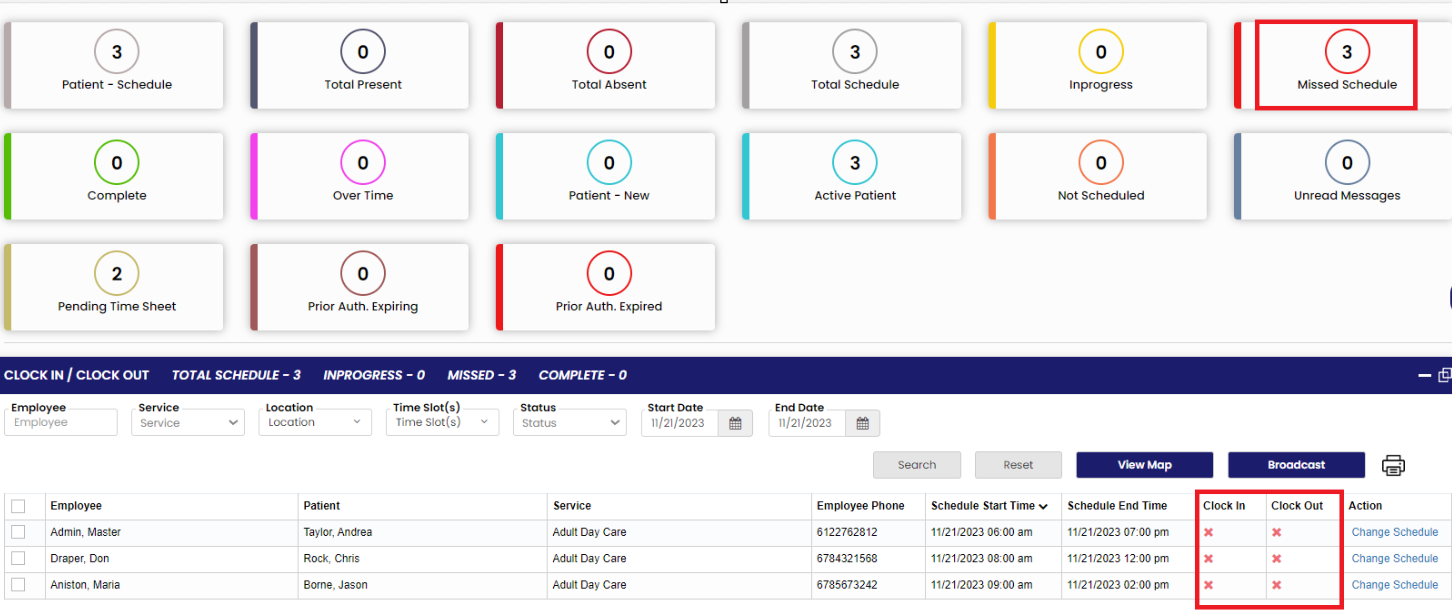](https://support.myezcare.com/uploads/images/gallery/2023-11/RY6image.png)
##### **Complete Schedules**
The user can tract the completed schedules for the day by clicking the option Complete in the Dashboard. The schedules in which the clock-in and clock-out is done comes under Complete Schedules.
[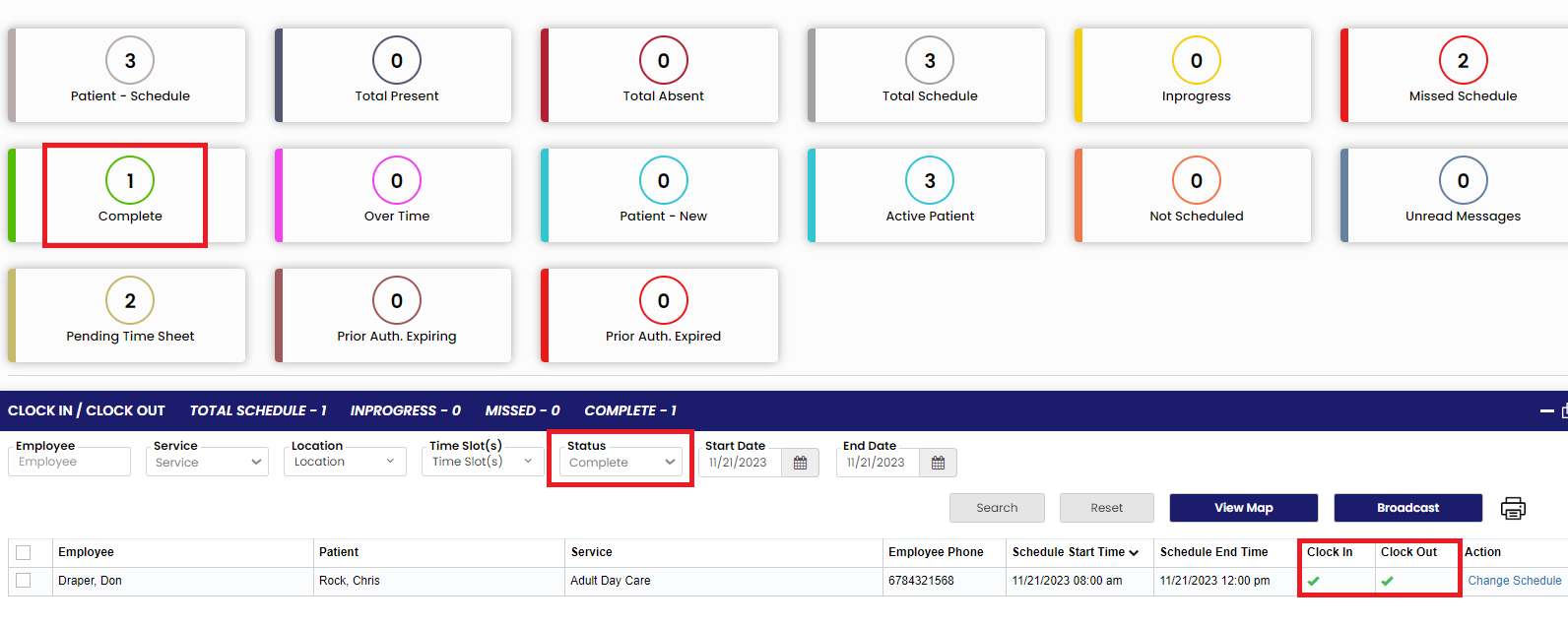](https://support.myezcare.com/uploads/images/gallery/2023-11/3kgimage.png)
##### **In-progress Schedules**
The user can tract the In-progress schedules for the day by clicking the option In-progress in the Dashboard. The schedules in which the clock-in is done and clock-out is not yet done comes under In-progress Schedules.
[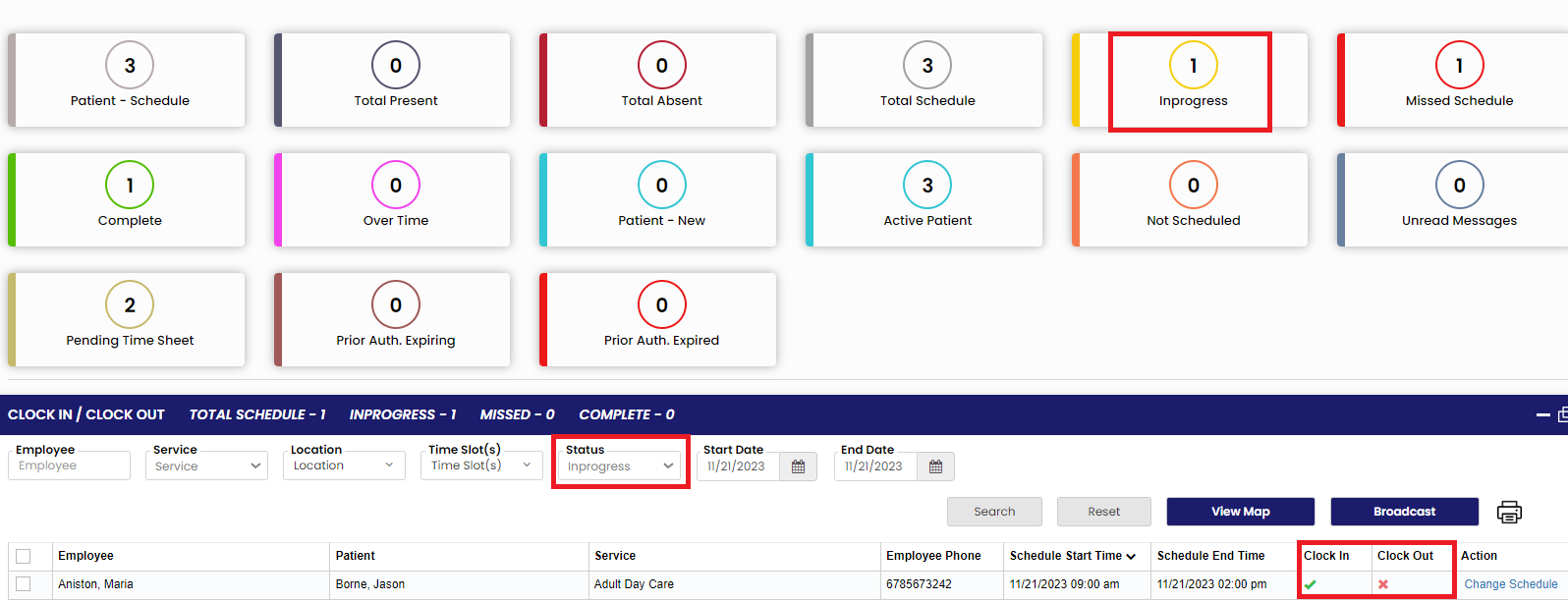](https://support.myezcare.com/uploads/images/gallery/2023-11/NIpimage.png)
##### **Change Schedule**
The option change schedule is used to change the schedule with required Employee name and the available timings. Click change schedule option under Actions.
[](https://support.myezcare.com/uploads/images/gallery/2023-11/Io5image.png)
Now, select the Employee name and enter the available timings and then click Save. The schedule will be changed to the respective Employee with Start time and End time.
[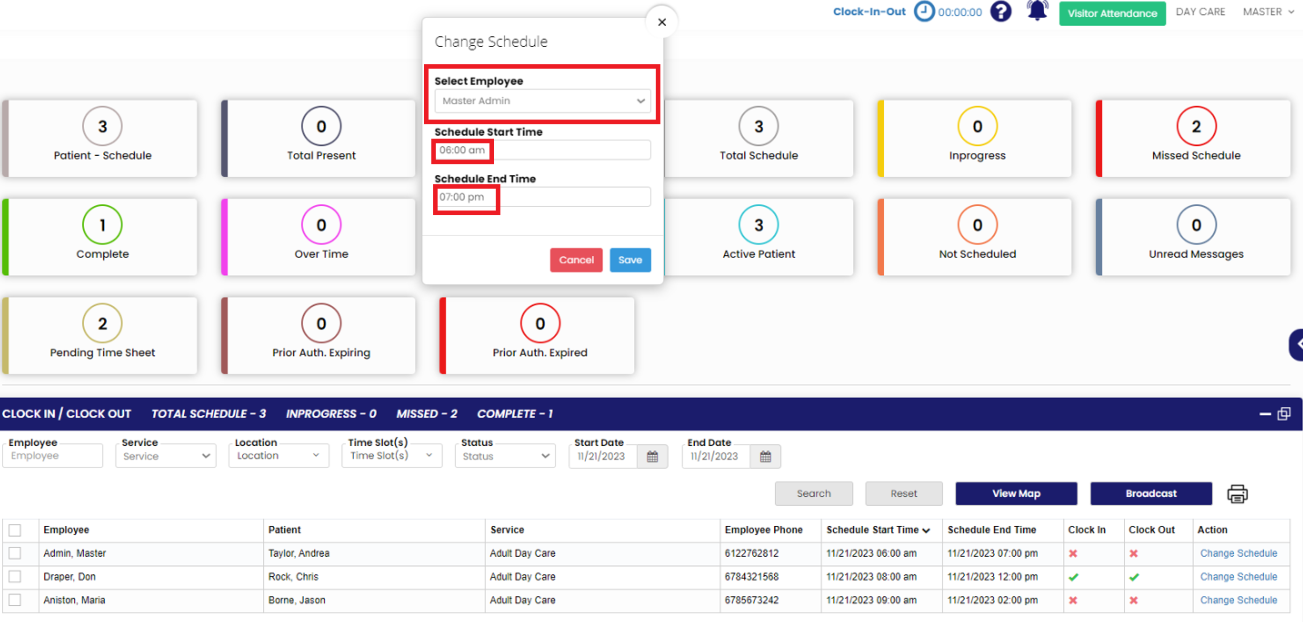](https://support.myezcare.com/uploads/images/gallery/2023-11/86qimage.png)
| **Employees Overtime:**
The employees' overtime section displays the number of employees who have accumulated overtime hours in the last seven days. It helps organizations track and manage overtime effectively, ensuring compliance with labor regulations and managing workload distribution.
| [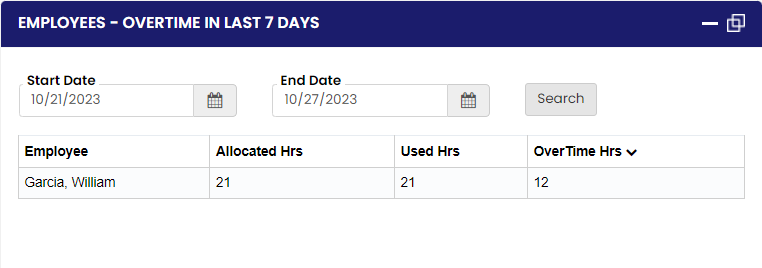](https://support.myezcare.com/uploads/images/gallery/2023-11/o8ximage.png)
|
| **Upcoming Birthday:**
This section presents information about upcoming birthdays of both patients and employees. It serves as a reminder to celebrate and acknowledge birthdays, fostering a positive work environment and patient care experience.
| [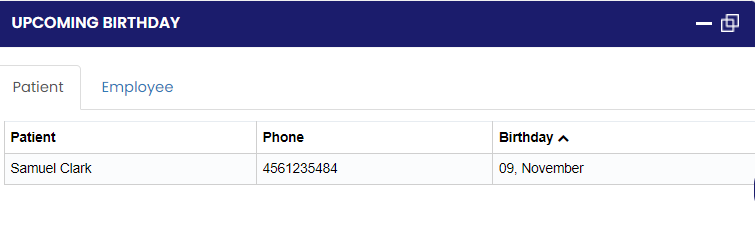](https://support.myezcare.com/uploads/images/gallery/2023-11/pm5image.png)
|
| **Patient - New:**
The new patient section provides information about recently admitted or registered patients. It allows staff to stay informed about new arrivals and helps initiate the necessary procedures and documentation for these patients.
| [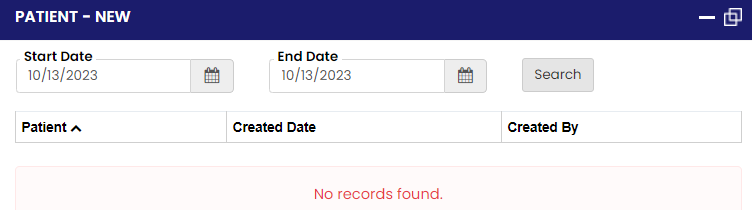](https://support.myezcare.com/uploads/images/gallery/2023-10/oKgimage.png)
|
| **Patient - Fully not scheduled:**
This section highlights patients who are not yet fully scheduled for the next seven days. It alerts staff to ensure proper scheduling and avoid any gaps in patient care or appointments.
| [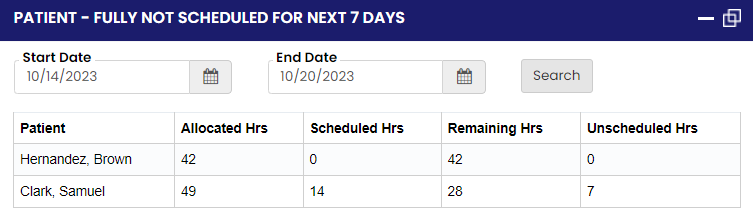](https://support.myezcare.com/uploads/images/gallery/2023-10/MKjimage.png)
|
| **Patient - Pending:**
The pending patient section displays information about patients whose status is pending. It helps staff stay updated on patients whose cases are awaiting further actions or approvals, ensuring timely follow-up and resolution.
| [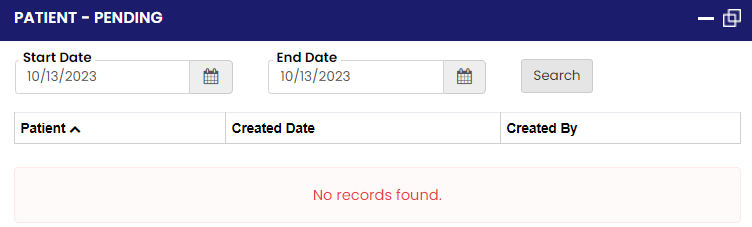](https://support.myezcare.com/uploads/images/gallery/2023-10/Oq5image.png)
|
| **Patient - Discharged:**
This section provides information about patients who have been discharged from the organization's care. It helps track the number of discharged patients and their relevant details for record-keeping and reporting purposes.
| [](https://support.myezcare.com/uploads/images/gallery/2023-11/LTRimage.png)
|
| **Patient - Transfer:**
The patient transfer section provides information about patients who have been transferred to another location or facility. It enables seamless coordination between different departments or facilities involved in the patient's care.
| [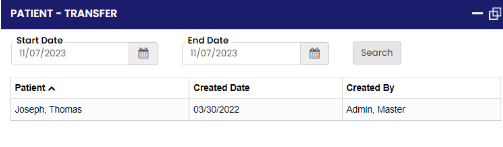](https://support.myezcare.com/uploads/images/gallery/2023-11/EhBimage.png)
|
| **Patient - On Hold:**
This section displays information about patients who are currently on hold, indicating that their cases are temporarily paused or pending certain conditions or decisions. It helps staff track and manage patients whose care plans are on hold.
| [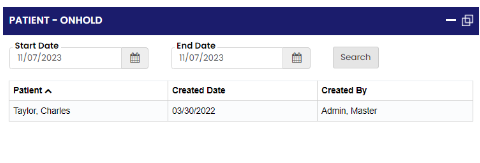](https://support.myezcare.com/uploads/images/gallery/2023-11/JhKimage.png)
|
| **Prior Auth Expiring:**
This section highlights the expiration dates of prior authorizations. It enables staff to proactively manage the authorization process, ensuring that necessary authorizations are renewed or extended in a timely manner to avoid disruption in patient care and billing.
| [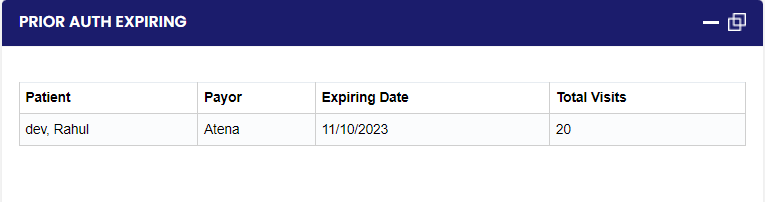](https://support.myezcare.com/uploads/images/gallery/2023-11/StLimage.png)
|
| **Prior Auth Expired:**
The prior authorization expired section provides information about authorizations that have expired. It helps staff identify cases where authorization needs to be reestablished to continue patient care and billing processes smoothly.
| [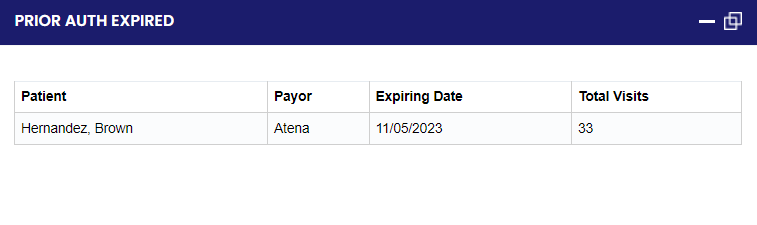](https://support.myezcare.com/uploads/images/gallery/2023-11/Nbbimage.png)
|
**Overall, this comprehensive dashboard enables users to monitor and manage various aspects of the organization's activities, ensuring efficient operations, timely patient care, and compliance with necessary protocols and regulations.**
# Set up
Setting up an application is the process of installing, configuring, and customizing software or systems to ensure they work as intended. It involves tailoring the application to specific needs, setting user permissions, and preparing it for use, ensuring a smooth and effective operation.
Note: All Fields marked with \* are mandatory and must be filled out, otherwise the system will generate an error indicating that the required information is missing.
### User Login
The User Login on the top right corner of the software contains the following features:
- **My Profiles**
- **Roles and Permissions**
- **Organization Settings**
- **Billing**
- **Log Out**
[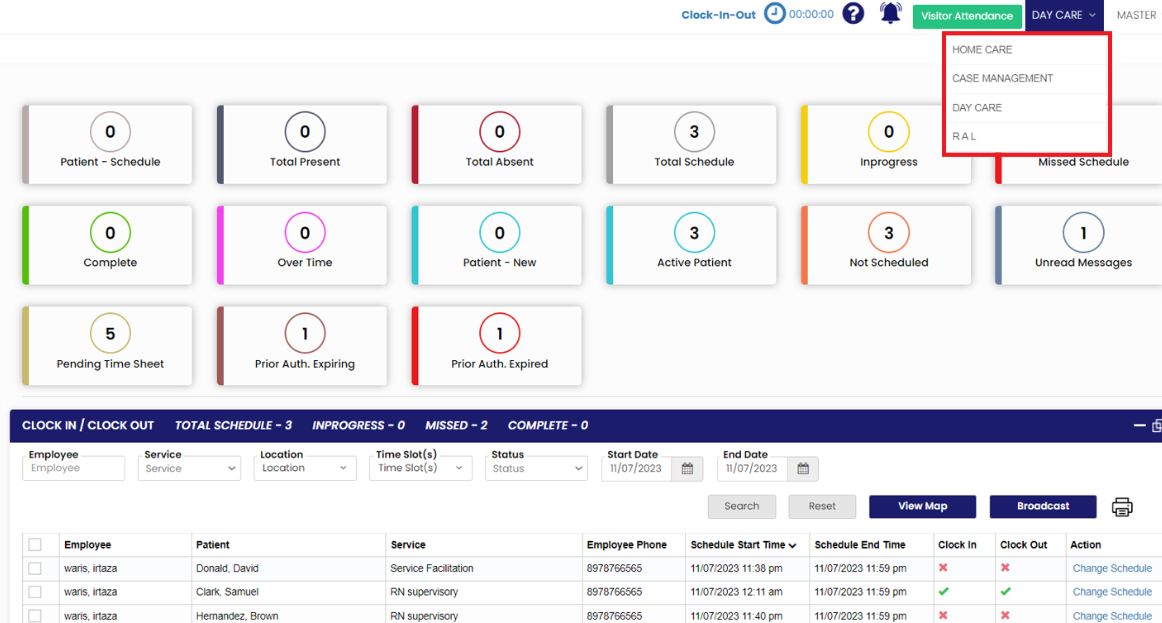](https://support.myezcare.com/uploads/images/gallery/2023-11/imnimage.png)
##### My Profiles
The user can update the Profile information under My Profiles option. Update the required fields, upload the Profile image and click Save option.
[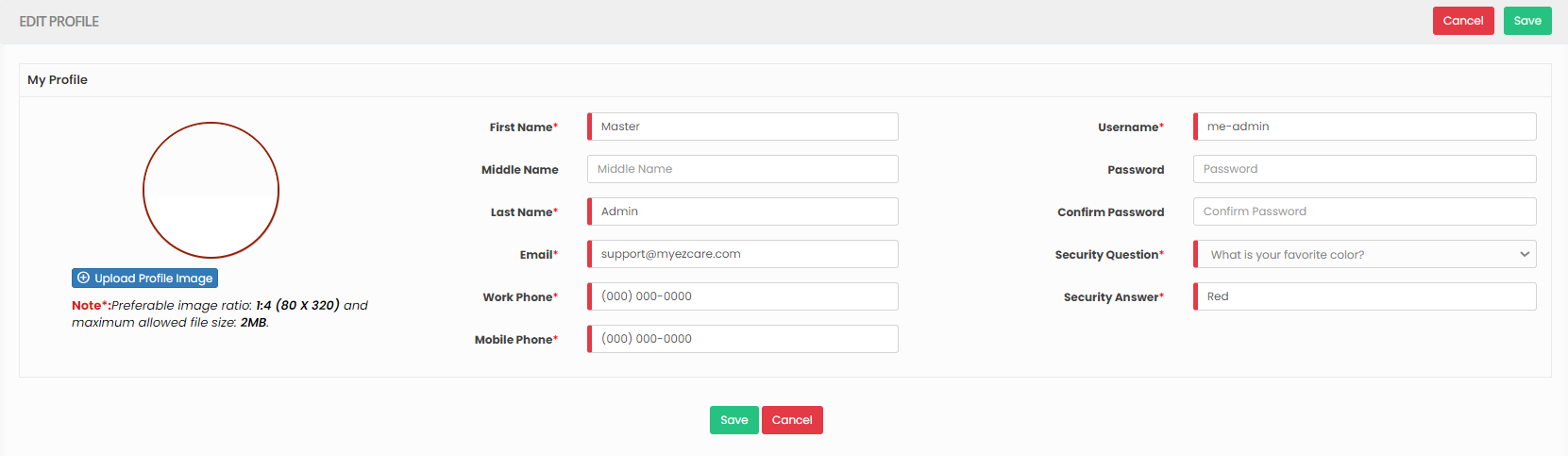](https://support.myezcare.com/uploads/images/gallery/2023-10/IQhimage.png)
##### Roles & Permissions
The user can give permissions to the respective Role of the Employee. Select and Role and choose the permission to be given for the Role.
- **Mobile App Permissions**
- **Web Permissions**
- **Report Permissions**
[](https://support.myezcare.com/uploads/images/gallery/2023-10/98Uimage.png)
##### Organization Settings
The user can update the Organization information under Organization Settings. It has features like Logo Settings, Invoice Settings, Billing Settings etc.
[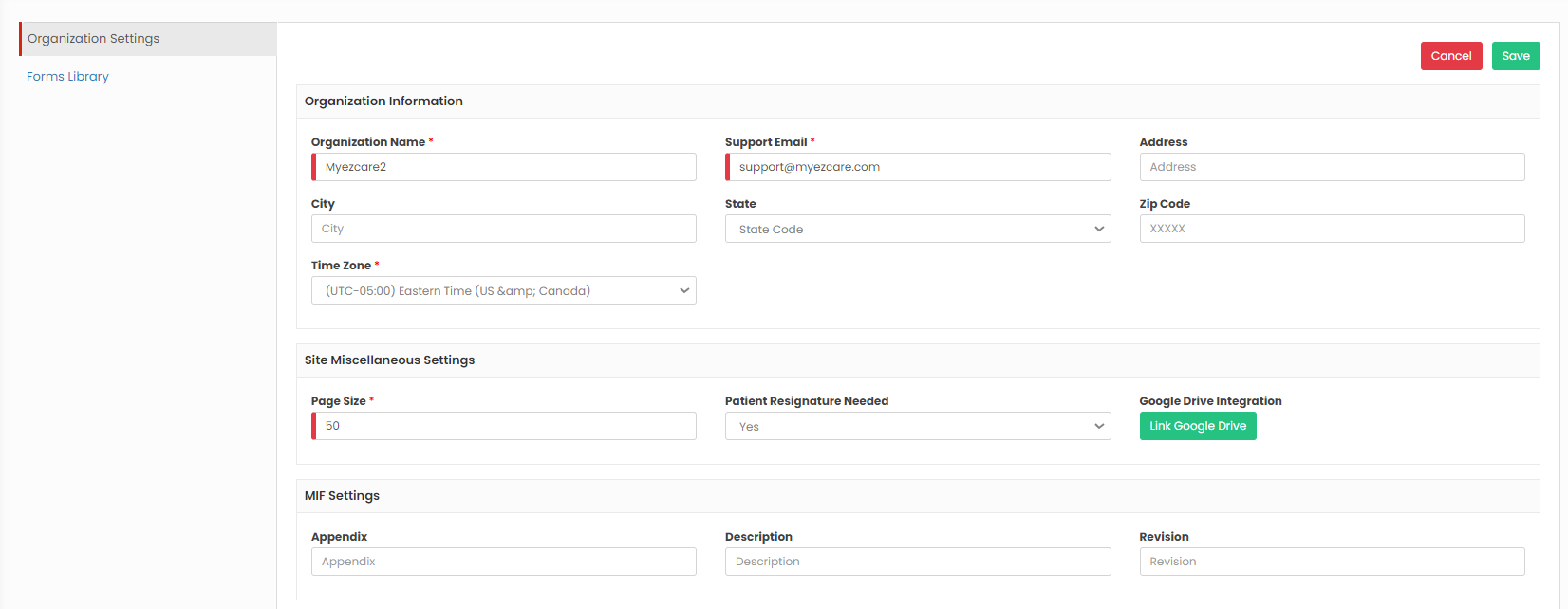](https://support.myezcare.com/uploads/images/gallery/2023-10/IwFimage.png)
[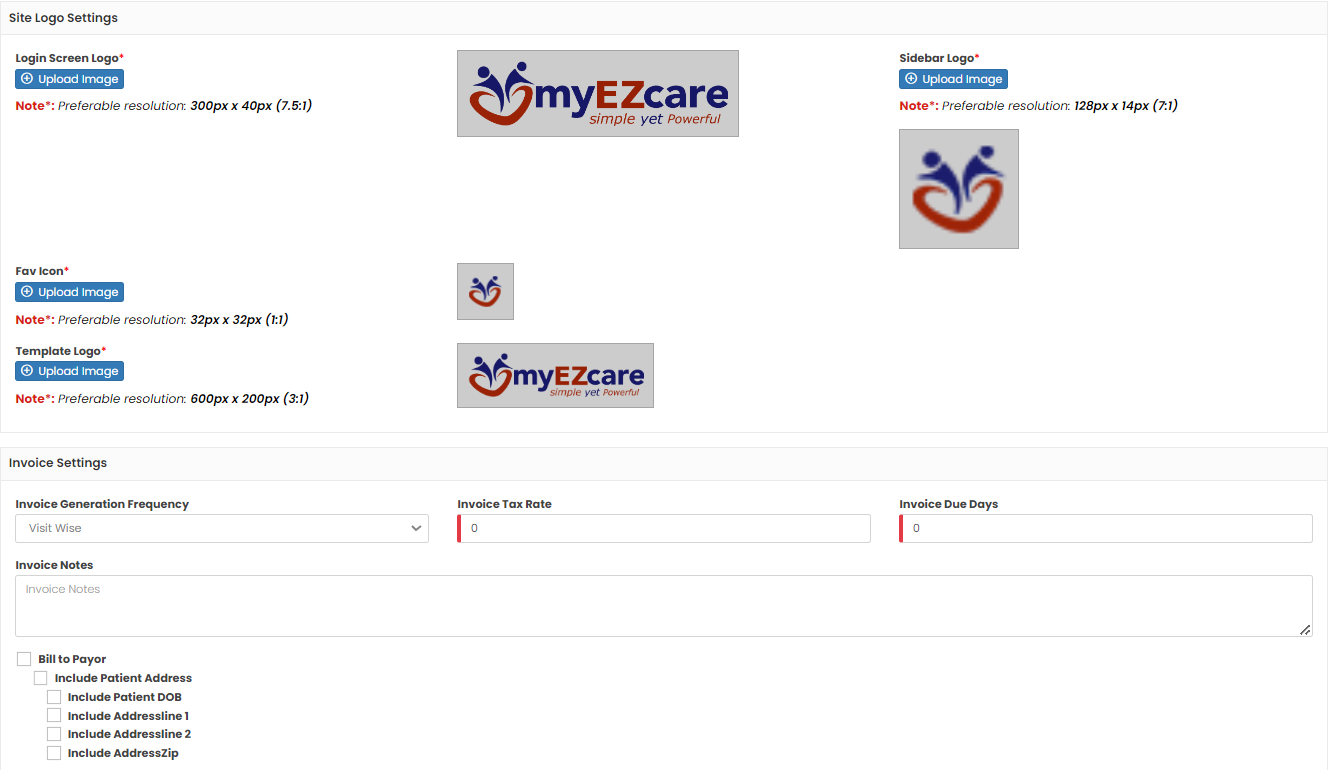](https://support.myezcare.com/uploads/images/gallery/2023-10/Y6limage.png)
[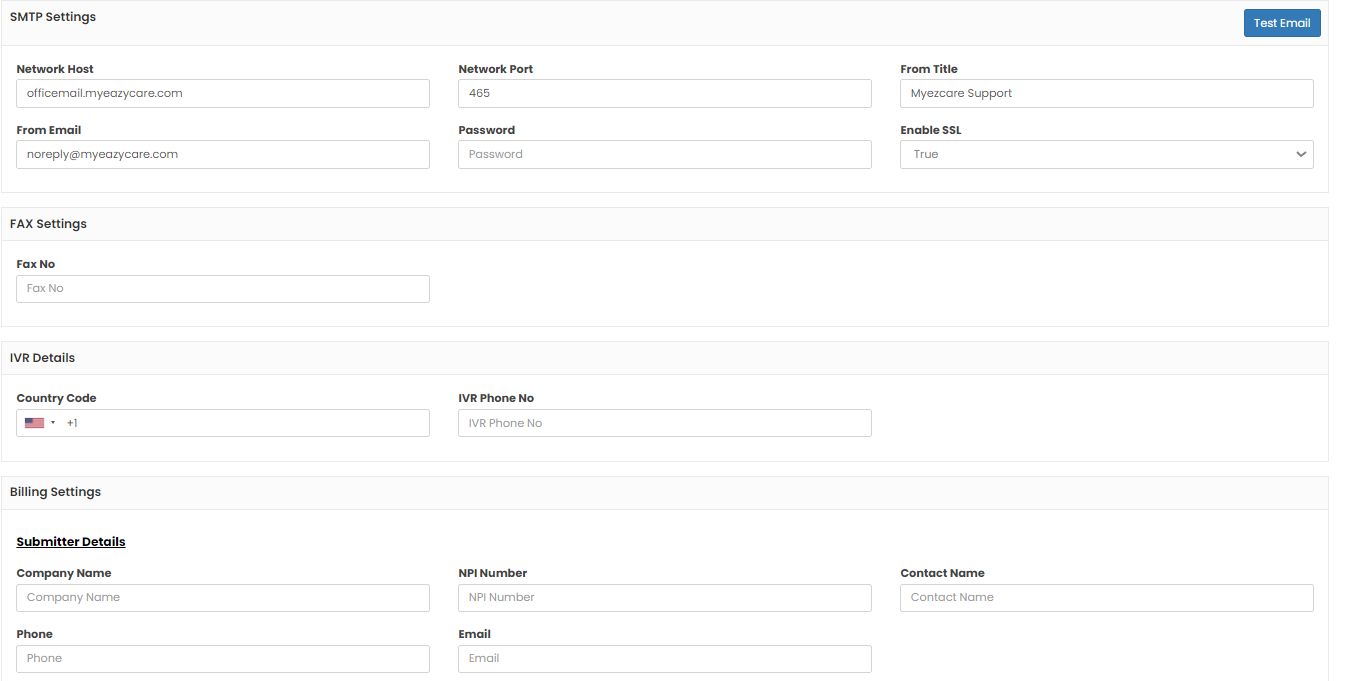](https://support.myezcare.com/uploads/images/gallery/2023-10/A8kimage.png)
[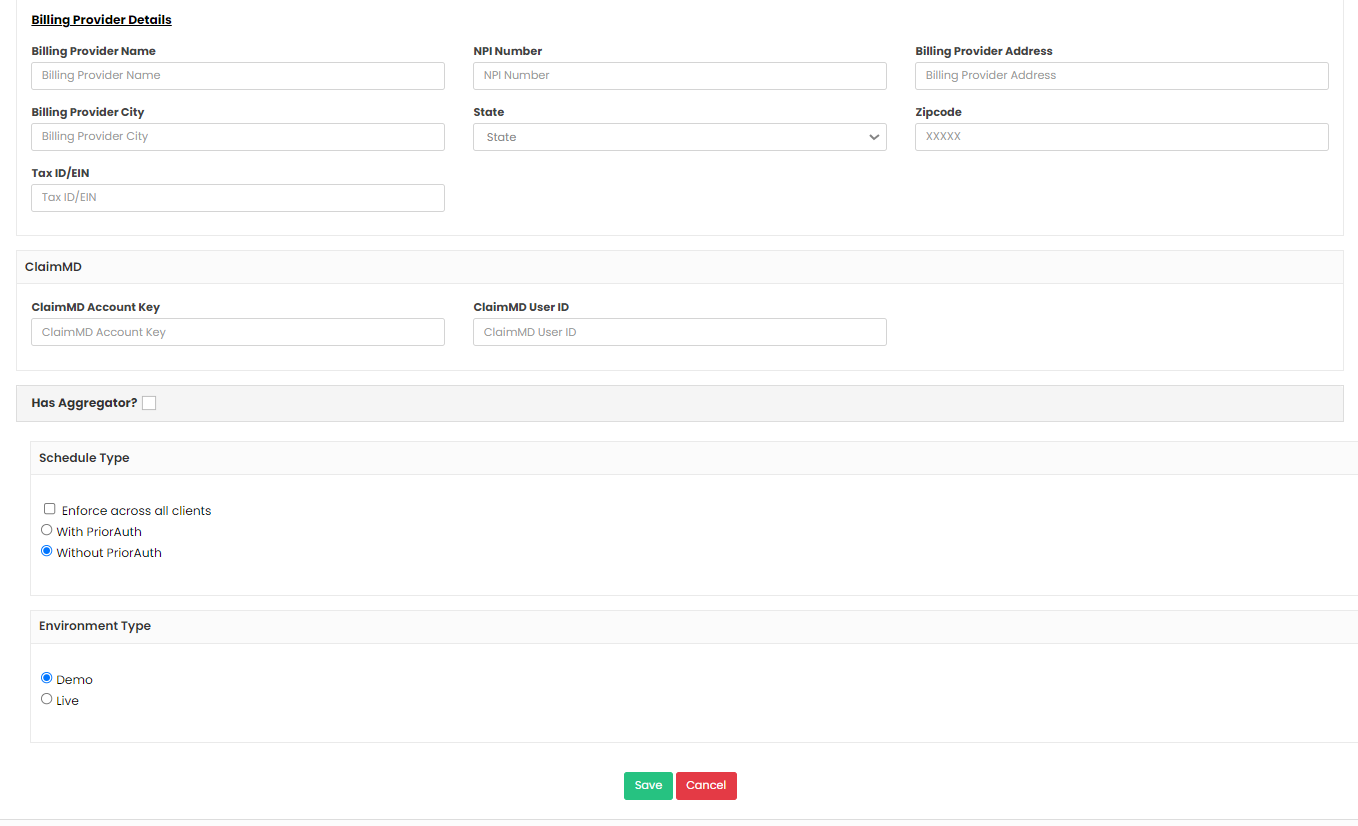](https://support.myezcare.com/uploads/images/gallery/2023-10/xuVimage.png)
##### Billing
The Billing option gives us information about the list of Invoices generated in the software.
[](https://support.myezcare.com/uploads/images/gallery/2023-10/qVjimage.png)
##### Log Out
By clicking the "Log Out " button, the user can prevent unauthorized access to the account, reducing the data breeches and maintaining online privacy.
[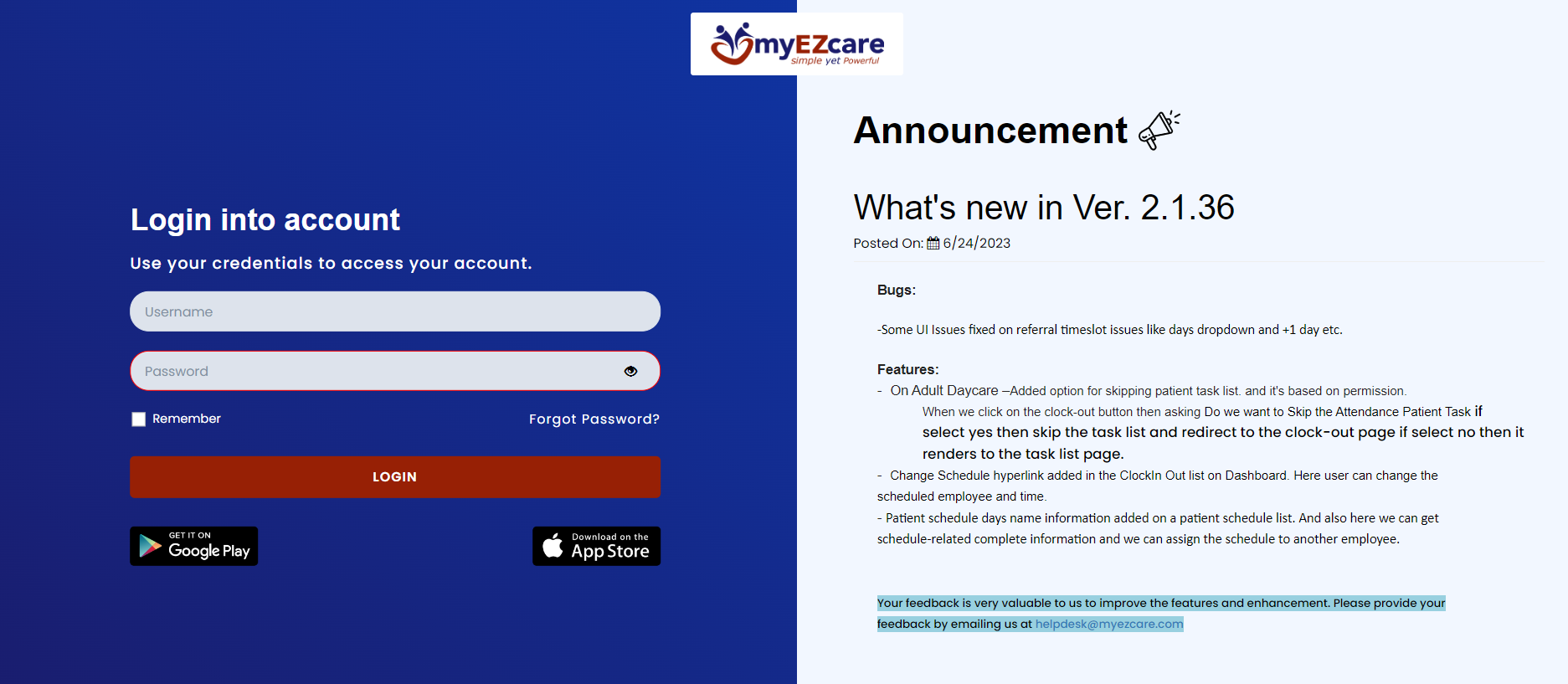](https://support.myezcare.com/uploads/images/gallery/2023-10/IoOimage.png)
##### Hide Features
The four line in the Dashboard is used to hide the Feature names in the Dashboard screen.
[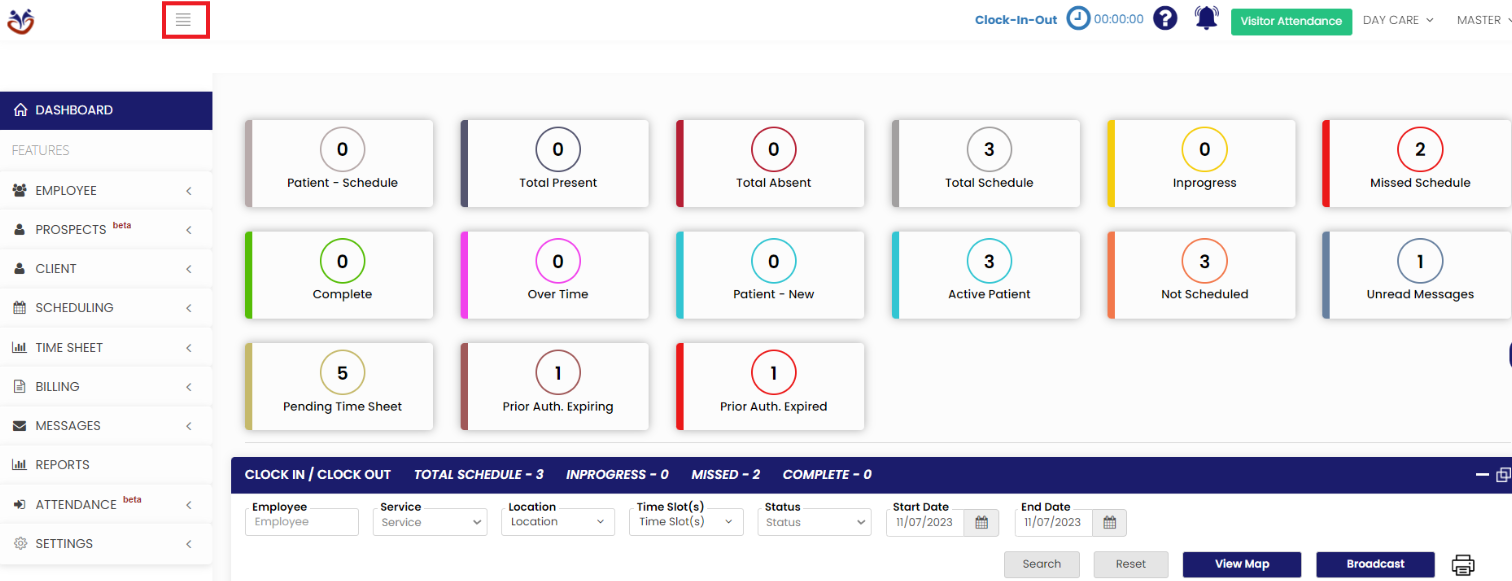](https://support.myezcare.com/uploads/images/gallery/2023-11/bPEimage.png)
Now, the Features name is not visible in the Dashboard screen and we can work in the large screen.
[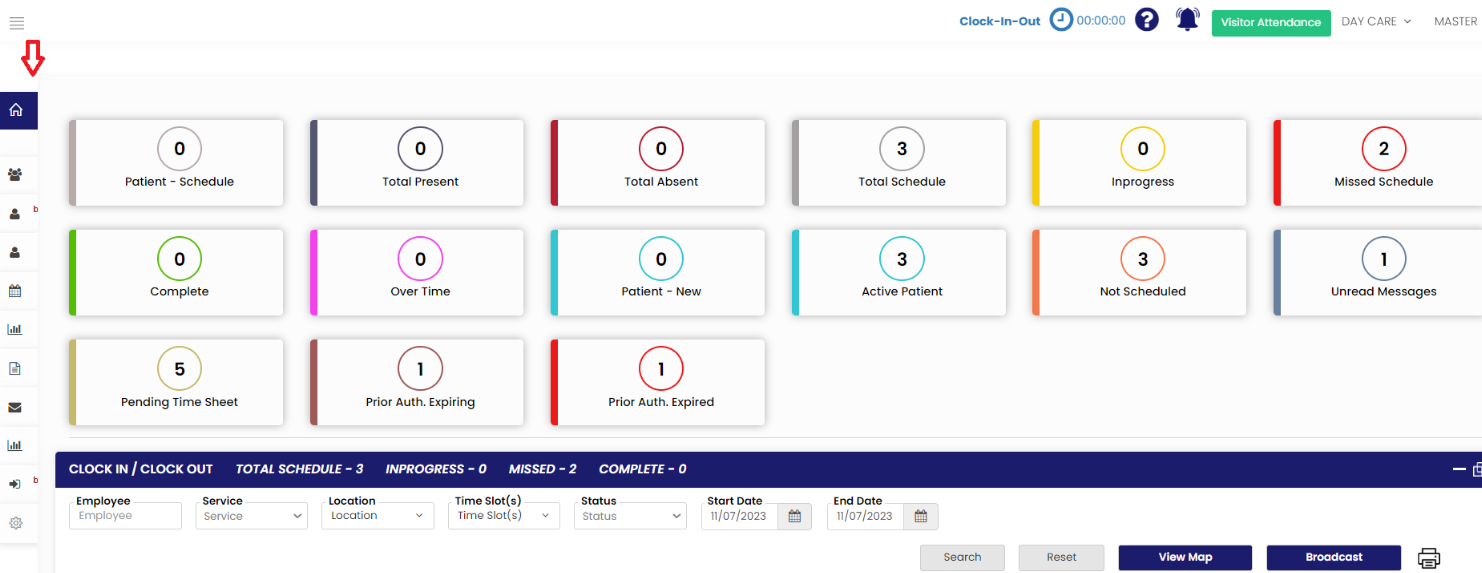](https://support.myezcare.com/uploads/images/gallery/2023-11/rjGimage.png)
##### Notification
The Notification Bell option represents to Notify messages in the system.
[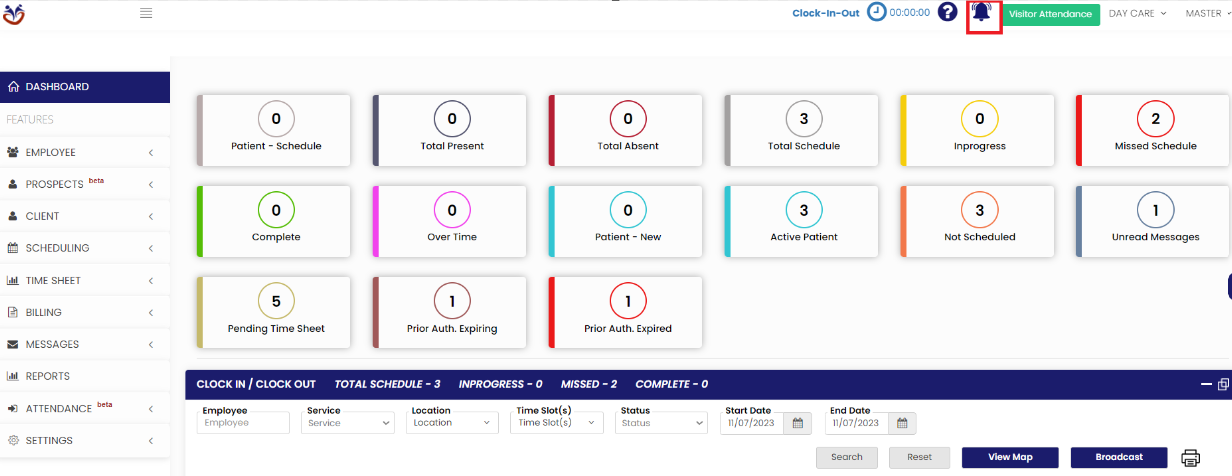](https://support.myezcare.com/uploads/images/gallery/2023-11/eoYimage.png)
##### Visitor Attendance
The Visitor Attendance check-in and check-out Log can be maintained in the system using the function Visitor Attendance.
Select the Facility and enter the Patient name and click search option.
[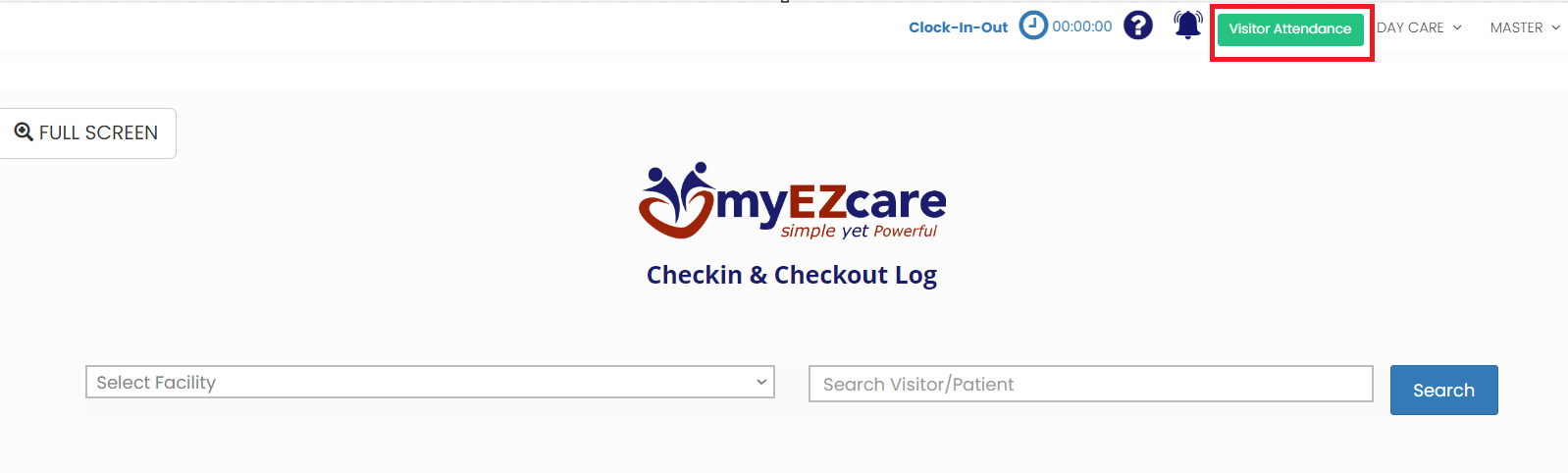](https://support.myezcare.com/uploads/images/gallery/2023-11/9T5image.png)
##### Care Type
The user can choose the type of care by using the dropdown option on the top right corner in the software.
[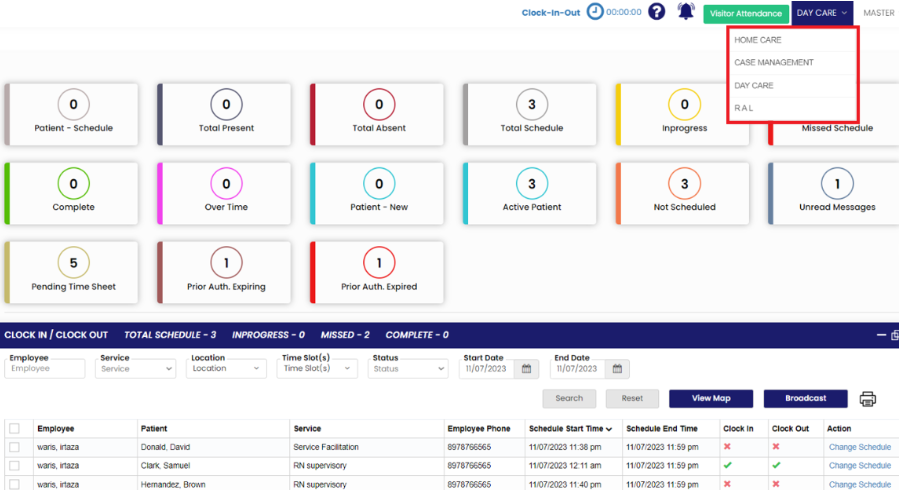](https://support.myezcare.com/uploads/images/gallery/2023-11/YuFimage.png)